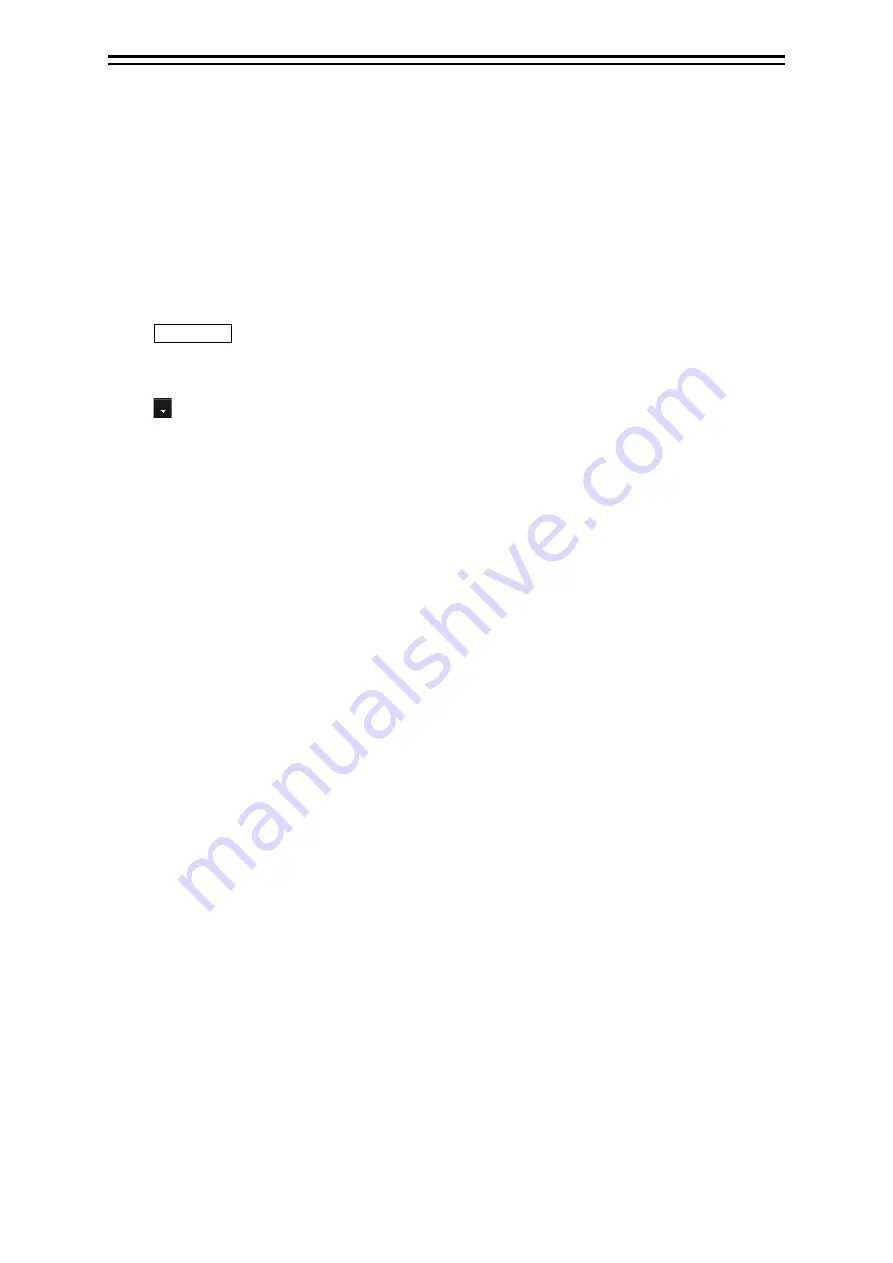
6-25
Section 6 Target Tracking and AIS
1
2
3
4
5
6
7
8
9
10
11
12
13
14
15
16
17
18
19
20
21
22
23
24
25
26
27
6.5.6.1 Adding tracked target ID name
An ID name can be added to the tracked target acquired.
1
Right-click the cursor on the tracked target.
The context menu is displayed.
2
Click on [Property] on the context menu.
The [TT Target INFO] dialogue box appears
3
Click on the [Name] input box or .
The input method varies with the selected item.
Input box
:
Enter a new name.
When selected, the ship name ([Name]) entry window opens.
Enter a ship name of up to 15 characters.
:
The names registered as templates are displayed in a list.
Select a name from the list.
To register ship names as templates
1
Click on the [Edit Template] button in the [TT Target INFO] dialogue.
The [Template] dialogue is opened.
2
Enter the ship name to be registered as a template in the input text box.
3
Click on the [Register] button.
The entered ship name is registered in the template list.
4
Repeat steps 2 and 3, and register necessary ship names.
To cancel unwanted ship name registration
1
Check the ship’s name whose registration is to be cancelled on the template list in the
[Template] dialogue.
2
Click on the [Delete] button.
The checked ship name is deleted from the template list.
6.5.6.2 Setting track colour of tracked target
The track colour of tracked target is set.
1
Right-click on the cursor at the tracked target.
2
Click on the [Property] on the context menu.
The [TT Target INFO] dialogue box appears.
3
Select a track colour from the [Track Colour] list.
The selection items are as follows.
Off, No.1-Colour, No.2-Colour, … , No.10-Colour, No.11 to 20-Colour, No.21 to 30-Colour, …,
No.91 to 100-Colour
* In [Colour], the track colour name that was set by selecting menus, [Vew] - [Target Track] -
[Plot] tab is displayed. For the details, refer to “11.1.7 Setting up the Display of Other Ship’s
Track”.
Summary of Contents for JMR-5410-4X
Page 2: ......
Page 25: ...xxiii NKE 2255 7 9 6HS Scanner Unit Warning Label ...
Page 27: ...xxv NKE 2103 4 4HS Scanner Unit NKE 2103 6 6HS Scanner Unit NKE 2255 7 9 6HS Scanner Unit ...
Page 54: ...Contents 20 ...
Page 68: ...Section 1 Overview 1 14 Outline Drawing of Radar Antenna NKE 2632 A ...
Page 70: ...Section 1 Overview 1 16 Outline Drawing of Radar Antenna NKE 2043 NKE 2043 ...
Page 72: ...Section 1 Overview 1 18 Outline Drawing of Radar Antenna NKE 2103 4 4HS ...
Page 74: ...Section 1 Overview 1 20 Outline Drawing of Radar Antenna NKE 2255 7 ...
Page 76: ...Section 1 Overview 1 22 Outline Drawing of Radar Antenna NKE 2255 6HS ...
Page 78: ...Section 1 Overview 1 24 Outline drawing of 19inch Display NWZ 214 NWZ 214 ...
Page 80: ...Section 1 Overview 1 26 Outline Drawing of Process Unit NDC 1678 NDC 1678 ...
Page 82: ...Section 1 Overview 1 28 Outline Drawing of Trackball Operation Unit NCE 5605 Option ...
Page 84: ...Section 1 Overview 1 30 Outline Drawing of Junction Box NQE 1143 ...
Page 86: ...Section 1 Overview 1 32 Outline Drawing of 19inch Desktop Frame CWB 1659 ...
Page 88: ...Section 1 Overview 1 34 Outline Drawing of Interswitch Unit NQE 3141 8A Option ...
Page 126: ......
Page 214: ...Section 4 Range and Bearing Measurement Methods 4 32 ...
Page 244: ...Section 5 Basic Operation of the Radar 5 30 ...
Page 324: ...Section 8 Monitoring a Dragging Anchor 8 8 ...
Page 374: ...Section 11 Setting up Screen View 11 20 ...
Page 520: ...Section 15 Maintenance Inspection 15 70 ...
Page 546: ...Section 16 Failures and After Sale Services 16 26 ...
Page 590: ...Appendix A Radar Antenna Display Unit Block Diagrams A 8 A 1 8 NKE 2255 7 9 6HS ...
Page 592: ...Appendix A Radar Antenna Display Unit Block Diagrams A 10 A 1 10 NKE 2063A ...
Page 596: ...Appendix A Radar Antenna Display Unit Block Diagrams A 14 A 2 3 NCE 5794 operation unit ...
Page 622: ...Appendix D Menu List and Materials D 8 Tools VHF Call VHF1 Call VHF2 Call VHF3 Call ...
Page 687: ......






























