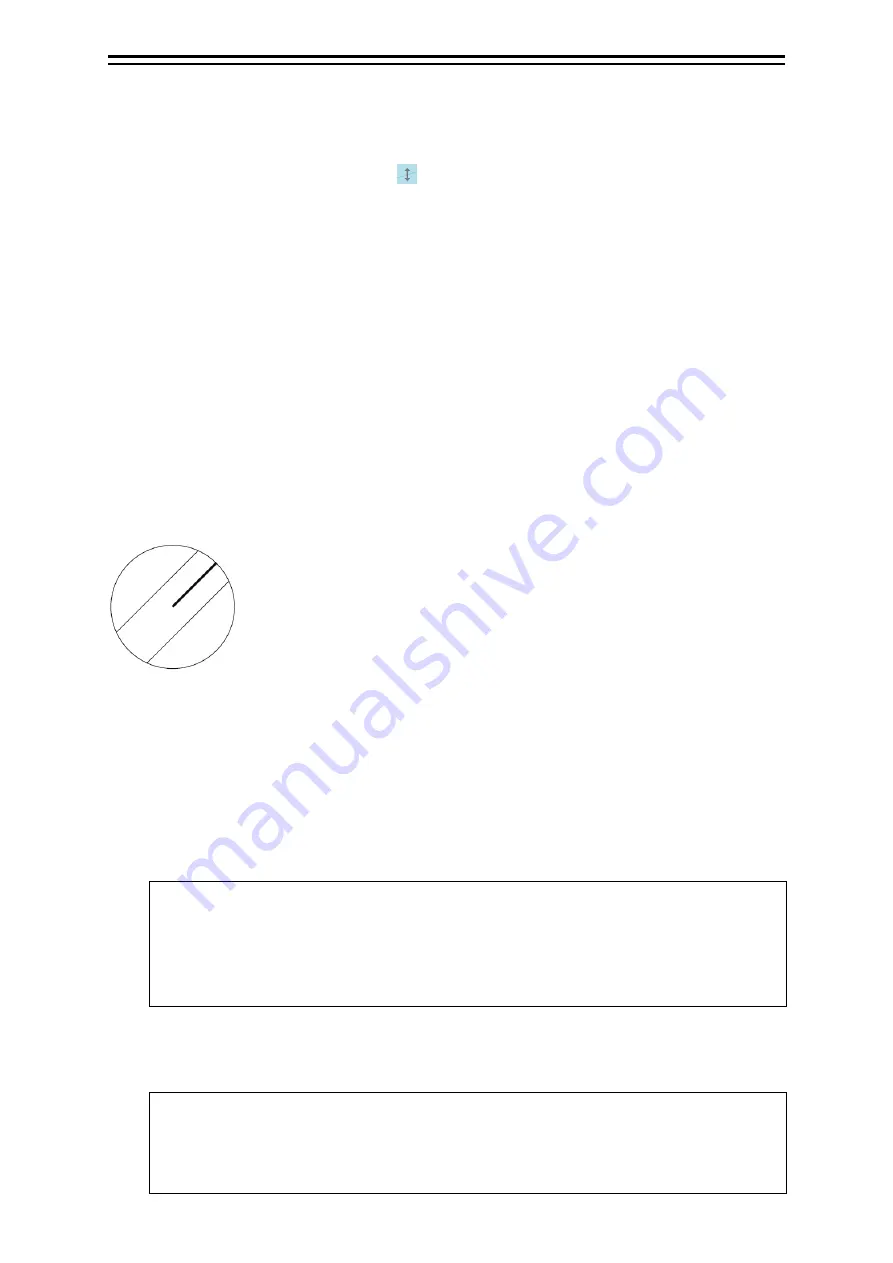
4-21
Section 4 Range and Bearing Measurement Methods
1
2
3
4
5
6
7
8
9
10
11
12
13
14
15
16
17
18
19
20
21
22
23
24
25
APP A
APP B
1
[Changing the positons of end points 1 and 2]
1
Set the cursor on the broken-line display section on the end point side to be moved on
one of the index lines 1 to 8.
The shape of the cursor changes to
and when the mouse button is clicked, the position of
end point 1 or end point 2 can be changed.
2
Move the cursor to the bearing to be set.
The position of end point 1 or 2 changes together with the cursor.
3
Click the mouse button.
The position of end point 1 or 2 is fixed.
4.6.5 Displaying lines at equal interval on the left
and right sides of the own ship’s position
(Track mode)
When the operation mode is set to [Track], lines are displayed on both the left and right sides at equal
intervals.
1
Select [Track] from the [Mode] combo box.
2
Select a parallel line cursor group (1 to 4) from the [Group] combo box.
Since in [Track] mode, parallel index lines always form pairs, set in group units.
3
Select [Display].
The selected parallel line cursor group is displayed.
4
Enter the bearing of the parallel index line group in [PI Bearing].
Memo
The bearing can also be adjusted by turning the [EBL] dial clockwise/counterclockwise.
When the dial is turned clockwise, the bearing is adjusted in the plus direction, and when
the dial is turned counterclockwise, the bearing is adjusted in the minus direction.
The set value is displayed in the input box.
5
Enter the interval of the parallel index line group in [Interval].
The input range is the PPI radius when PPI is used as the centre for the lines and double the PPI
radius when the PPI is not used as the centre.
Memo
The interval can also be adjusted by turning the [VRM] dial clockwise or anti-clockwise. If
the dial is turned clockwise, the interval value increases and if the dial is turned
anti-clockwise, the interval value decreases.The set value is displayed in the input box.
Display Example
Summary of Contents for JMR-5410-4X
Page 2: ......
Page 25: ...xxiii NKE 2255 7 9 6HS Scanner Unit Warning Label ...
Page 27: ...xxv NKE 2103 4 4HS Scanner Unit NKE 2103 6 6HS Scanner Unit NKE 2255 7 9 6HS Scanner Unit ...
Page 54: ...Contents 20 ...
Page 68: ...Section 1 Overview 1 14 Outline Drawing of Radar Antenna NKE 2632 A ...
Page 70: ...Section 1 Overview 1 16 Outline Drawing of Radar Antenna NKE 2043 NKE 2043 ...
Page 72: ...Section 1 Overview 1 18 Outline Drawing of Radar Antenna NKE 2103 4 4HS ...
Page 74: ...Section 1 Overview 1 20 Outline Drawing of Radar Antenna NKE 2255 7 ...
Page 76: ...Section 1 Overview 1 22 Outline Drawing of Radar Antenna NKE 2255 6HS ...
Page 78: ...Section 1 Overview 1 24 Outline drawing of 19inch Display NWZ 214 NWZ 214 ...
Page 80: ...Section 1 Overview 1 26 Outline Drawing of Process Unit NDC 1678 NDC 1678 ...
Page 82: ...Section 1 Overview 1 28 Outline Drawing of Trackball Operation Unit NCE 5605 Option ...
Page 84: ...Section 1 Overview 1 30 Outline Drawing of Junction Box NQE 1143 ...
Page 86: ...Section 1 Overview 1 32 Outline Drawing of 19inch Desktop Frame CWB 1659 ...
Page 88: ...Section 1 Overview 1 34 Outline Drawing of Interswitch Unit NQE 3141 8A Option ...
Page 126: ......
Page 214: ...Section 4 Range and Bearing Measurement Methods 4 32 ...
Page 244: ...Section 5 Basic Operation of the Radar 5 30 ...
Page 324: ...Section 8 Monitoring a Dragging Anchor 8 8 ...
Page 374: ...Section 11 Setting up Screen View 11 20 ...
Page 520: ...Section 15 Maintenance Inspection 15 70 ...
Page 546: ...Section 16 Failures and After Sale Services 16 26 ...
Page 590: ...Appendix A Radar Antenna Display Unit Block Diagrams A 8 A 1 8 NKE 2255 7 9 6HS ...
Page 592: ...Appendix A Radar Antenna Display Unit Block Diagrams A 10 A 1 10 NKE 2063A ...
Page 596: ...Appendix A Radar Antenna Display Unit Block Diagrams A 14 A 2 3 NCE 5794 operation unit ...
Page 622: ...Appendix D Menu List and Materials D 8 Tools VHF Call VHF1 Call VHF2 Call VHF3 Call ...
Page 687: ......






























