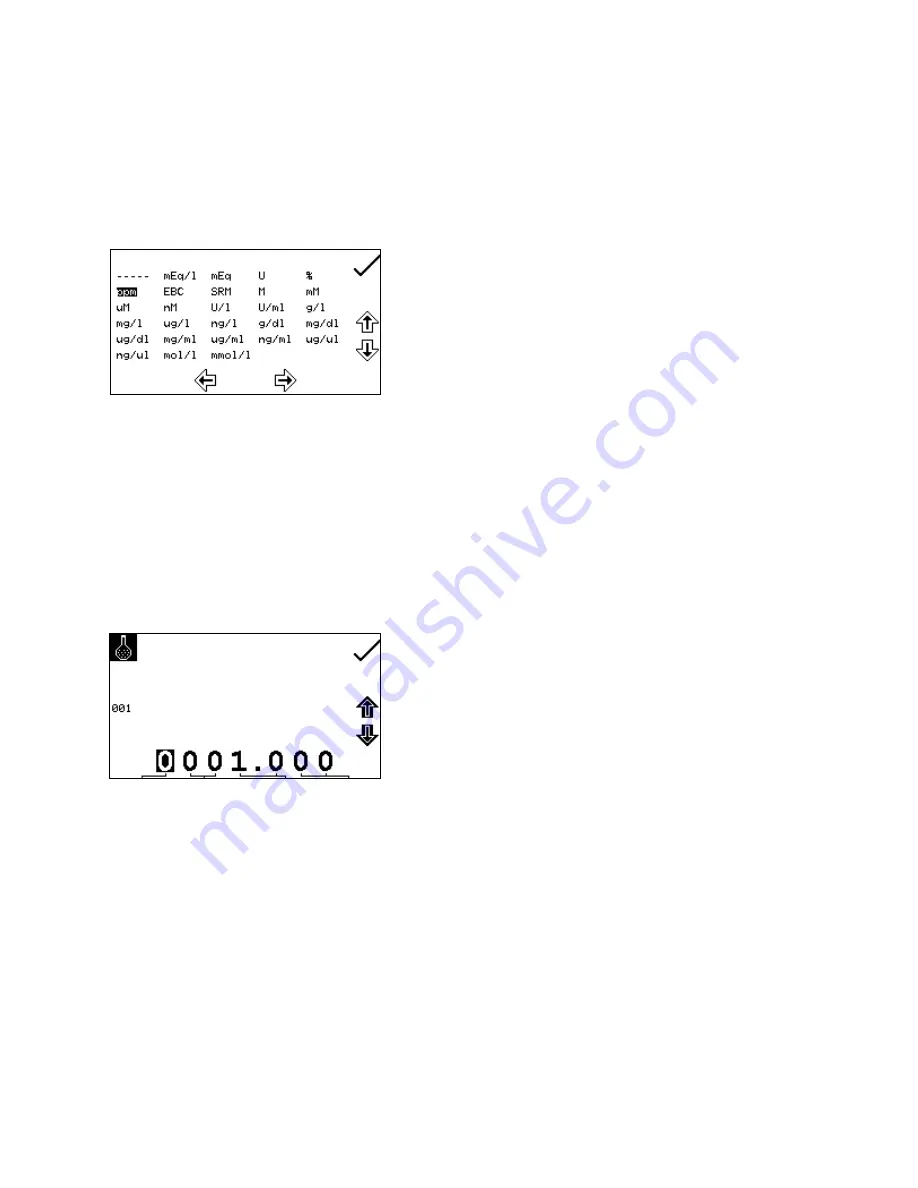
25
6.2.2.1 Selecting Concentration Units
The units of concentration can be selected from a number of options: no units, %, ppm, EBC, SRM,
mEq/l, mEq, M, mM, µM, nM, U, U/l, U/ml, g/l, mg/l, µg/l, ng/l, g/dl, mg/dl, µg/dl, mg/ml, µg/ml, ng/ml,
µg/µl, ng/µl, mol/l, mmol/l.
In the settings menu press the key below the units icon.
This opens the unit selection screen which displays all
the different units. Use the keys adjacent to the arrow
icons to navigate around the screen to select the
required units. Once the required units have been
highlighted press the key adjacent to the tick icon to
save and return to the settings menu. The selected unit will be displayed in the minimal and operating
menu along with absorbance and selected wavelength.
6.2.2.2 Changing the Resolution
The resolution that the concentration is displayed as can be selected from 1, 0.1, 0.01 or 0.001 by
repeat presses of the key below the resolution icon in the settings menu.
6.2.2.3 Using a Standard
The standard menu enables the value of a standard to
be entered. This function is accessed by pressing the
key adjacent to the standard icon. This opens the
extended number entry screen. Use the keys at the
bottom of the screen to select the digit to be changed.
The key below the digit must be pressed twice to select
the adjacent digit. For example 00 the first press of the key alters 10, the second press alters 01. Use
the keys adjacent to the arrow icons to increase or decrease the selected number. Standard values
from 0.001 to 1000 can be entered. The standard value can be reset to one by pressing the key
adjacent to the 001 icon. Once the standard value has been entered press the key adjacent to the tick
icon to save and return to the settings menu. The entered value is displayed in the settings menu
adjacent to the standard icon.
A standard value should only be entered if the factor is not known. If the factor is known the standard
value should be set to 1.000.
Summary of Contents for 7300
Page 1: ...Operating Manual 730 005 REV D 08 14 Model 7300 and 7305 Spectrophotometer...
Page 2: ...2...
Page 56: ...56 SECTION 11 Declaration of Conformity...
Page 57: ...57...






























