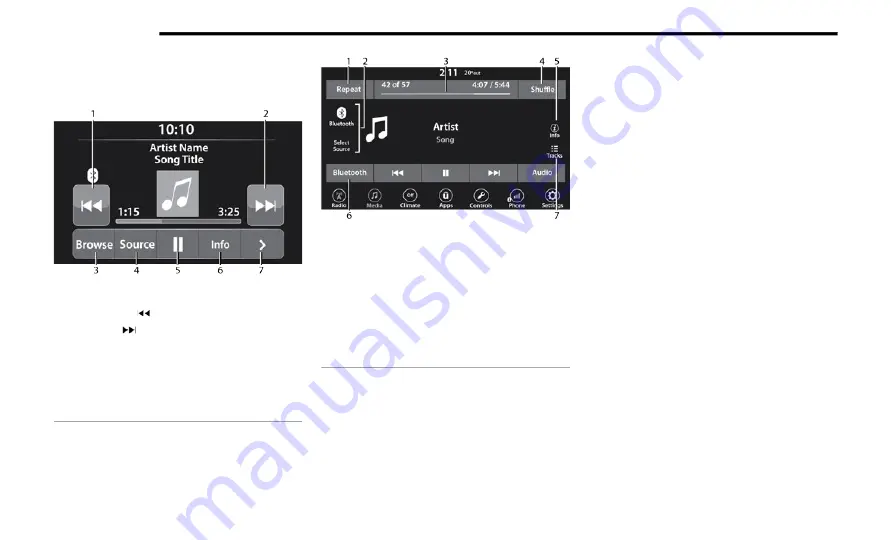
252
MULTIMEDIA
M
EDIA
M
ODE
Operating Media Mode
Uconnect 3 With 5-inch Display Operating Media Mode
Media Mode is entered by pushing the MEDIA
button located on the faceplate.
Uconnect 4 With 7-inch Display Operating Media Mode
Audio Source Selection
Once in Media Mode, press the Source or
Source Select button on the touchscreen and
the desired mode button on the touchscreen.
USB, AUX, and Bluetooth® are the Media
sources available. When available, you can
select the Browse button on the touchscreen to
be given these options:
Now Playing
Artists
Albums
Genres
Songs
Playlists
Folders
You can press the Source, Pause/Play, or the
Info button on the touchscreen for artist
information on the current song playing.
For the Uconnect 3 With 5-inch Display, Media
Mode is entered by pushing the Media button
located on the faceplate.
Types of Media Modes
USB Mode
Overview
USB Mode is entered by either inserting a USB
device into the USB port, or by selecting the USB
button on the left side of the touchscreen, or the
1 — Seek Down
2 — Seek Up
3 — Browse
4 — Source
5 — Pause/Play
6 — Info
7 — More Options
1 — Repeat
2 — Select Source
3 — Track Time
4 — Shuffle
5 — Info
6 — Bluetooth®
7 — Tracks
Summary of Contents for Gladiator 2021
Page 112: ...110 GETTING TO KNOW YOUR INSTRUMENT PANEL INSTRUMENT CLUSTER Base Instrument Cluster Gasoline ...
Page 113: ...GETTING TO KNOW YOUR INSTRUMENT PANEL 111 Premium Instrument Cluster Gasoline 3 ...
Page 114: ...112 GETTING TO KNOW YOUR INSTRUMENT PANEL Base Instrument Cluster Diesel ...
Page 115: ...GETTING TO KNOW YOUR INSTRUMENT PANEL 113 Premium Instrument Cluster Diesel 3 ...
Page 482: ......
















































