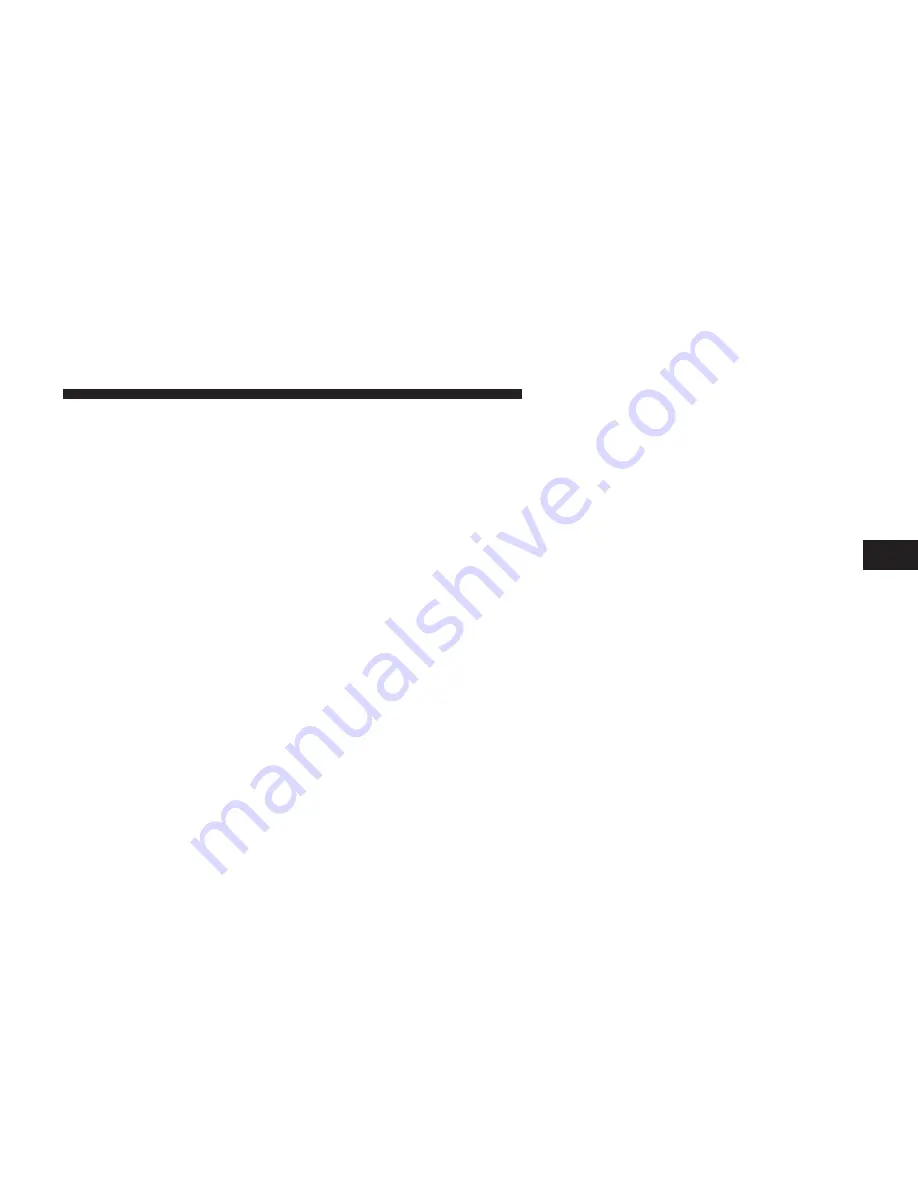
Controls
The headphone power indicator and controls are located
on the right ear cup.
NOTE:
The rear video system must be turned on before
sound can be heard from the headphones. To conserve
battery life, the headphones will automatically turn off
approximately three minutes after the rear video system
is turned off.
Changing the Audio Mode for Headphones
1. Ensure the Remote Control channel/screen selector
switch is in the same position as the headphone
selector switch.
NOTE:
•
When both switches are on Channel 1, the Remote is
controlling Channel 1 and the headphones are tuned to
the audio of the VES™ Channel 1.
•
When both switches are on Channel 2, the Remote is
controlling Channel 2 and the headphones are tuned to
the audio of the VES™ Channel 2.
2. Press the MODE button on the remote control.
3. If the video screen is displaying a video source (such
as a DVD Video), pressing DISPLAY shows the status
on a popup banner at the bottom of the screen.
Pressing the MODE button will advance to the next
mode. When the mode is in an audio only source (such
as FM), the Mode Selection menu appears on screen.
4. When the Mode Selection menu appears on screen,
use the cursor buttons on the remote control to navi-
gate to the available modes and press the ENTER
button to select the new mode.
5. To cancel out of the Mode Selection menu, press the
BACK button on the remote control.
4
UNDERSTANDING YOUR INSTRUMENT PANEL
411
Summary of Contents for 2011 grand cherokee
Page 1: ...Grand Cherokee O W N E R S M A N U A L 2 0 1 3 ...
Page 4: ......
Page 10: ...8 INTRODUCTION ...
Page 168: ...166 UNDERSTANDING THE FEATURES OF YOUR VEHICLE ...
Page 169: ...3 UNDERSTANDING THE FEATURES OF YOUR VEHICLE 167 ...
Page 170: ...168 UNDERSTANDING THE FEATURES OF YOUR VEHICLE ...
Page 239: ...Distance Setting 3 Distance Setting 2 3 UNDERSTANDING THE FEATURES OF YOUR VEHICLE 237 ...
Page 261: ...Slow Tone Fast Tone 3 UNDERSTANDING THE FEATURES OF YOUR VEHICLE 259 ...
Page 316: ...INSTRUMENT CLUSTER PREMIUM 314 UNDERSTANDING YOUR INSTRUMENT PANEL ...
Page 447: ...Operating Tips Chart 4 UNDERSTANDING YOUR INSTRUMENT PANEL 445 ...
Page 448: ......
Page 533: ...5 STARTING AND OPERATING 531 ...
Page 598: ......
Page 624: ......
Page 684: ......
Page 692: ......
Page 703: ...INDEX 10 ...
Page 724: ......






























