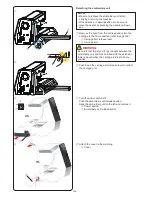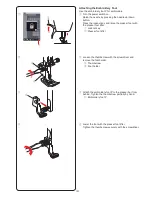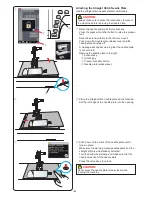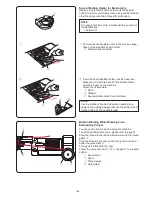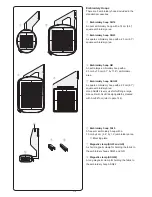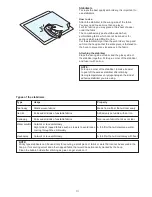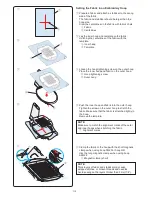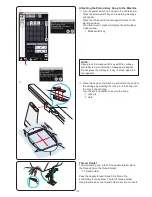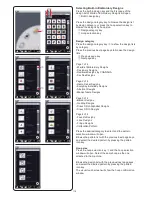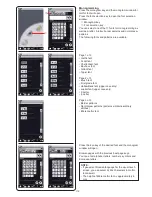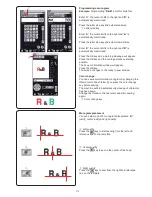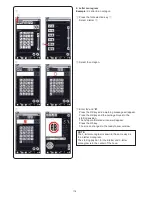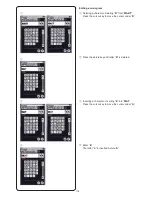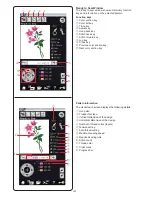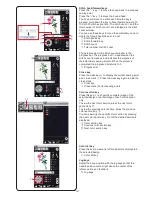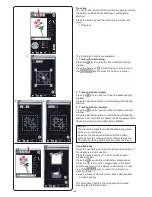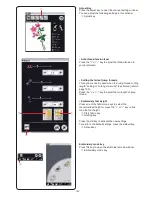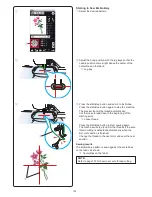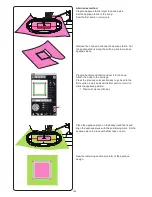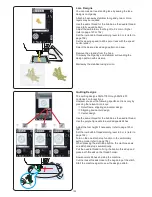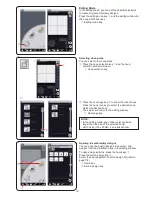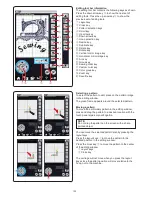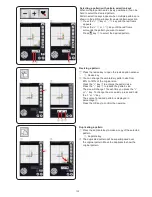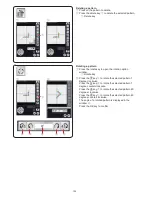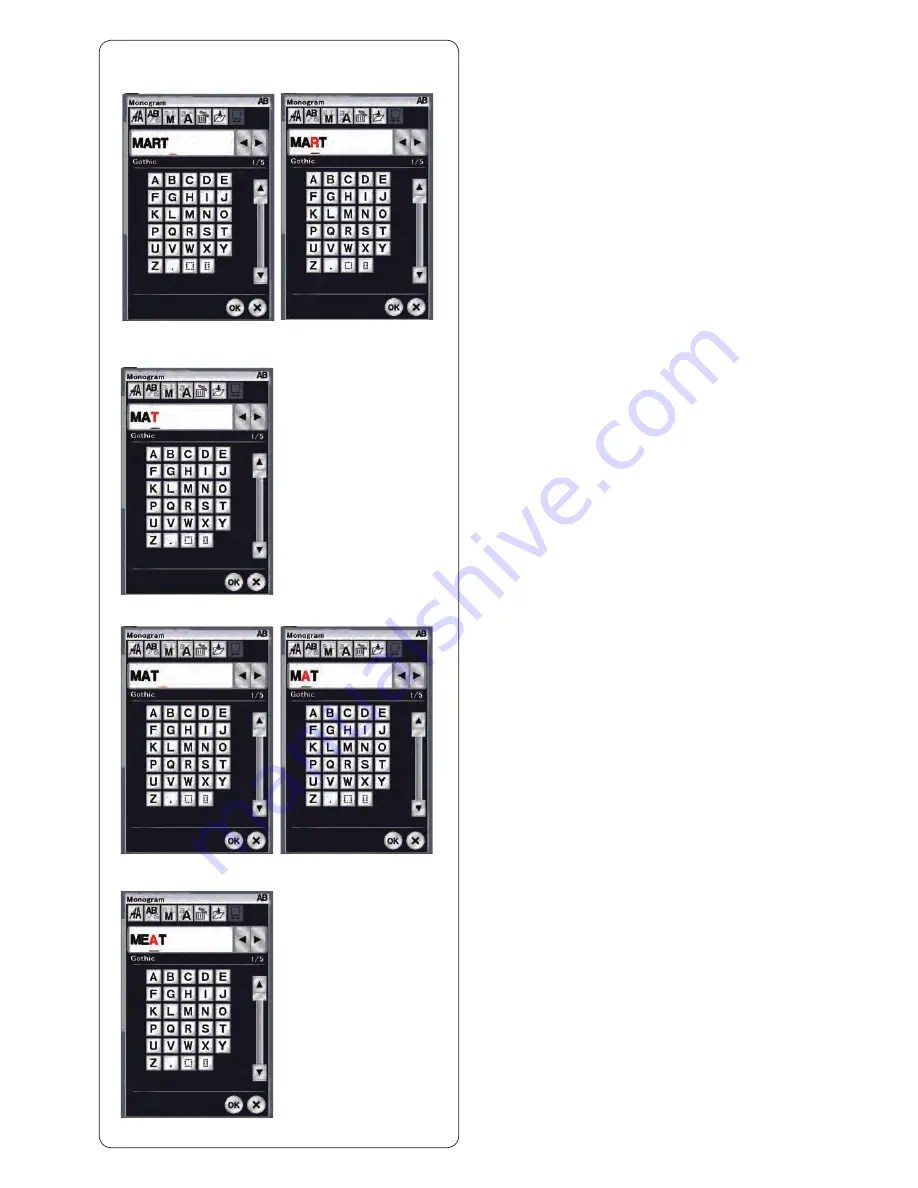
119
Editing a monogram
z
Deleting a character: Deleting “
R” from “MART”
Press the cursor key to move the cursor under “
R”.
x
Press the delete key and letter “
R” is deleted.
c
Inserting a character: Inserting “
E” into “MAT”
Press the cursor key to move the cursor under “
A”.
v
Enter “
E”.
The letter “E” is inserted before “
A”.
z
x
c
v
Summary of Contents for Horizon Memory Craft 15000
Page 1: ...Memory Craft 15000 Instruction Manual ...
Page 170: ...165 STITCH CHART Ordinary Sewing Block Script Symbol Broadway Block 9 mm ...
Page 178: ...173 DESIGN CHART Embroidery Gothic Script Cheltenham Bauhaus Galant Typist ...
Page 180: ...175 DESIGN CHART Embroidery Micro Gothic ...
Page 184: ...862 801 005 EN ...