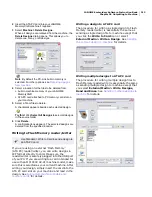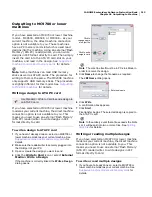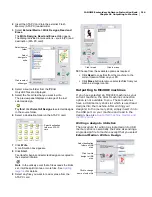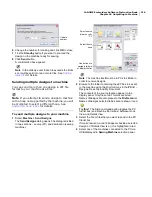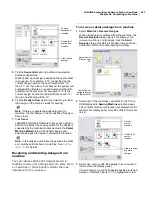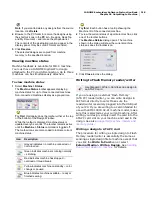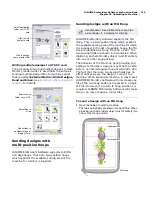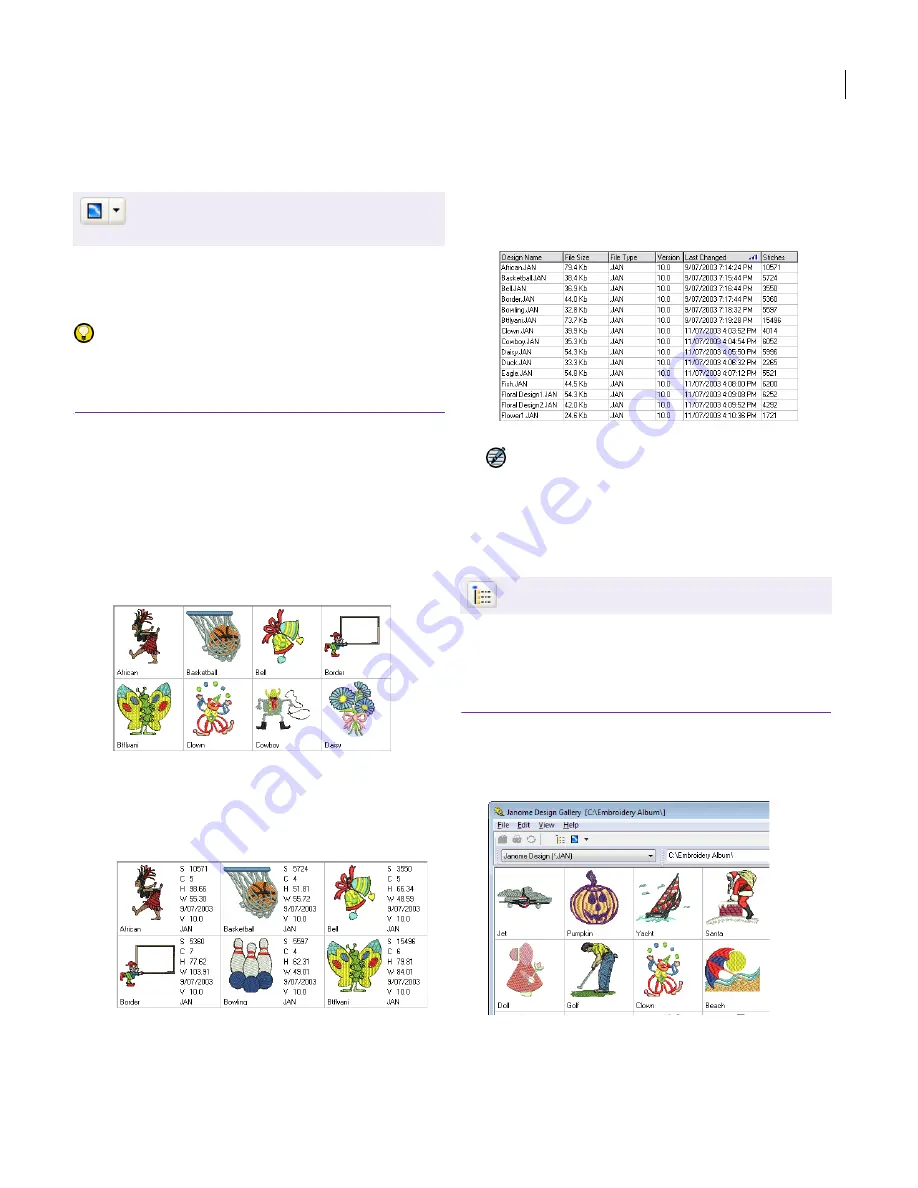
JANOME Embroidery Software Instruction Book
Chapter 27 Design Gallery Basics
225
Displaying design thumbnails and
summary information
The designs in Design Gallery can be listed as
thumbnails only (the default), thumbnails and
summary information, or a detailed list only.
Try this! Designs can also be displayed full screen
using EasyDesign. See
Opening designs in
EasyDesign
for details.
To display design thumbnails and summary
information
1
Open Design Gallery and select a folder.
2
Use the viewing options to view the designs in the
folder in the display format you require:
To display the designs as thumbnails only, click the
Change Design View
icon and select
Thumbnails
from the dropdown menu. Or, select
View > Design
Thumbnails
.
To display the designs as thumbnails with stitching
details, click the
Change Design View
icon and
select
Summary
from the dropdown menu. Or,
select
View > Design Thumbnails and Summary
.
To display the designs in a detailed list, click the
Change Design View
icon and select
List
from the
dropdown menu. Or, select
View > Design List
.
Designs are listed showing design name, file size, file
type, version, etc. Click the column header to sort the
list.
Note
The number of selected designs is displayed in
the status bar at the bottom of the Design Gallery
window.
Viewing designs in the whole window
It is often more convenient to view designs in
folders in the whole window. When doing so, you
can always browse for designs using the Look In
list or Browse Location option.
To view designs in the whole window
1
Click the
Folders
icon.
Designs are now viewable across the window.
2
To view designs in another folder, select from the
Look
in
dropdown list.
Click Change Design View to select thumbnails
only, thumbnails with summary, or a detailed list
only.
Design Thumbnails view
Design Thumbnails and Summary view
Click Folders to toggle the folder listing.
Design List view
Summary of Contents for DigitizerPro
Page 236: ...234 Part IX Software Feature Table ...