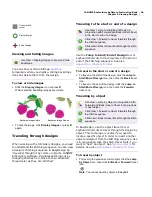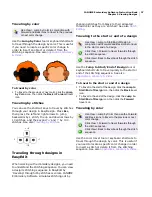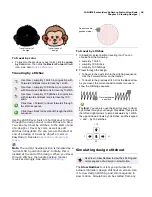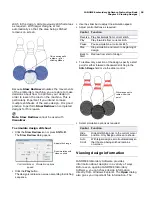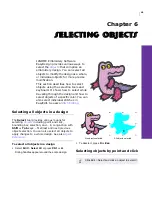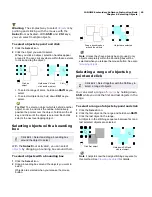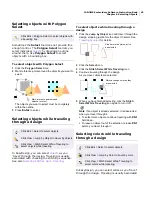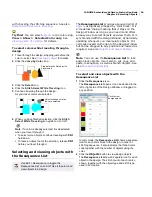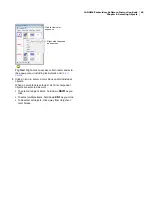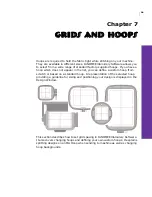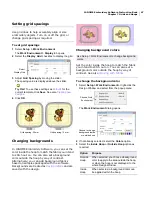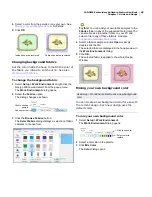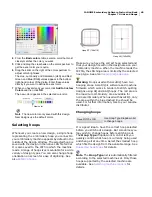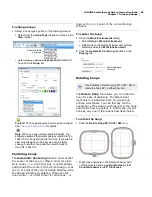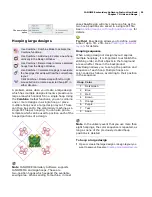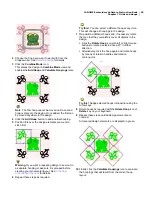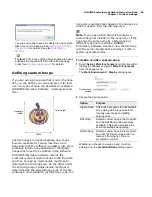JANOME Embroidery Software Instruction Book
Chapter 5 Viewing Designs
38
To travel by color
To travel to the previous or next color, click the
Jump
by Color
icon, then click the
Back
or
Forward
travel
icon.
See also
Quick Reference
.
Traveling by stitches
Use the stitch travel tools or shortcut keys to travel
through the design one or more stitches at a time.
You can only travel by stitches, to the start or end
of a design or travel by color, as well as edit
stitches in EasyEdit. You can jump to the start or
end of a design or travel by object or color in
EasyDesign. See also
Appendices, Glossary &
Index
.
Note The current needle position is indicated by a
‘current stitch position marker’. Initially, this is
located at the end of the design. When you travel
through stitches, the needle position marker
moves accordingly. See also
Stitch Editing
.
To travel by stitches
1
In EasyEdit, select a stitch traveling tool. You can
choose from the following:
Jump By 1 Stitch
Jump By 10 Stitches
Jump By 100 Stitches.
2
Travel through the design.
To travel to the next stitch in the stitching sequence,
click the Forward arrow on the toolbar.
To travel to the previous stitch, click the Back arrow.
As you travel, the current position marker moves to
show the stitching sequence.
Try this!
You can also use the shortcut keys to travel
by stitches through your design. Press
Esc
, then press
the left and right arrows to jump backwards by 1 stitch,
the up and down arrows by 10 stitches, and the keypad
‘+’ and ‘-’ by 100 stitches.
Simulating design stitchout
The Slow Redraw tool lets you simulate the
actual embroidery design stitchout on screen. Use
it to view design stitching and color sequence in
slow motion. Simulation can be started from any
Use View > Jump By 1 Stitch in conjunction with
Forward and Back icons to travel by 1 stitch.
Use View > Jump By 10 Stitches in conjunction
with Forward and Back icons to travel by 10 stitch.
Use View > Jump By 100 Stitches in conjunction
with Forward and Back icons to travel by 100
stitch.
Click View > Forward to travel forwards through
the stitch sequence.
Click View > Back to travel back through the stitch
sequence.
Travel to start of
design
Travel to end of
design
Use View > Slow Redraw to view the stitching and
color sequence of a design in slow motion.
Current needle
position marker
Travel backwards
one stitch
-1
+1
-10
+10
Summary of Contents for DigitizerPro
Page 236: ...234 Part IX Software Feature Table ...