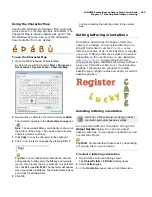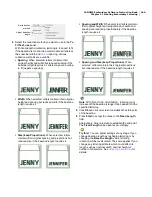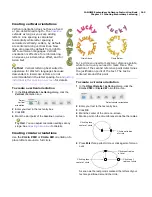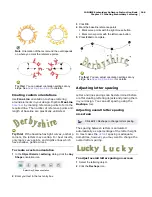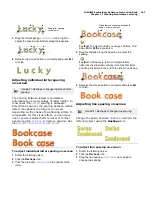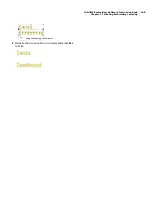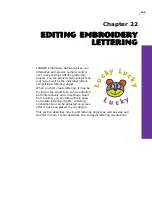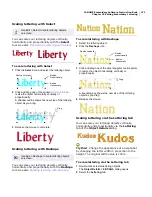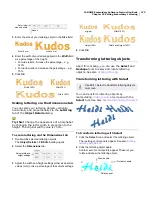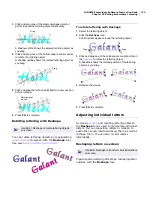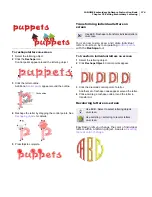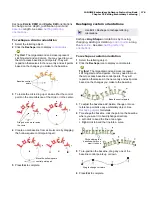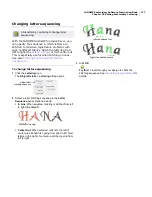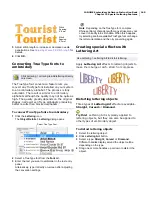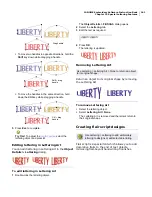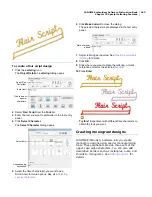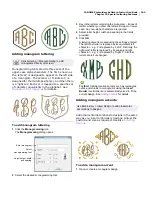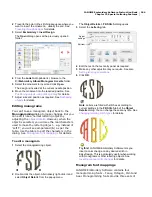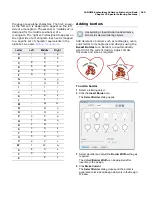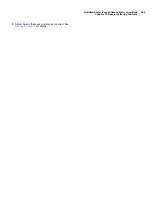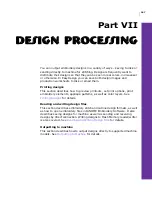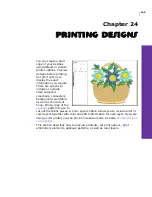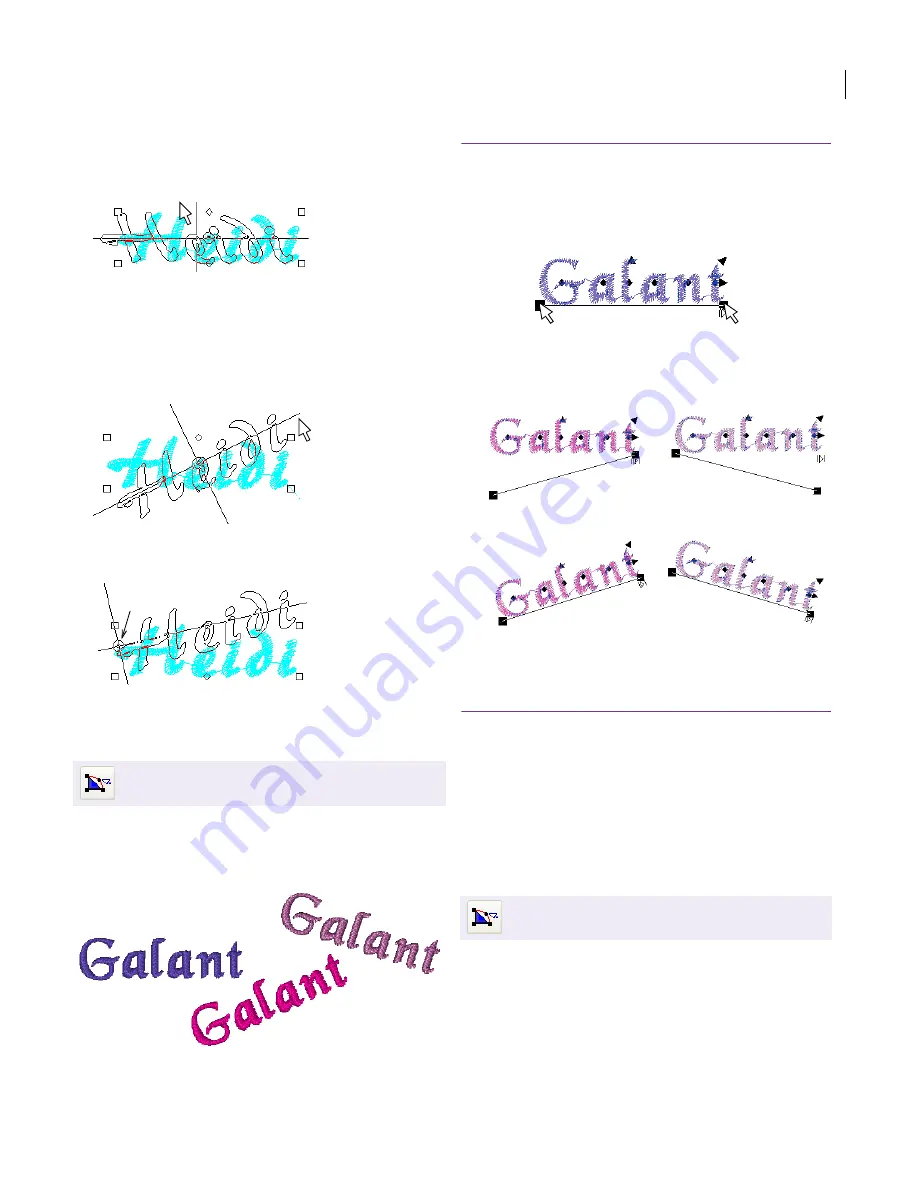
JANOME Embroidery Software Instruction Book
Chapter 22 Editing Embroidery Lettering
173
3
Click and drag one of the diamond-shaped control
points to skew the lettering object horizontally.
A shadow outline shows the skewed lettering object as
you drag.
4
Click and drag one of the hollow square control points
to rotate the lettering object.
A shadow outline shows the rotated lettering object as
you drag.
5
Click and drag the rotation point itself to a new position
before rotating.
6
Press
Esc
to complete.
Rotating lettering with Reshape
You can rotate lettering objects by manipulating
control points
on-screen with the Reshape
tool.
See also
Scaling lettering with Select
.
To rotate lettering with Reshape
1
Select the lettering object.
2
Click the
Reshape
icon.
Control points appear around the lettering object.
3
Click and drag one of the solid square control points on
the
baseline
to rotate the lettering object.
A baseline shows the rotated position of the lettering
object as you drag.
4
Release the mouse.
5
Press
Esc
to complete.
Adjusting individual letters
As well as
scaling
and rotating lettering objects,
the Reshape tool is used to manipulate individual
letters. You can reposition letters in relation to
each other, scale, rotate and skew them, as well as
reshape them. You can also recolor letters
individually.
Reshaping letters on-screen
Create special lettering effects by reshaping letter
outlines with the Reshape
tool.
Use Edit > Reshape to rotate lettering objects
on-screen.
Drag
Drag
Rotation point
moved
Use Edit > Reshape to transform individual letters
on-screen.
Drag
Drag
Summary of Contents for DigitizerPro
Page 236: ...234 Part IX Software Feature Table ...