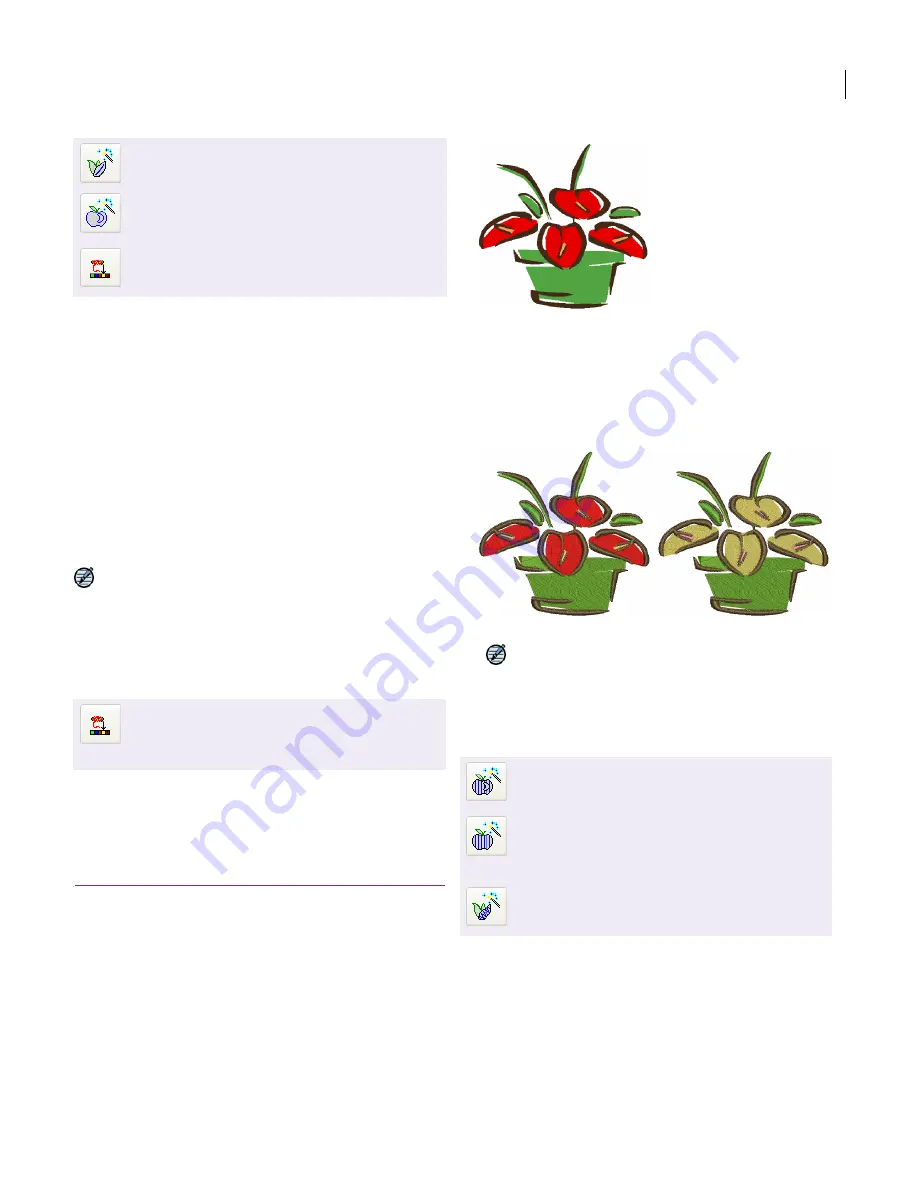
JANOME Embroidery Software Instruction Book
Chapter 14 Automatic Digitizing
102
The Click-to-Stitch tools provide everything
necessary to digitize shapes in
bitmap
images
automatically without using manual input
methods. These tools are useful for quickly
creating embroidery objects from scanned images
that do not require particular artistic effects or
embroidery-specific knowledge. This in turn frees
you to spend more time on the artistic or
inherently complicated areas of your designs.
Click-to-Stitch is available as a ‘flyout toolbar’ on
the Digitize toolbar providing the six options
shown above. These tools trigger functions of the
same name found in the Embroidery >
Click-to-Stitch menu.
Note Even if your
artwork
looks ready to stitch, it
needs to be image-processed first. See
Preparing
Images for Automatic Digitizing
for details.
Matching palette colors to an image
Use the Match to Palette tool to find the nearest
match between a selected image color block and a
palette color. If Match to Palette is not selected,
the color block is digitized in the current palette
color.
To match palette colors to an image
1
Scan or load an image. See
Scanning artwork into
EasyDesign
for details.
2
Select the image and process it. See
Preparing Images
for Automatic Digitizing
for details.
3
Click the
Match to Palette
icon.
4
Select a
Click-to-Stitch
digitizing method.
5
Click the shape you want to digitize.
The object is digitized in the nearest palette color.
Note
If
Match to Palette
is not selected, the object is
digitized in the current palette color.
Digitizing fills with Click-to-Stitch
Click-to-Stitch can be used to create ‘closed’
Weave Fill objects, as well as objects with turning
Satin Fills. Use Click-to-Parallel Weave Fill to
digitize large areas in your
artwork
with Weave
Fill stitching, preserving any holes within them. If
you want holes ignored, use the Click-to-Parallel
Weave Fill without Holes tool. Use
Use Digitize > Click-to-Centerline to digitize
centerlines in artwork with run line stitches.
Use Digitize > Click-to-Outline to digitize
boundaries of shapes with Run stitching using
current properties.
Use Digitize > Match to Palette to find the nearest
match between a selected image color and
thread color.
Use Digitize > Match to Palette to find the nearest
match between a selected image color and
thread color. If not selected, the color is digitized
in the current palette color.
Use Digitize > Click-to-Parallel Weave Fill to
digitize large artwork shapes with Parallel Weave
Fill, preserving any holes within.
Use Digitize > Click-to-Parallel Weave Fill
without Holes to digitize large artwork shapes
with Parallel Weave Fill, ignoring any holes
within.
Use Digitize > Click-to-Turning Angle Satin Fill to
digitize narrow column artwork shapes with Satin
stitch.
Matched to palette
Digitized in current color
Summary of Contents for DigitizerPro
Page 236: ...234 Part IX Software Feature Table ...






























