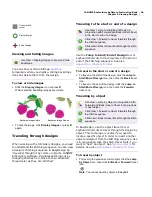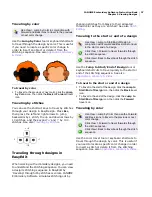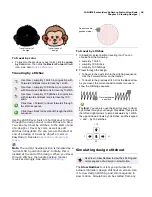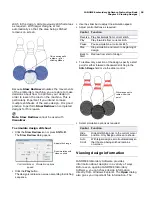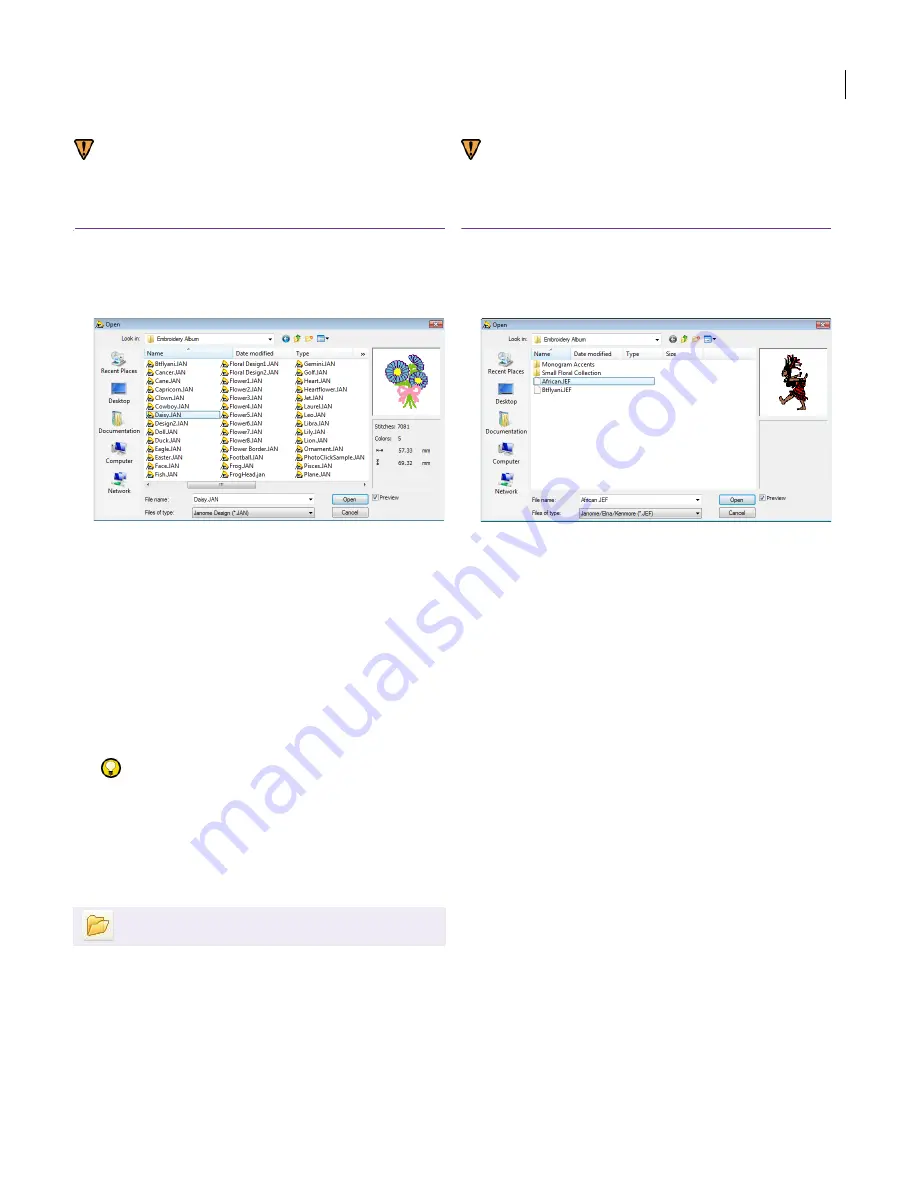
JANOME Embroidery Software Instruction Book
Chapter 4 Basic Procedures
25
Warning You cannot open files created with a
later version of the software to the one you are
running.
To open a design in EasyDesign
1
Click the
Open
icon.
The
Open
dialog opens.
2
Select a folder from the
Look In
list.
3
If the
design
is not in JAN format, select a file type from
the
Files of Type
list.
4
Select a design or designs.
To select a range of items, hold down
Shift
as you
select.
To select multiple items, hold down
Ctrl
as you
select.
5
Select the
Preview
checkbox to preview the design
(for supported file formats) together with design data.
This includes stitch and color numbers, design height
and width.
Try this!
For more information about a selected file,
right-click in Windows Explorer and select
Properties
from the popup menu.
6
Click
Open
.
Opening designs in EasyEdit
JANOME Embroidery Software EasyEdit opens JEF
and SEW files. See
Embroidery design formats
for
details.
Warning You cannot open files created with a
later version of the software to the one you are
running.
To open a design in EasyEdit
1
Click the
Open
icon.
The
Open
dialog opens.
2
Select a folder from the
Look In
list.
3
If the
design
is not in JEF format, select a file type from
the
Files of Type
list.
4
Select a design or designs.
To select a range of items, hold down
Shift
as you
select.
To select multiple items, hold down
Ctrl
as you
select.
5
Click
Open
.
Switching between EasyDesign and
EasyEdit
JANOME Embroidery Software allows you to
quickly switch between the EasyDesign window
and the Easy Edit window with a single click.
EasyDesign-to-EasyEdit is accessed by clicking the
Switch to EasyEdit icon located on the
Standard toolbar in EasyDesign. The reverse is
available on the Standard toolbar in EasyEdit.
When switching, you are prompted to save any
changes you have made.
Use Standard > Open to open an existing design.
Summary of Contents for DigitizerPro
Page 236: ...234 Part IX Software Feature Table ...