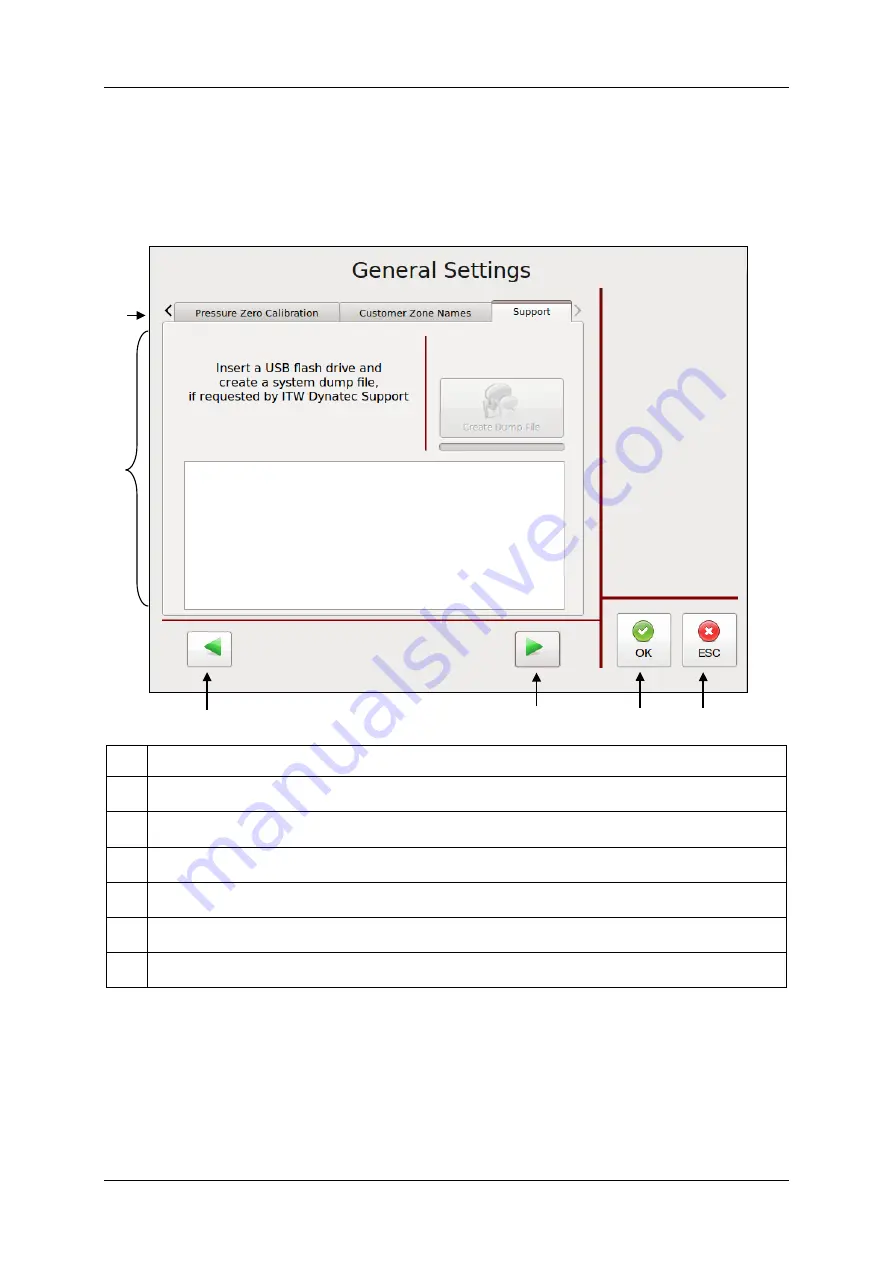
ITW Dynatec
Programming Page 5-39
V6 DCL Touch Screen Controller for Dynamelt M & D ASUs
Revised 1/16
Support
To go to this screen, press the General Settings button on the Settings Screen.
Use the Customer Zone Names Editor program (provided on CD) and a thumb drive (not
provided) to make changes.
Item Description
1
Parameter Selection tabs
The Support tab has been selected.
2
If requested by ITW Dynatec Support you can insert USB Flash Drive to create a system dump
file. This file can be send to ITW Dynatec for offline diagnostics.
3
Press the left-pointing arrow to go to the previous General Settings screen.
4
Press the right-pointing arrow to go to the next General Settings screen.
5
Press the OK button to confirm your entered values and return to the previous screen.
6
Press the ESC button to discard any non-confirmed values and return to the previous screen.
5
6
1
2
3
4
Summary of Contents for DYNAMELT D15 Series
Page 3: ......
Page 4: ......
Page 10: ...Page viii Revised 11 14 ITW Dynatec D15 D25 D45 V6 DCL ASU Manual 20 63 ...
Page 22: ...Page 2 8 Description Revised 10 14 ITW Dynatec D15 D25 D45 V6 DCL ASU Manual 20 63 ...
Page 76: ...Page 5 28 LCD Programming Revised 10 14 ITW Dynatec D SERIES V6 DCL ASU Manuals ...
Page 148: ...Page 7 14 Troubleshooting Revised 10 14 ITW Dynatec D SERIES V6 DCL ASU Manuals ...
















































