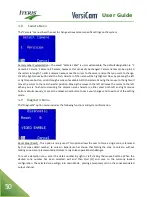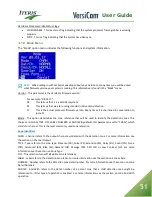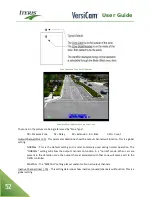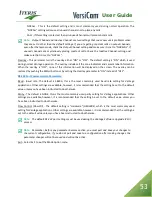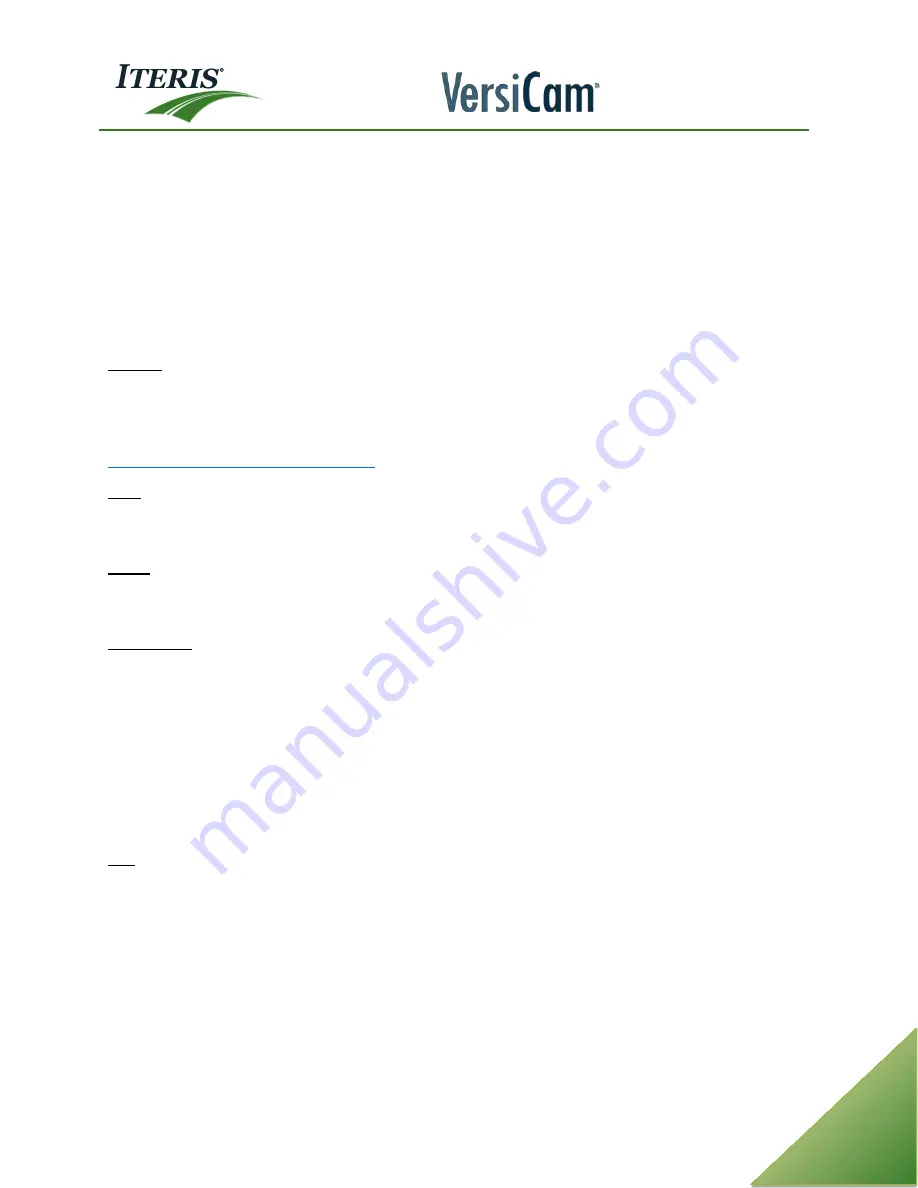
User Guide
53
NOCALL - This is the default setting and is most commonly used during normal operation. The
"NOCALL" setting will cause all unused channels not to place any calls.
CALL - If this setting is selected, then all unused channels will place constant calls.
Note:
Output Channel and Inactive Channel are two settings that cause new users problems when
they are set to other than the default settings. If you are getting constant calls on output channels,
even after the learn mode, check the Output Channel setting and make sure it is set to "NORMAL". If
unused channels are mysteriously placing constant calls, check the Inactive Channel setting and
make sure that it is set to "NOCALL".
Overlay – This parameter turns the overlay either "ON" or "OFF". The default setting is "ON" which is used
during normal Vantage operation. The overlay includes all the zone indicators and camera label information.
When the overlay is "OFF", none of this information will be displayed on the screen. The overlay can be
restored by pushing the MENU button or by setting the Overlay parameter to "ON" instead of "OFF".
RS-232 Port Communication Parameters:
Baud - Baud rate. The default is 38400, this is the most commonly used baud rate setting for Vantage
applications. Other settings are available, however, it is recommended that the setting be set to the default
value unless you have been instructed to do otherwise.
Parity - The default is NONE, this is the most commonly used parity setting for Vantage applications. Other
settings are available, however, it is recommended that the setting be set to the default value unless you
have been instructed to do otherwise.
Flow Control (FlowCtrl) - The default setting is "Hardware" (HRDWRE), which is the most commonly used
setting for Vantage applications. Other settings are available, however, it is recommended that the setting be
set to the default value unless you have been instructed to do otherwise.
Note:
The default RS-232 port settings must be used during the Vantage Software Upgrade (VSU)
process.
Note:
Remember, before any parameter becomes active, you must quit and Save your changes to
the current configuration. If you do not quit and save to a configuration after making changes, the
parameter changes will not be saved and will not be active.
Exit – Select Exit to exit the Mode option menu.
Summary of Contents for VersiCam
Page 1: ...Part Number 493432201 Rev F ...
Page 13: ...User Guide 13 2 1 Menu Tree ...
Page 30: ...User Guide 30 ...
Page 77: ...User Guide 77 10 TECHNICAL INFORMATION IMSA 39 2 40 2 Cable ...
Page 79: ...User Guide 79 VersiCam Specification Sheet ...
Page 80: ...User Guide 80 Phase Information ...
Page 81: ...User Guide 81 Detector Rack Configurations ...
Page 83: ...User Guide 83 ...
Page 84: ...1700 Carnegie Avenue Santa Ana CA 92705 Phone 949 270 9400 Fax 949 270 9401 ...