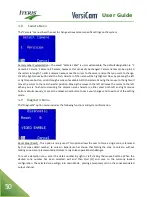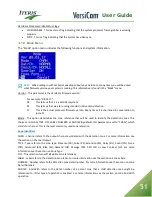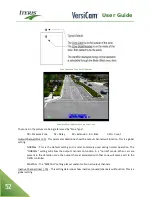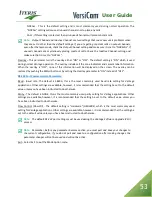User Guide
42
corner to place will be the bottom left corner. Having placed and anchored all four corners, the processor will
complete the outline of the detection zone. With a little practice, this process is very easy and becomes quite
natural. In the following section you will also learn how to edit and easily modify zones that you have already
drawn.
After one zone is drawn you may add multiple zones by middle clicking. New zones will be added until they
get too small or reach the top of the screen. This feature is called autozone. It is recommended that you start
drawing zones at the stop bar and work your way up with the autozone feature. Autozones have a 20%
overlap. If more or less overlap is needed first place one corner with a left click then use the autozone. The
first placed corner sets the reference for the overlap.
If you have an existing zone and you wish to create new zones with those same properties, you may by
following this procedure. First select the zone with the properties you want to clone, by left clicking in the
inside of that zone. The selected zone’s outline will change from yellow to white. Then select “ADD” from the
menu bar. The newly created zone will have the properties of the existing zone.
Note:
The zone properties, And/W, occlusion rejection, desensitize and zone label are not copied.
4.2
VersiCam Main Menu
The following sections cover each item on the VersiCam processor main menu. To bring up the VersiCam
main menu bar, push the Menu button for more two or more seconds and then release it. The VersiCam
processor main Menu bar will appear on the screen.
Note:
The VersiCam camera processor menu may change as additional features and functions are
added to the system. The following sections are based on firmware version 08.01.17. Please check
with your authorized Iteris Dealer or the Vantage Product Support Team for updates to this manual.
Summary of Contents for VersiCam
Page 1: ...Part Number 493432201 Rev F ...
Page 13: ...User Guide 13 2 1 Menu Tree ...
Page 30: ...User Guide 30 ...
Page 77: ...User Guide 77 10 TECHNICAL INFORMATION IMSA 39 2 40 2 Cable ...
Page 79: ...User Guide 79 VersiCam Specification Sheet ...
Page 80: ...User Guide 80 Phase Information ...
Page 81: ...User Guide 81 Detector Rack Configurations ...
Page 83: ...User Guide 83 ...
Page 84: ...1700 Carnegie Avenue Santa Ana CA 92705 Phone 949 270 9400 Fax 949 270 9401 ...