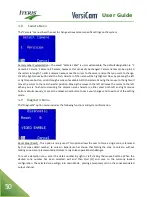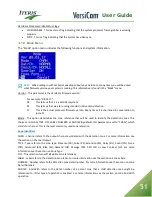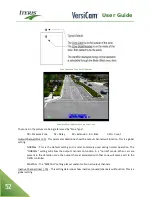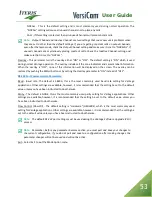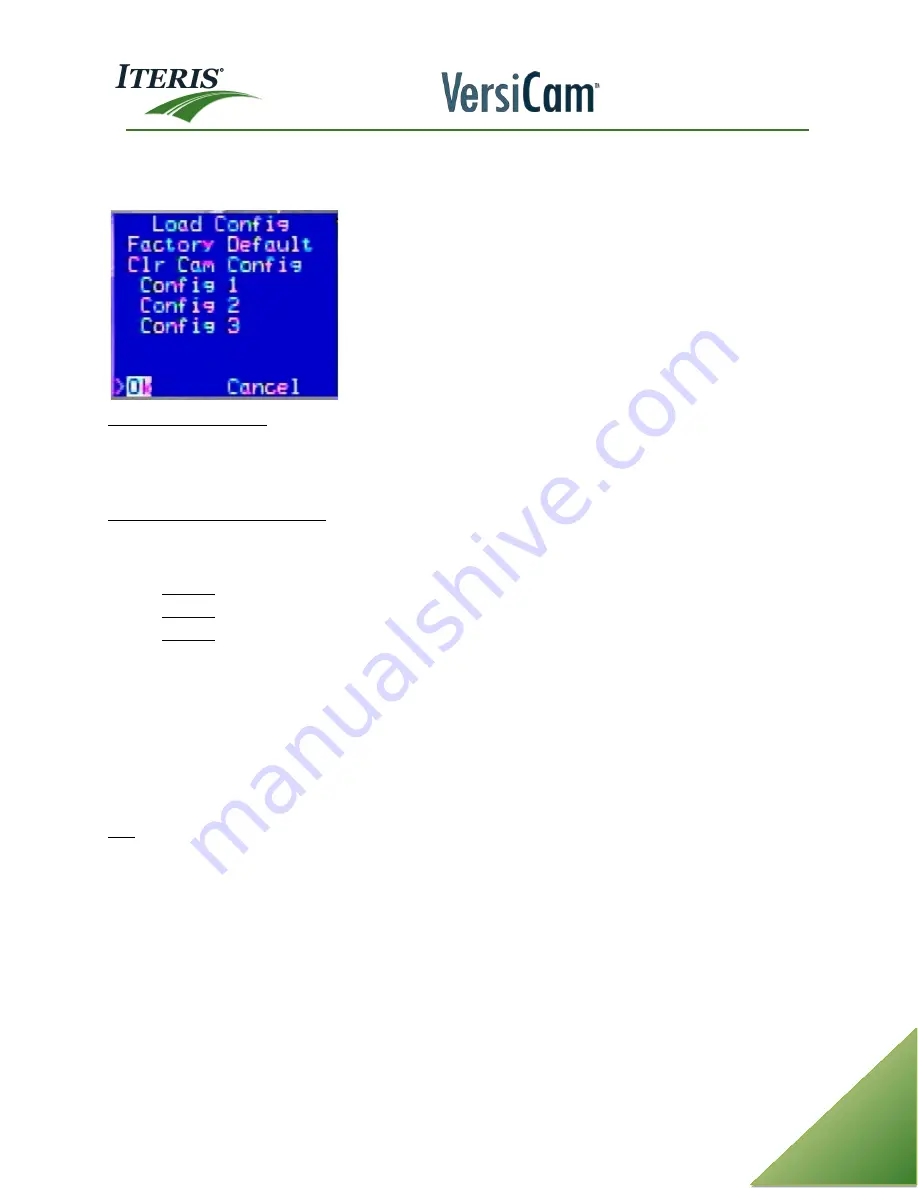
User Guide
49
4.7
Load Menu
The "Load" option (Lod) allows the user to load previously saved configurations.
To Load Factory Defaults – Left click “Lod” and left click on “Factory Default”. A warning message will appear,
“Reset system to factory default? Yes No”. Left click on “Yes”. This will clear all zones, unit id, camera labels,
alarms, TOD schedules, options, com port parameters and restore them to factory default settings. Please
note that the inactive channel defaults to call.
To Clear a Camera’s Configuration – Left click “Lod” and left click on “Clr Cam Config”. A warning message will
appear, “Reset this camera config and del all zones? Yes No”. Left click on “Yes”. This will clear all of this
camera’s zones, options, camera alarms and camera label.
•
Config 1 - Selecting this configuration will load it, and make it the current configuration.
•
Config 2 - Selecting this configuration will load it, and make it the current configuration.
•
Config 3 - Selecting this configuration will load it, and make it the current configuration.
Move the cursor to the configuration that you want to load and run as the current configuration. Left click
the mouse button to make your selection, the configuration will be loaded. Next, you must go to the Quit (Q)
menu and save to that same configuration to complete the load process.
Note:
You can also save one configuration to another from this menu option. For instance, if you
load configuration two, you could go to the Quit (Q) menu and save it to configuration one (or three).
This would overwrite anything previously saved in configuration one and give you another copy of
configuration two in configuration one.
Exit – Click on this option to exit out of the Load menu and return to the main menu bar.
Summary of Contents for VersiCam
Page 1: ...Part Number 493432201 Rev F ...
Page 13: ...User Guide 13 2 1 Menu Tree ...
Page 30: ...User Guide 30 ...
Page 77: ...User Guide 77 10 TECHNICAL INFORMATION IMSA 39 2 40 2 Cable ...
Page 79: ...User Guide 79 VersiCam Specification Sheet ...
Page 80: ...User Guide 80 Phase Information ...
Page 81: ...User Guide 81 Detector Rack Configurations ...
Page 83: ...User Guide 83 ...
Page 84: ...1700 Carnegie Avenue Santa Ana CA 92705 Phone 949 270 9400 Fax 949 270 9401 ...