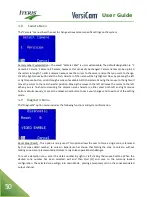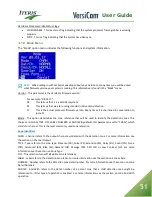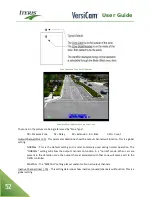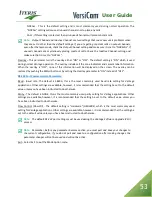User Guide
57
Save to:
•
Config 1
•
Config 2
•
Config 3
•
No Save
The "Quit" menu item gives the user the option to "Save" up to three different configurations (Config 1 - 3).
Simply click on the configuration number that you want to save the current configuration to. You can save
the same configuration to multiple memory locations. If you do not want to save your changes, select "No
Save" and you will exit the "Quit" menu without saving any information.
Either "Saving to a configuration" or selecting "No Save" will serve to activate functions that require
activation like the "Test Channel" (Test / Ch) function found as one of the functions in the "Diagnostics" (Dia)
menu.
Configuration Name Customization
The saved "Configuration Name" is also user customizable. The default designation is: "Config 1, Config 2, and
Config 3", however, this can easily be changed using the On Screen Keyboard. Configuration names can be up
to 10 characters in length.
4.14
VRAS Setup
Iteris provides a PC based application called Vantage Remote Access Software (VRAS) which can be used to
perform all the configuration functions described above. This can either be in real time connected to an
VersiCam system or ahead of time saving the configuration to the PC’s hard drive for upload to an VersiCam
at a later date. Complete details of operation of VRAS can be found in the manual that accompanies the
software.
DATA LOG DIAGNOSTIC LOG
The system contains a diagnostic log of all major events that occurred to the VersiCam processor. These
events include power resets, constant calls, alarm calls, etc. The log can be accessed through VRAS and can
be a useful tool when troubleshooting detection or system performance issues.
Summary of Contents for VersiCam
Page 1: ...Part Number 493432201 Rev F ...
Page 13: ...User Guide 13 2 1 Menu Tree ...
Page 30: ...User Guide 30 ...
Page 77: ...User Guide 77 10 TECHNICAL INFORMATION IMSA 39 2 40 2 Cable ...
Page 79: ...User Guide 79 VersiCam Specification Sheet ...
Page 80: ...User Guide 80 Phase Information ...
Page 81: ...User Guide 81 Detector Rack Configurations ...
Page 83: ...User Guide 83 ...
Page 84: ...1700 Carnegie Avenue Santa Ana CA 92705 Phone 949 270 9400 Fax 949 270 9401 ...