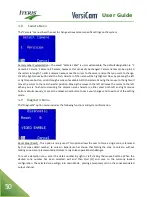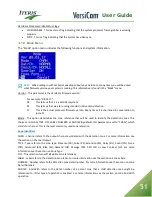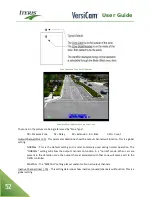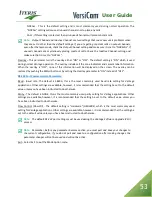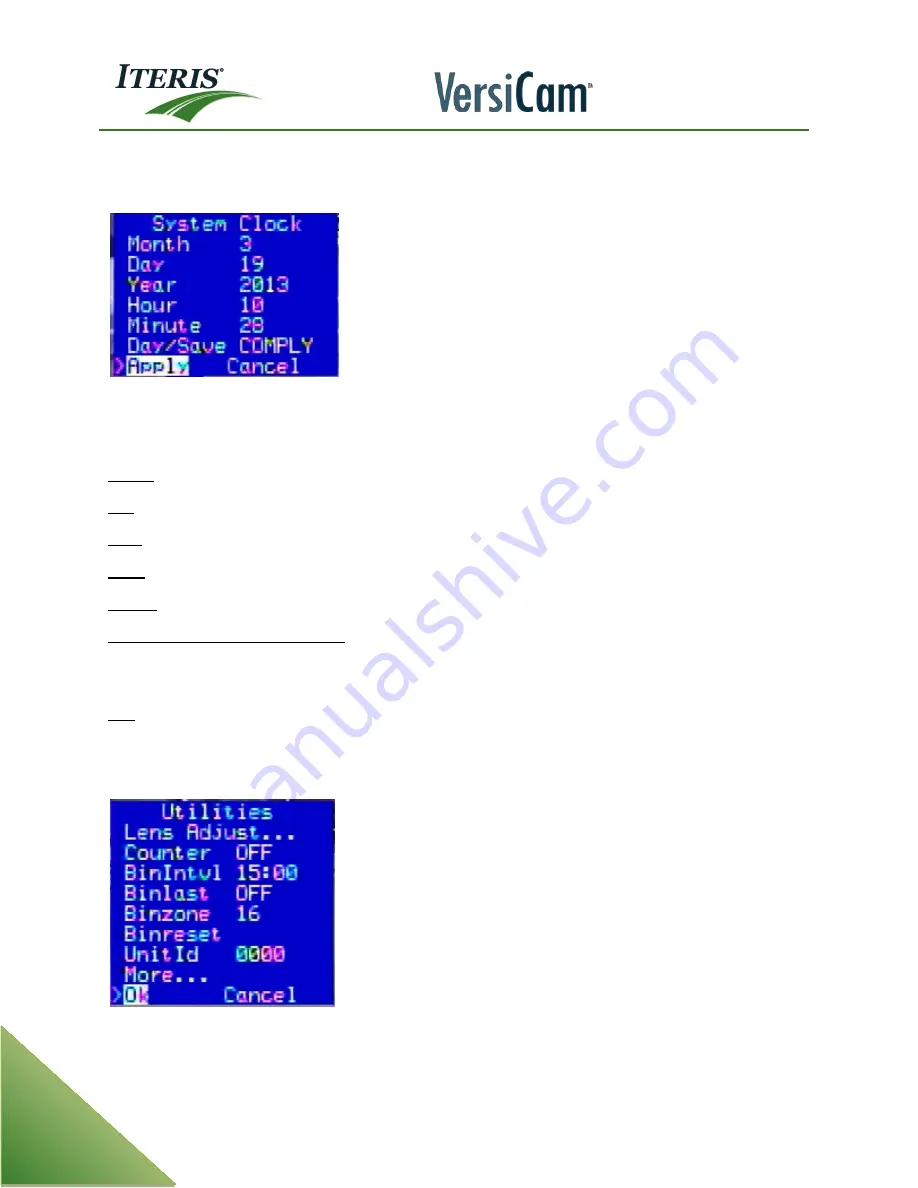
User Guide
54
4.11
Clock Menu
The system "Clock" option menu includes the following functions:
Note:
It is important to set your VersiCam system to the correct time and date, because the system
makes use of this readily available information. It is also essential for getting proper and accurate
time stamps if you decide to collect any count data.
Month - Left or right click your mouse after selecting the "Month" parameter to set the correct month.
Day - Left or right click your mouse after selecting the "Day" parameter to set the correct day.
Year - Left or right click your mouse after selecting the "Year" parameter to set the correct year.
Hour - Left or right click your mouse after selecting the "Hour" parameter to set the correct hour.
Minute - Left or right click your mouse after selecting the "Minute" parameter to set the correct minute.
Daylight Savings Time (Day/Save) - Left or right click your mouse after selecting the "Day/Save"
parameter to choose whether or not to implement daylight savings time. "Off" or "Comply" are the two
available choices.
Exit - This option will take you out of the "Clock" menu and take you back to the main menu bar
.
4.12
Utility Menu
The Utility option menu includes the following functions:
Summary of Contents for VersiCam
Page 1: ...Part Number 493432201 Rev F ...
Page 13: ...User Guide 13 2 1 Menu Tree ...
Page 30: ...User Guide 30 ...
Page 77: ...User Guide 77 10 TECHNICAL INFORMATION IMSA 39 2 40 2 Cable ...
Page 79: ...User Guide 79 VersiCam Specification Sheet ...
Page 80: ...User Guide 80 Phase Information ...
Page 81: ...User Guide 81 Detector Rack Configurations ...
Page 83: ...User Guide 83 ...
Page 84: ...1700 Carnegie Avenue Santa Ana CA 92705 Phone 949 270 9400 Fax 949 270 9401 ...