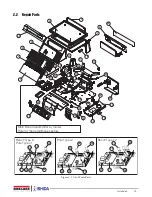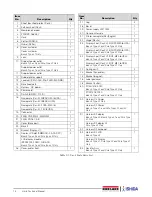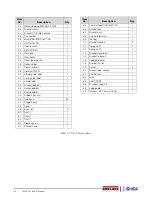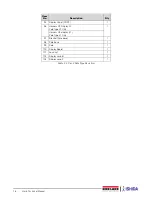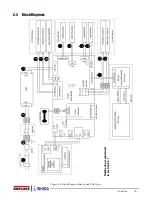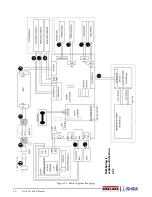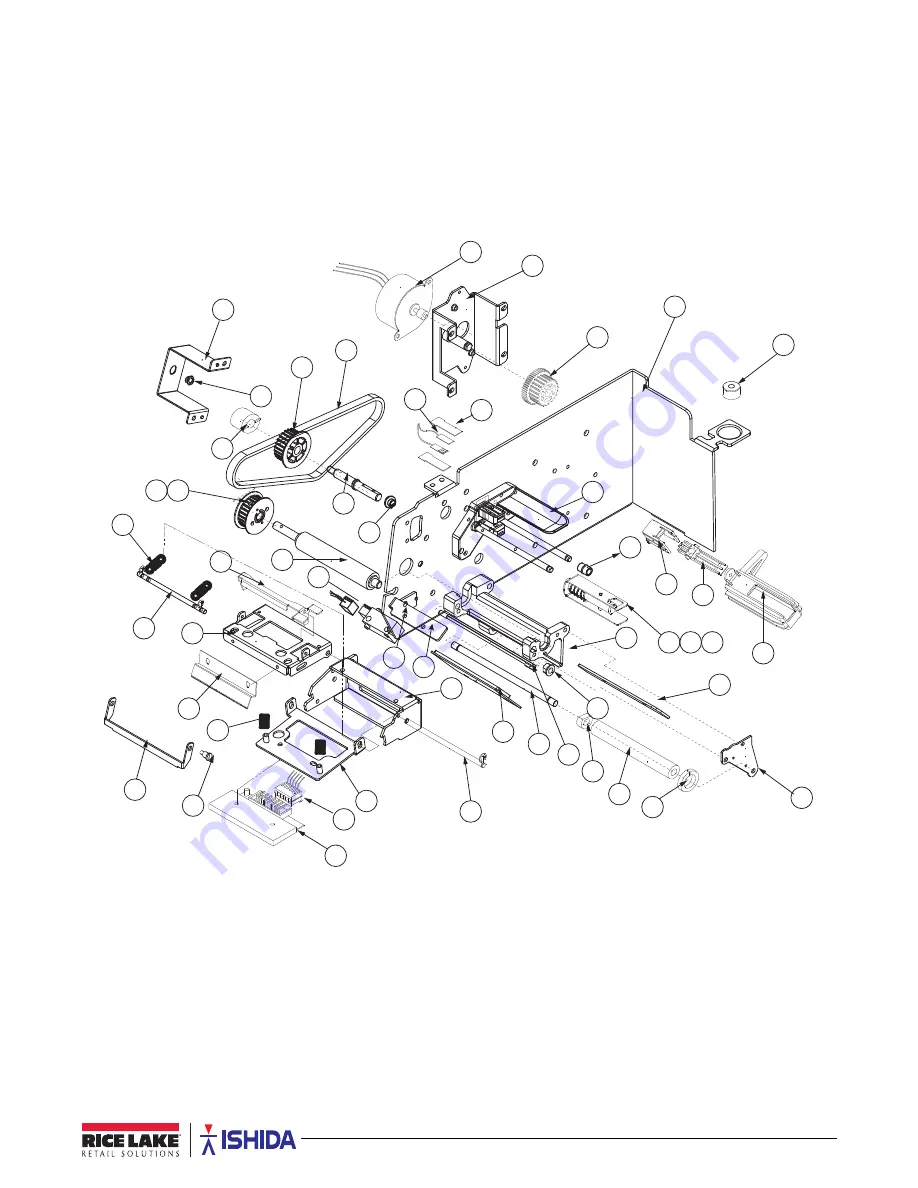Reviews:
No comments
Related manuals for Uni-3

JC
Brand: Jadever Pages: 4

SR775L
Brand: SR Scales Pages: 16

PB 2330
Brand: Orbegozo Pages: 18

11915 BISTRO
Brand: Bodum Pages: 94

FLSCALE
Brand: Drive Pages: 8

PRO-SET CC800A Series
Brand: CPS Pages: 5

9128
Brand: Salter Pages: 16

9147
Brand: Salter Pages: 56

BH350
Brand: impact Pages: 66

820-194
Brand: Menuett Pages: 5

SC202
Brand: ACME Pages: 32

HV-150KA1
Brand: A&D Pages: 40

HW-100KGL
Brand: A&D Pages: 71

HV-15KV-WP
Brand: A&D Pages: 74

HC-03
Brand: A&D Pages: 54

BF 25
Brand: Beurer Pages: 68

GS 210
Brand: Beurer Pages: 12

BCS Series
Brand: Hocom Pages: 12