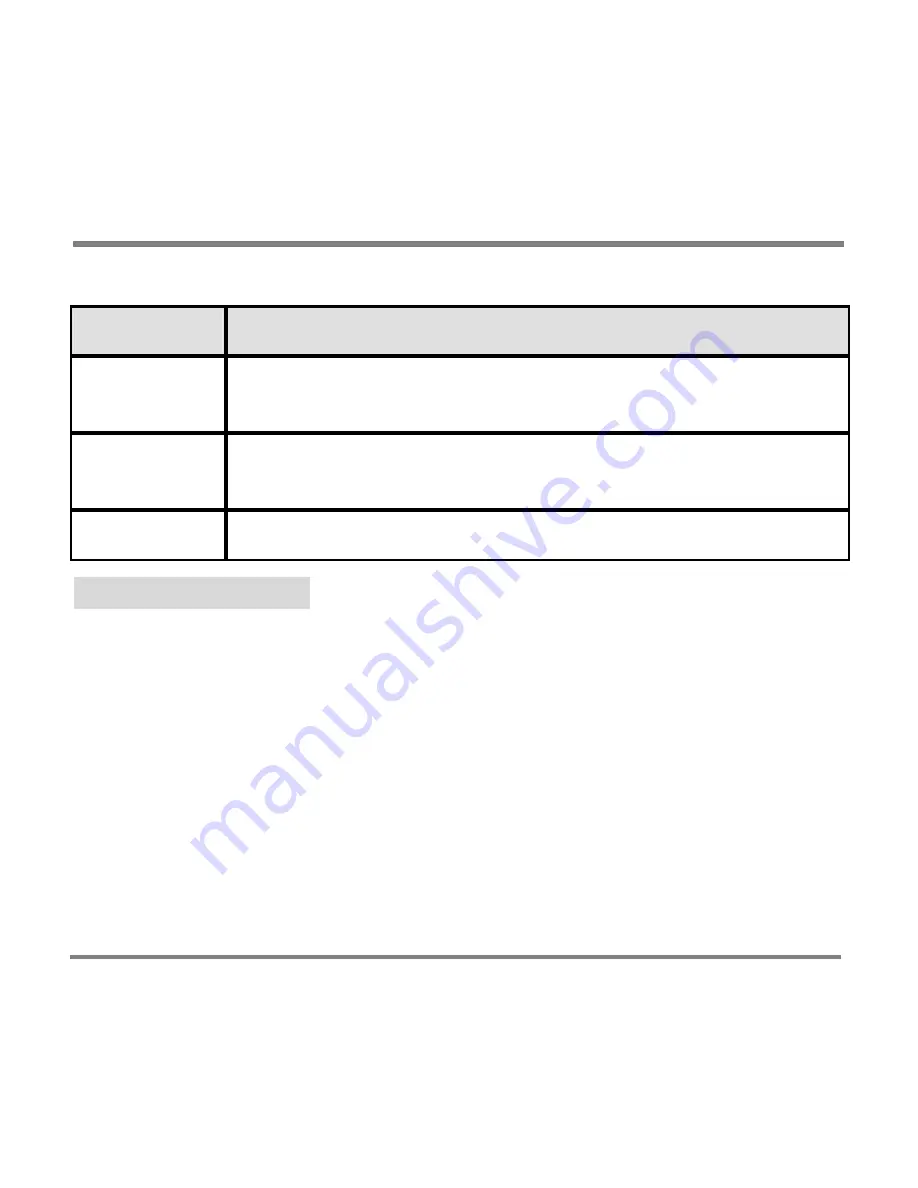
Screen and Controls
- 14 -
Screen View
Description
New
Lists all videos most recently copied to your Portable Media
Center. Sorted alphabetically by name.
Sort By Name
Lists all videos in your collection, sorted alphabetically by video
name or file name.
Sort by Date
Lists all videos, sorted by recording date (oldest content first).
Now Playing Screens
After you select a video, TV show, picture, or song, the
Now Playing
screens help
you enhance your Portable Media Center experience.
Use the Left and Right buttons on your Portable Media Center to move through
the screens for each video, TV show, picture, or song you select to play or watch.
The following tables list the
Now Playing
screens for each digital media file type
on your Portable Media Center.
Summary of Contents for PMC-100
Page 9: ...Common Tasks 2 Locating the Controls...
Page 10: ...Common Tasks 3...
Page 11: ...Common Tasks 4 Control Buttons on your Portable Media Center...
Page 45: ...Digital Media File Types 38 Requirements...
Page 50: ...Digital Media File Types 43 2 Select I accept the terms in the License Agreement...
Page 51: ...Digital Media File Types 44 3 Click Next to continue...
Page 52: ...Digital Media File Types 45 4 Select Copy sample content to the media library and click Next...
Page 53: ...Digital Media File Types 46 5 Click Install to start the installation...
Page 55: ...Digital Media File Types 48 7 When you are prompted the Agreement screen click I Accept...
Page 60: ...Digital Media File Types 53 12 Click Next to continue...
Page 79: ...Digital Media File Types 72 c Click the File tab d Select Connect to Device...
Page 80: ...Digital Media File Types 73 e Click the OK button f Select Update OS Image...
Page 89: ...Finding Information 82 Amount of hard disk space remaining on your Portable Media Center...
















































