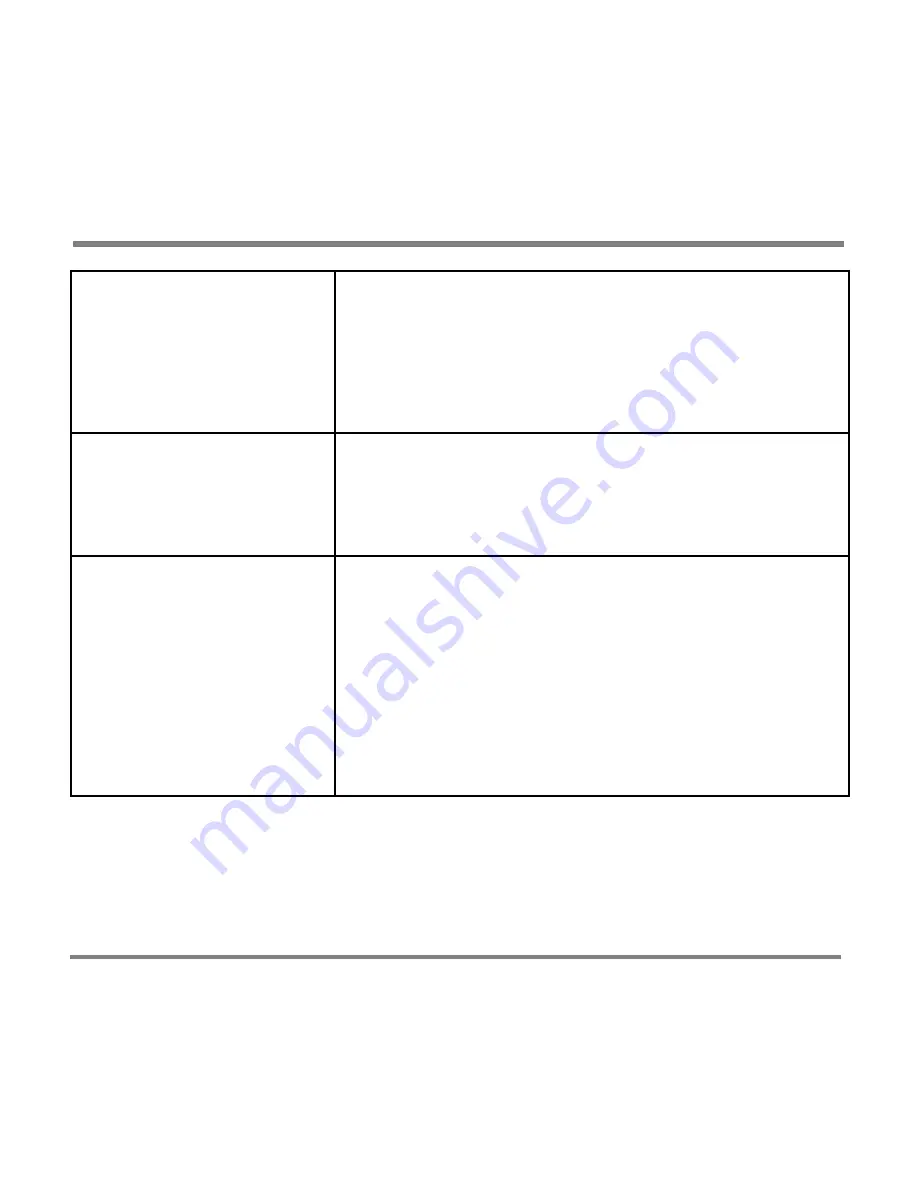
Tips and Tricks
- 118 -
2. Open Windows Media Player on your
computer. Click the
Sync
button, then click
the
Set up Sync
option and select
Synchronize device automatically
.
3.
Follow the directions for selecting a
My
Playlist
or
Auto Playlist
.
Remove songs from a
playlist copied from a
computer.
Open Windows Media Player on the computer and
remove songs from the
My Playlist
or
Auto Playlist
you select.
For more information, see Windows Media Player
Help on this computer.
Remove a playlist copied
from a computer
1.
Open Windows Media Player on the
computer and delete the playlist found in
My Playlist
or
Auto Playlist
.
The playlist you deleted from the Windows
Media Player Media Library is removed
from your Portable Media Center.
2.
Connect your Portable Media Center and
manually or automatically update its
contents.
Summary of Contents for PMC-100
Page 9: ...Common Tasks 2 Locating the Controls...
Page 10: ...Common Tasks 3...
Page 11: ...Common Tasks 4 Control Buttons on your Portable Media Center...
Page 45: ...Digital Media File Types 38 Requirements...
Page 50: ...Digital Media File Types 43 2 Select I accept the terms in the License Agreement...
Page 51: ...Digital Media File Types 44 3 Click Next to continue...
Page 52: ...Digital Media File Types 45 4 Select Copy sample content to the media library and click Next...
Page 53: ...Digital Media File Types 46 5 Click Install to start the installation...
Page 55: ...Digital Media File Types 48 7 When you are prompted the Agreement screen click I Accept...
Page 60: ...Digital Media File Types 53 12 Click Next to continue...
Page 79: ...Digital Media File Types 72 c Click the File tab d Select Connect to Device...
Page 80: ...Digital Media File Types 73 e Click the OK button f Select Update OS Image...
Page 89: ...Finding Information 82 Amount of hard disk space remaining on your Portable Media Center...



























