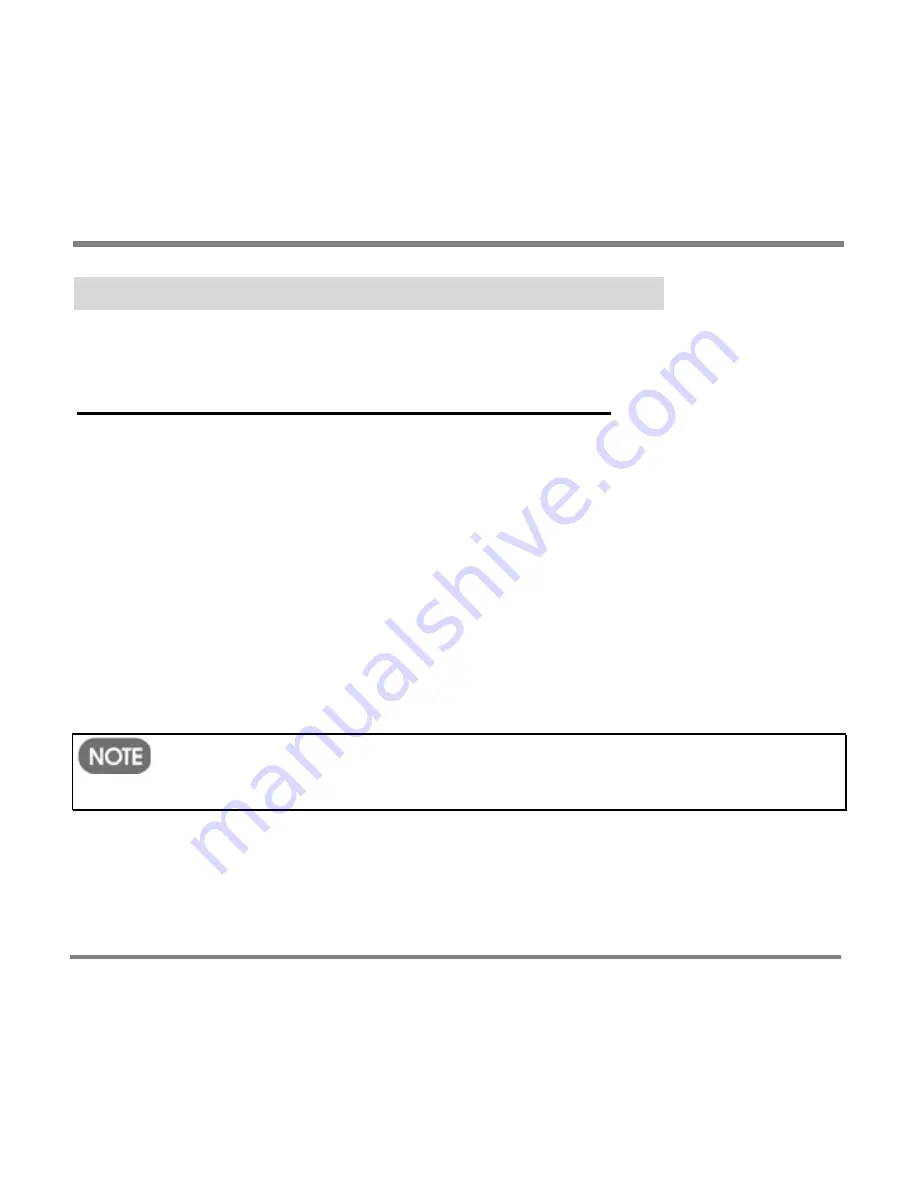
Playing and Viewing Digital Media Content
- 93 -
Playing Playlists Created with Windows Media Player
You can play playlists you create on a computer using Windows Media Player
and add to your Portable Media Center.
To play a playlist created with Windows Media Player
1.
On the
Start
screen, highlight
My Music
and press
OK
. Then use the Left
and Right buttons to select the
Playlists
screen.
2.
Use the Up and Down buttons to select a playlist; then press the OK button.
3.
Choose one of the following:
•
Select
Play All
and press the OK button to play all songs on the
playlist.
•
Select a song and press the Play/Pause button to play the song.
•
Select a song and press the OK button; then on the
Song Title
screen
select
Play
and press the OK button to play the song.
You can modify playlists on a computer using Windows Media Player
10 and then copy them to your Portable Media Center.
Summary of Contents for PMC-100
Page 9: ...Common Tasks 2 Locating the Controls...
Page 10: ...Common Tasks 3...
Page 11: ...Common Tasks 4 Control Buttons on your Portable Media Center...
Page 45: ...Digital Media File Types 38 Requirements...
Page 50: ...Digital Media File Types 43 2 Select I accept the terms in the License Agreement...
Page 51: ...Digital Media File Types 44 3 Click Next to continue...
Page 52: ...Digital Media File Types 45 4 Select Copy sample content to the media library and click Next...
Page 53: ...Digital Media File Types 46 5 Click Install to start the installation...
Page 55: ...Digital Media File Types 48 7 When you are prompted the Agreement screen click I Accept...
Page 60: ...Digital Media File Types 53 12 Click Next to continue...
Page 79: ...Digital Media File Types 72 c Click the File tab d Select Connect to Device...
Page 80: ...Digital Media File Types 73 e Click the OK button f Select Update OS Image...
Page 89: ...Finding Information 82 Amount of hard disk space remaining on your Portable Media Center...






























