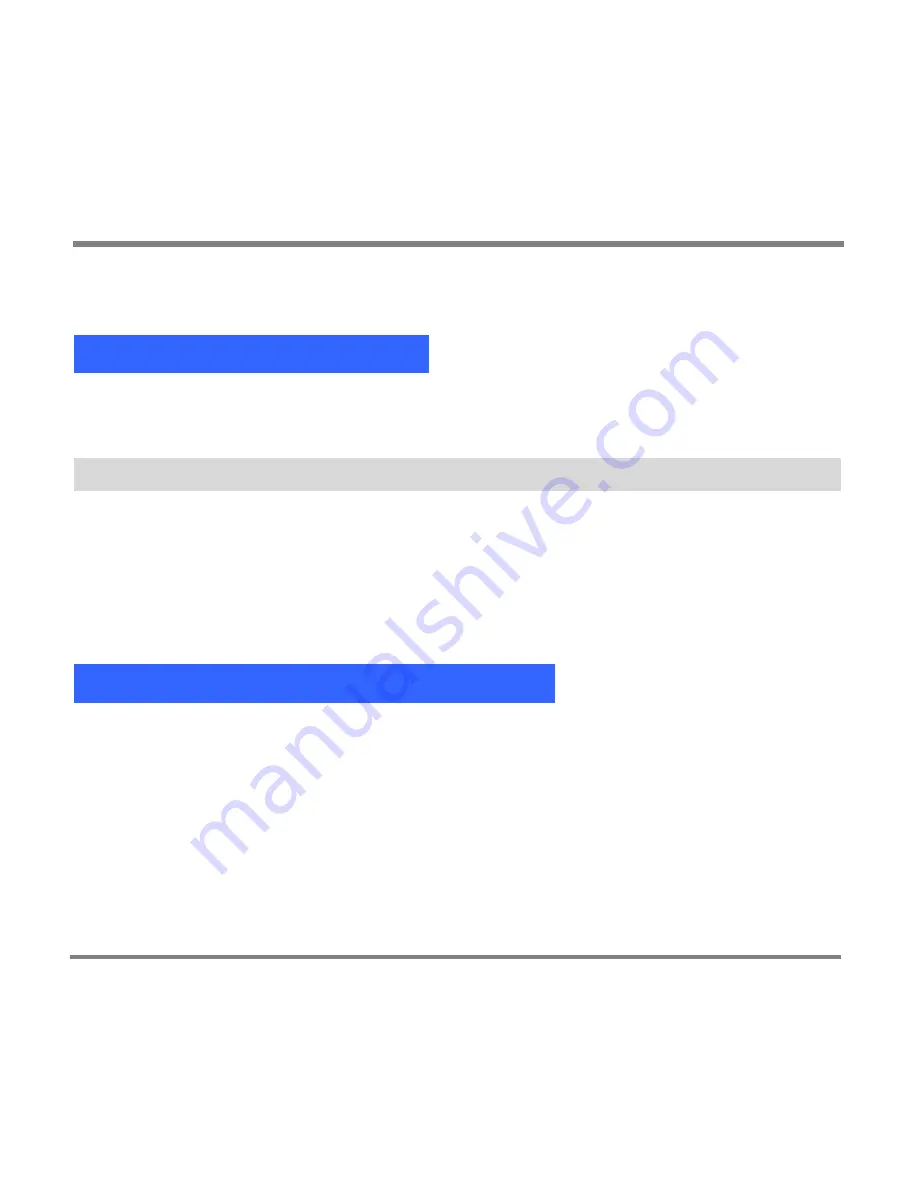
Playing and Viewing Digital Media Content
- 86 -
Playing and Viewing Digital Media Content
Browsing For New Content
When you add music, TV shows, pictures, or videos to your Portable Media
Center, they are listed on the
New
screens.
To browse for content recently added to your Portable Media Center
1.
"After powering on your PMC, highlight the desired category
"My TV, My
Music, My Pictures,
or
My Videos
, then press
OK
.
2.
Use the Left or Right button to select the ‘New’ category.
A
New
screen displays a list of TV shows, albums, playlists, pictures, or
videos added in the two weeks prior to the last item added.
Browsing For and Playing TV Shows
You can store and play many hours of TV shows recorded on a computer with
Windows XP Media Center Edition 2005.
You can also play back recorded TV shows that are in a non-protected format and
available in the Media Library of Windows Media Player 10.
Summary of Contents for PMC-100
Page 9: ...Common Tasks 2 Locating the Controls...
Page 10: ...Common Tasks 3...
Page 11: ...Common Tasks 4 Control Buttons on your Portable Media Center...
Page 45: ...Digital Media File Types 38 Requirements...
Page 50: ...Digital Media File Types 43 2 Select I accept the terms in the License Agreement...
Page 51: ...Digital Media File Types 44 3 Click Next to continue...
Page 52: ...Digital Media File Types 45 4 Select Copy sample content to the media library and click Next...
Page 53: ...Digital Media File Types 46 5 Click Install to start the installation...
Page 55: ...Digital Media File Types 48 7 When you are prompted the Agreement screen click I Accept...
Page 60: ...Digital Media File Types 53 12 Click Next to continue...
Page 79: ...Digital Media File Types 72 c Click the File tab d Select Connect to Device...
Page 80: ...Digital Media File Types 73 e Click the OK button f Select Update OS Image...
Page 89: ...Finding Information 82 Amount of hard disk space remaining on your Portable Media Center...






























