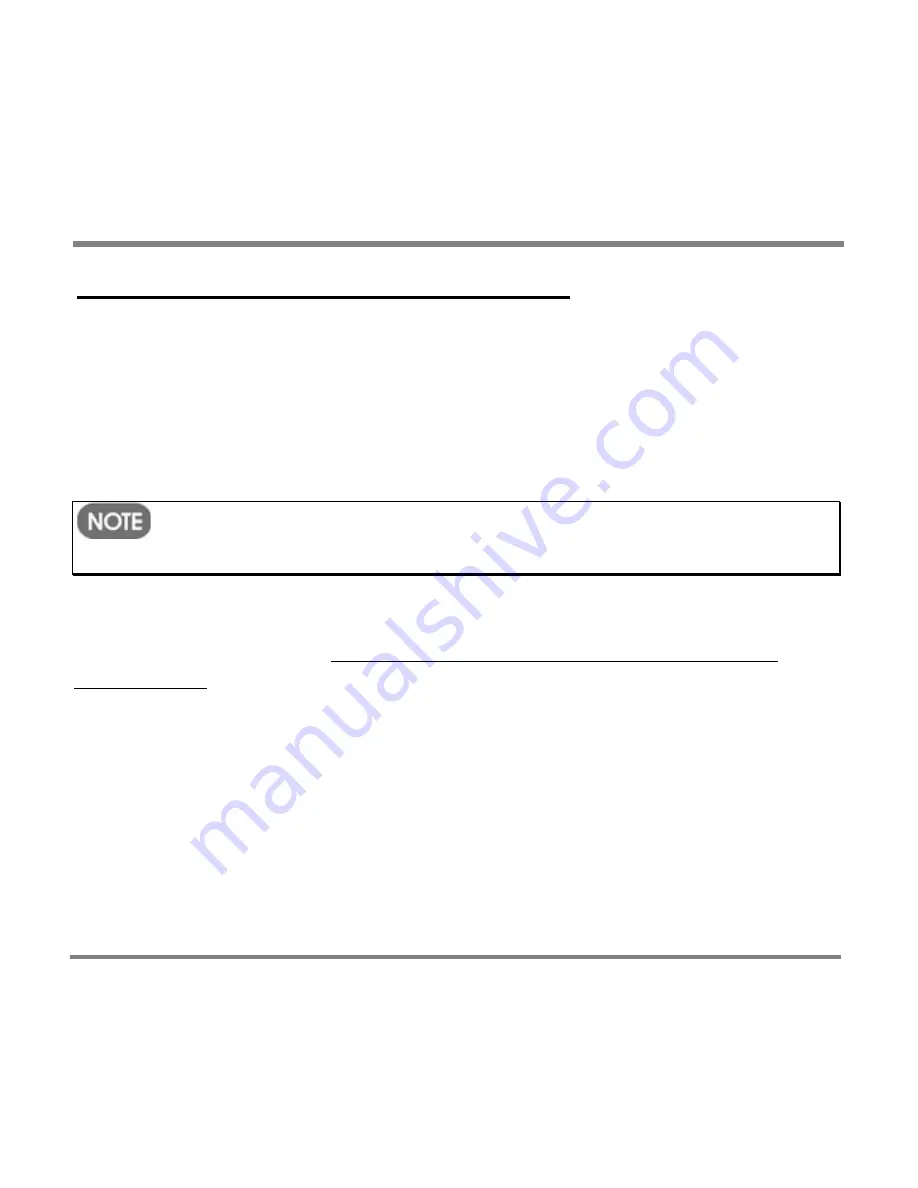
Digital Media File Types
- 68 -
To create a partnership with a different computer
1.
Start your Portable Media Center and connect it to a non-primary computer.
2.
On the device setup wizard, select the option to make the computer the new
primary computer, from which you can automatically copy items from this
computer; then click
OK
.
3.
On the next page of the device setup wizard, select the check box for the
option to automatically copy items; then click
OK
.
Be cautious about selecting this option. Doing so deletes all content
on your Portable Media Center.
This computer is now your primary computer.
To begin automatically copying content from your new primary computer to your
Portable Media Center, see Adding Content to Your Portable Media Center
Automatically.
Summary of Contents for PMC-100
Page 9: ...Common Tasks 2 Locating the Controls...
Page 10: ...Common Tasks 3...
Page 11: ...Common Tasks 4 Control Buttons on your Portable Media Center...
Page 45: ...Digital Media File Types 38 Requirements...
Page 50: ...Digital Media File Types 43 2 Select I accept the terms in the License Agreement...
Page 51: ...Digital Media File Types 44 3 Click Next to continue...
Page 52: ...Digital Media File Types 45 4 Select Copy sample content to the media library and click Next...
Page 53: ...Digital Media File Types 46 5 Click Install to start the installation...
Page 55: ...Digital Media File Types 48 7 When you are prompted the Agreement screen click I Accept...
Page 60: ...Digital Media File Types 53 12 Click Next to continue...
Page 79: ...Digital Media File Types 72 c Click the File tab d Select Connect to Device...
Page 80: ...Digital Media File Types 73 e Click the OK button f Select Update OS Image...
Page 89: ...Finding Information 82 Amount of hard disk space remaining on your Portable Media Center...






























