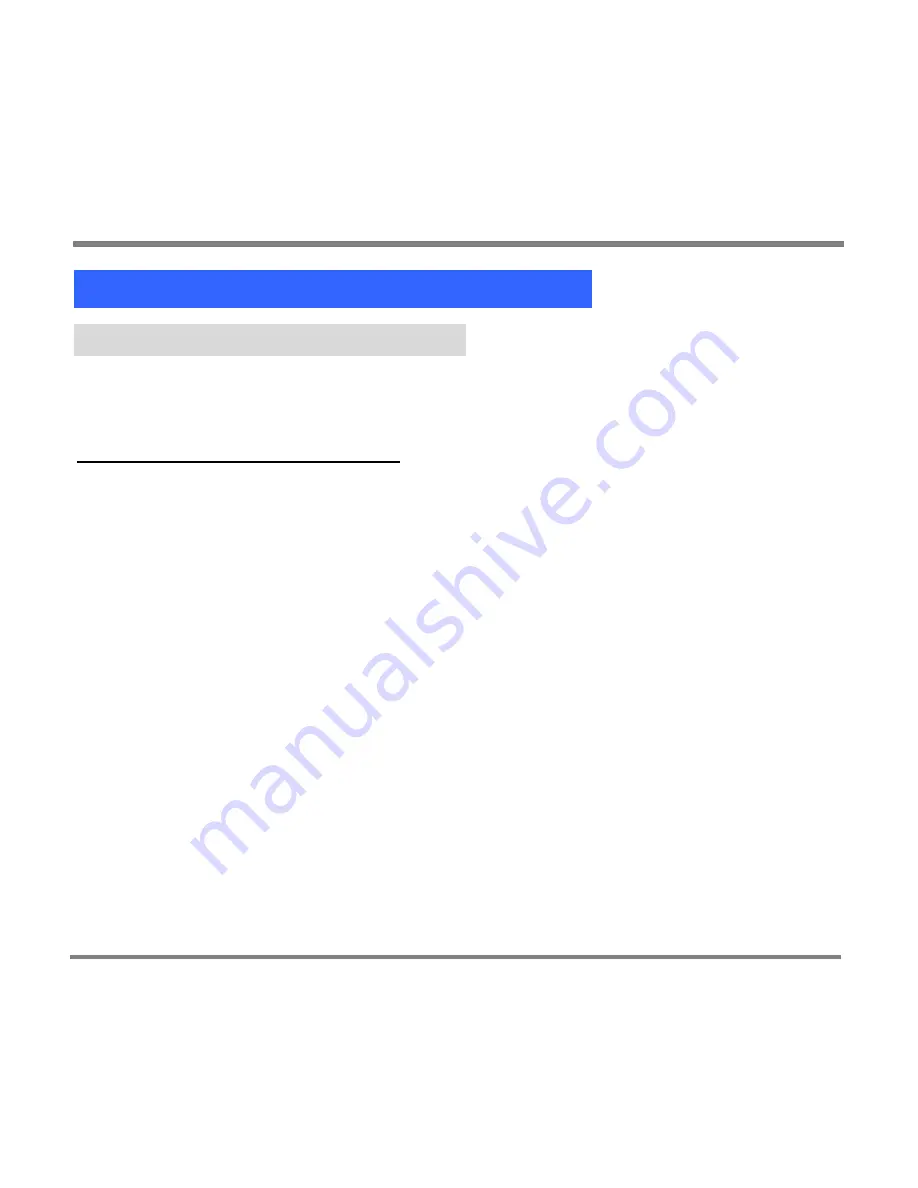
Playing and Viewing Digital Media Content
- 99 -
Pictures on Your Portable Media Center
Browsing For and Viewing Pictures
You can store and view thousands of digital photos on your Portable Media
Center.
To browse for and view pictures
1.
On the
Start
screen, highlight
My Pictures
and press
OK
.
2.
Use the Left and Right buttons to select the
New
,
Sort by Name
, or
Sort by
Date
screen
.
3.
Use the Up and Down buttons to scroll through the list and select a folder or
a picture.
If you select a folder, press the OK button to display the list of pictures in
the folder; then select a picture in the folder.
4.
Press the OK button to view the selected picture on the screen.
Summary of Contents for PMC-100
Page 9: ...Common Tasks 2 Locating the Controls...
Page 10: ...Common Tasks 3...
Page 11: ...Common Tasks 4 Control Buttons on your Portable Media Center...
Page 45: ...Digital Media File Types 38 Requirements...
Page 50: ...Digital Media File Types 43 2 Select I accept the terms in the License Agreement...
Page 51: ...Digital Media File Types 44 3 Click Next to continue...
Page 52: ...Digital Media File Types 45 4 Select Copy sample content to the media library and click Next...
Page 53: ...Digital Media File Types 46 5 Click Install to start the installation...
Page 55: ...Digital Media File Types 48 7 When you are prompted the Agreement screen click I Accept...
Page 60: ...Digital Media File Types 53 12 Click Next to continue...
Page 79: ...Digital Media File Types 72 c Click the File tab d Select Connect to Device...
Page 80: ...Digital Media File Types 73 e Click the OK button f Select Update OS Image...
Page 89: ...Finding Information 82 Amount of hard disk space remaining on your Portable Media Center...






























