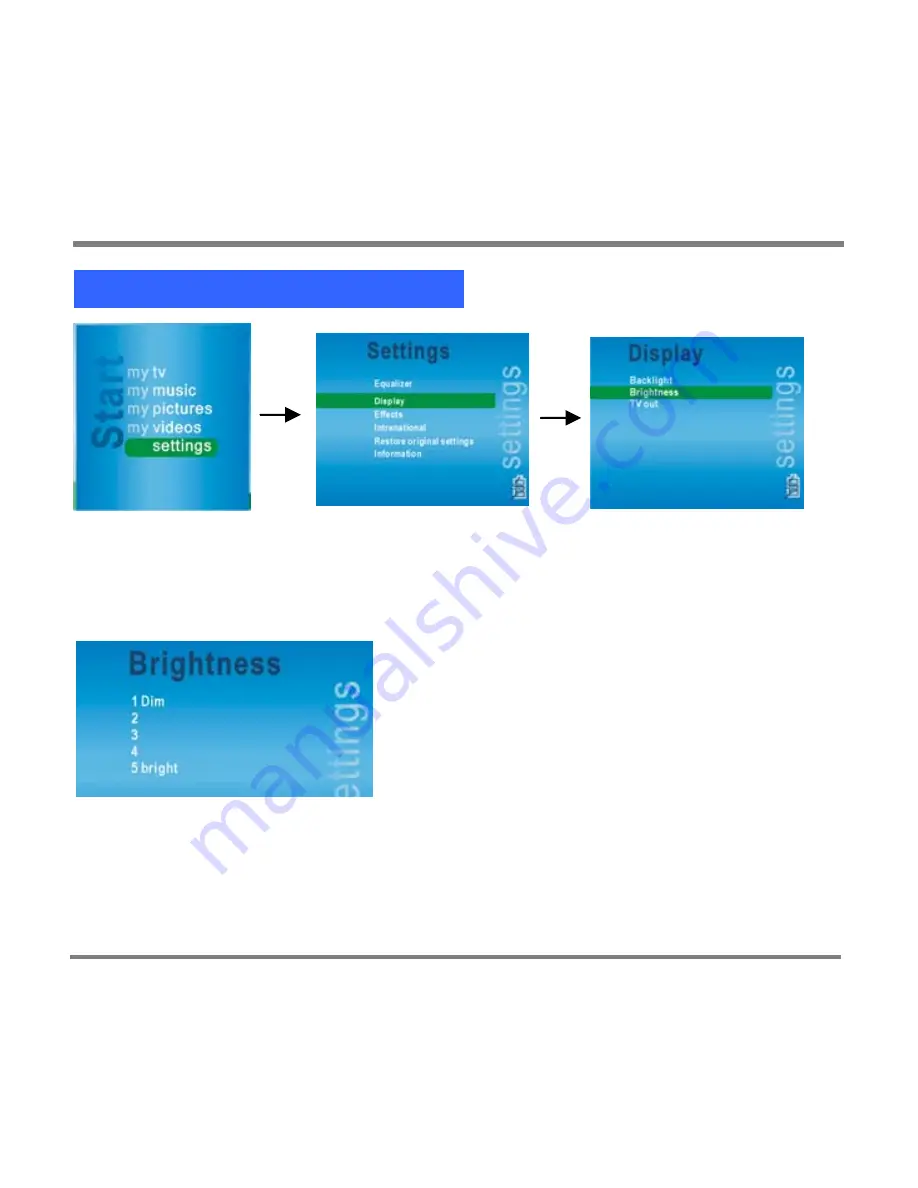
Setting Display Options
- 124 -
To set the Brightness option
1.
On the
Start
screen, click
Settings
and then click
Display
.
2.
On the
Display
screen, click
Brightness
.
3.
Use the Up and Down buttons to select a value between
1 (Dim)
and
5
(Bright)
; then press the
OK
button.
4.
Return to the
Display
screen by pressing the OK button
.
To return to the previous screen without making a selection, press the Back
button.
To return to the
Start
screen without making a selection, press the Start button.
Screen brightness changes as you scroll up and down the list of values.
Summary of Contents for PMC-100
Page 9: ...Common Tasks 2 Locating the Controls...
Page 10: ...Common Tasks 3...
Page 11: ...Common Tasks 4 Control Buttons on your Portable Media Center...
Page 45: ...Digital Media File Types 38 Requirements...
Page 50: ...Digital Media File Types 43 2 Select I accept the terms in the License Agreement...
Page 51: ...Digital Media File Types 44 3 Click Next to continue...
Page 52: ...Digital Media File Types 45 4 Select Copy sample content to the media library and click Next...
Page 53: ...Digital Media File Types 46 5 Click Install to start the installation...
Page 55: ...Digital Media File Types 48 7 When you are prompted the Agreement screen click I Accept...
Page 60: ...Digital Media File Types 53 12 Click Next to continue...
Page 79: ...Digital Media File Types 72 c Click the File tab d Select Connect to Device...
Page 80: ...Digital Media File Types 73 e Click the OK button f Select Update OS Image...
Page 89: ...Finding Information 82 Amount of hard disk space remaining on your Portable Media Center...







































