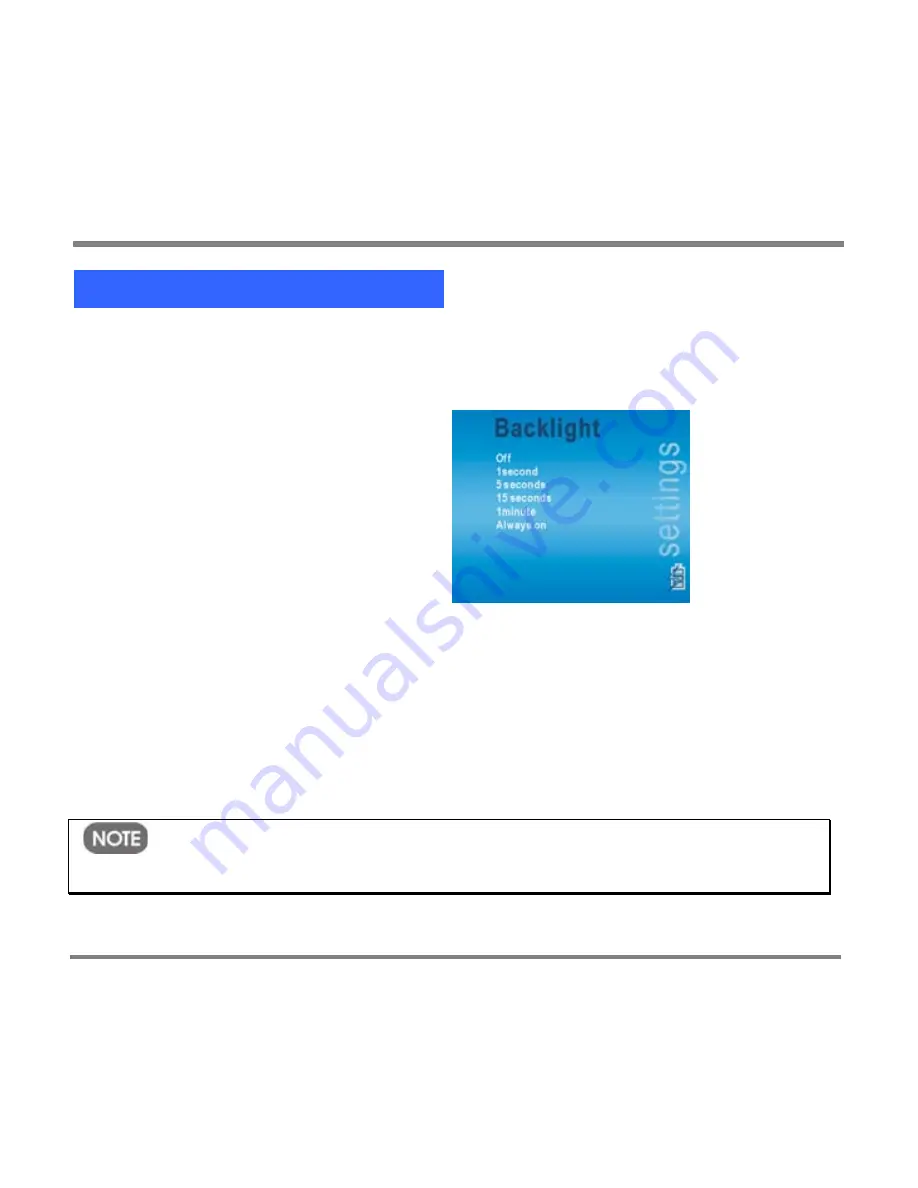
Setting Display Options
- 123 -
To set the Backlight option
1.
On the
Start
screen, click
Settings
and then click
Display
.
2.
On the
Display
screen, click
Backlight
.
3.
Use the Up and Down buttons to select one of the following values; then
press the OK button:
•
Off
•
1 second
•
5 seconds
•
15 seconds
•
1 minute
•
Always on
4.
Return to the
Display
screen by pressing the
OK
button
.
To return to the previous screen without making a selection, press the Back
button.
To return to the
Start
screen without making a selection, press the Start button.
Pressing any button on your Portable Media Center turns the backlight on for the
amount of time you set. The backlight turns off at the end of that time.
The backlight is always on when a TV program, video,
or slide show is playing.
Summary of Contents for PMC-100
Page 9: ...Common Tasks 2 Locating the Controls...
Page 10: ...Common Tasks 3...
Page 11: ...Common Tasks 4 Control Buttons on your Portable Media Center...
Page 45: ...Digital Media File Types 38 Requirements...
Page 50: ...Digital Media File Types 43 2 Select I accept the terms in the License Agreement...
Page 51: ...Digital Media File Types 44 3 Click Next to continue...
Page 52: ...Digital Media File Types 45 4 Select Copy sample content to the media library and click Next...
Page 53: ...Digital Media File Types 46 5 Click Install to start the installation...
Page 55: ...Digital Media File Types 48 7 When you are prompted the Agreement screen click I Accept...
Page 60: ...Digital Media File Types 53 12 Click Next to continue...
Page 79: ...Digital Media File Types 72 c Click the File tab d Select Connect to Device...
Page 80: ...Digital Media File Types 73 e Click the OK button f Select Update OS Image...
Page 89: ...Finding Information 82 Amount of hard disk space remaining on your Portable Media Center...






















