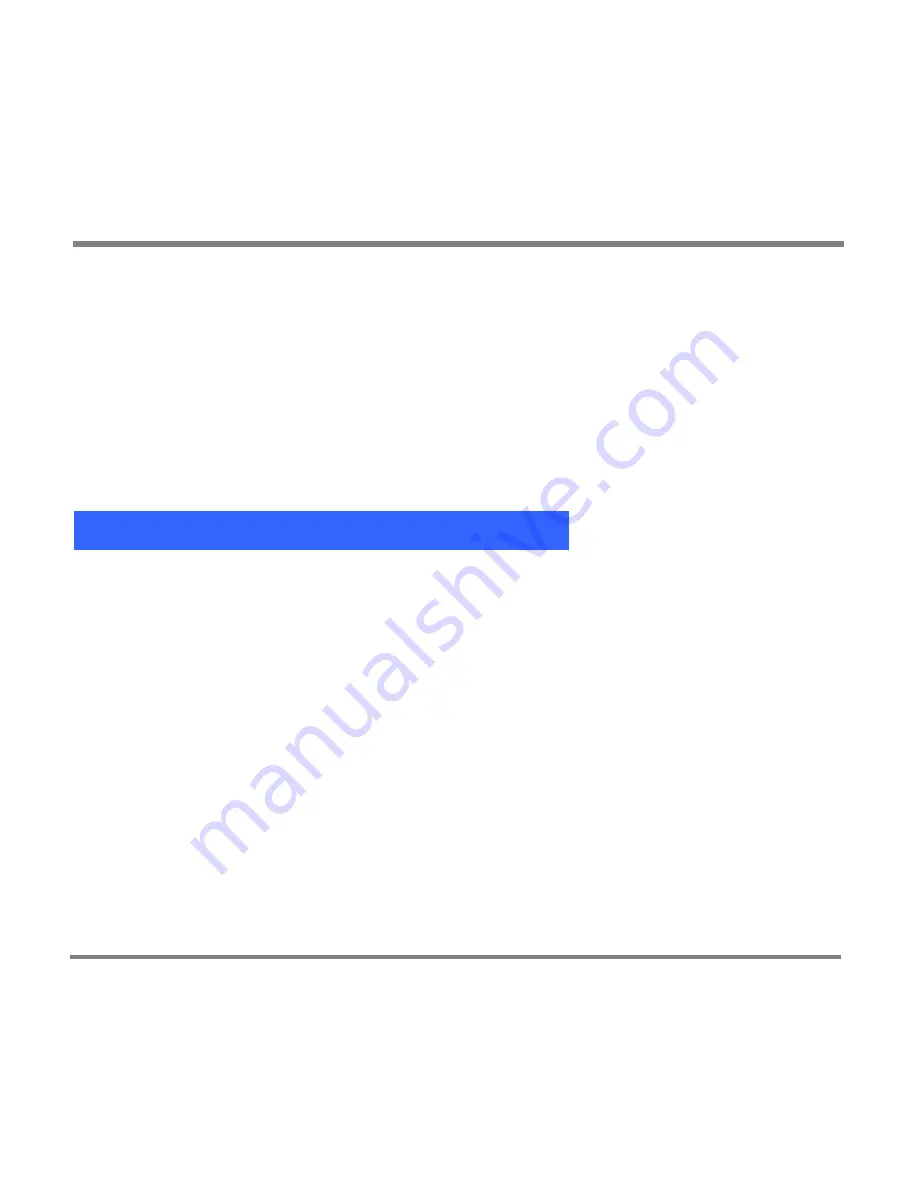
Protected Content
- 76 -
Protected Content
Your Portable Media Center plays digital media content transferred from the
Windows Media Player library on a Windows XP-based computer. Your
Windows Media Player library then becomes completely mobile. You can take it
with you wherever you go, whenever you wish.
You can store and play both non-protected and protected digital media files;
protected files must be licensed.
Protected and Non-Protected Content
Protected files are digital media files that are packaged or encrypted to prevent
unauthorized distribution. To play a protected digital media file, the user must
obtain a special license that allows the file to be decrypted and played.
A non-protected file can be played without having to obtain a license, and without
any of the restrictions a license might impose.
A licensed file is a protected Windows Media file that has an associated license
that defines how the file can be played. The restrictions stated in the license vary
depending on the license creator. The license can specify the following:
How you can use the file; for example, it can specify whether you can copy
the file to a portable device such as your Portable Media Center.
Whether or when the content expires; for example, after being played 20
times or after 30 days.
The person or company that provided the file specifies the terms of the license.
Summary of Contents for PMC-100
Page 9: ...Common Tasks 2 Locating the Controls...
Page 10: ...Common Tasks 3...
Page 11: ...Common Tasks 4 Control Buttons on your Portable Media Center...
Page 45: ...Digital Media File Types 38 Requirements...
Page 50: ...Digital Media File Types 43 2 Select I accept the terms in the License Agreement...
Page 51: ...Digital Media File Types 44 3 Click Next to continue...
Page 52: ...Digital Media File Types 45 4 Select Copy sample content to the media library and click Next...
Page 53: ...Digital Media File Types 46 5 Click Install to start the installation...
Page 55: ...Digital Media File Types 48 7 When you are prompted the Agreement screen click I Accept...
Page 60: ...Digital Media File Types 53 12 Click Next to continue...
Page 79: ...Digital Media File Types 72 c Click the File tab d Select Connect to Device...
Page 80: ...Digital Media File Types 73 e Click the OK button f Select Update OS Image...
Page 89: ...Finding Information 82 Amount of hard disk space remaining on your Portable Media Center...






























