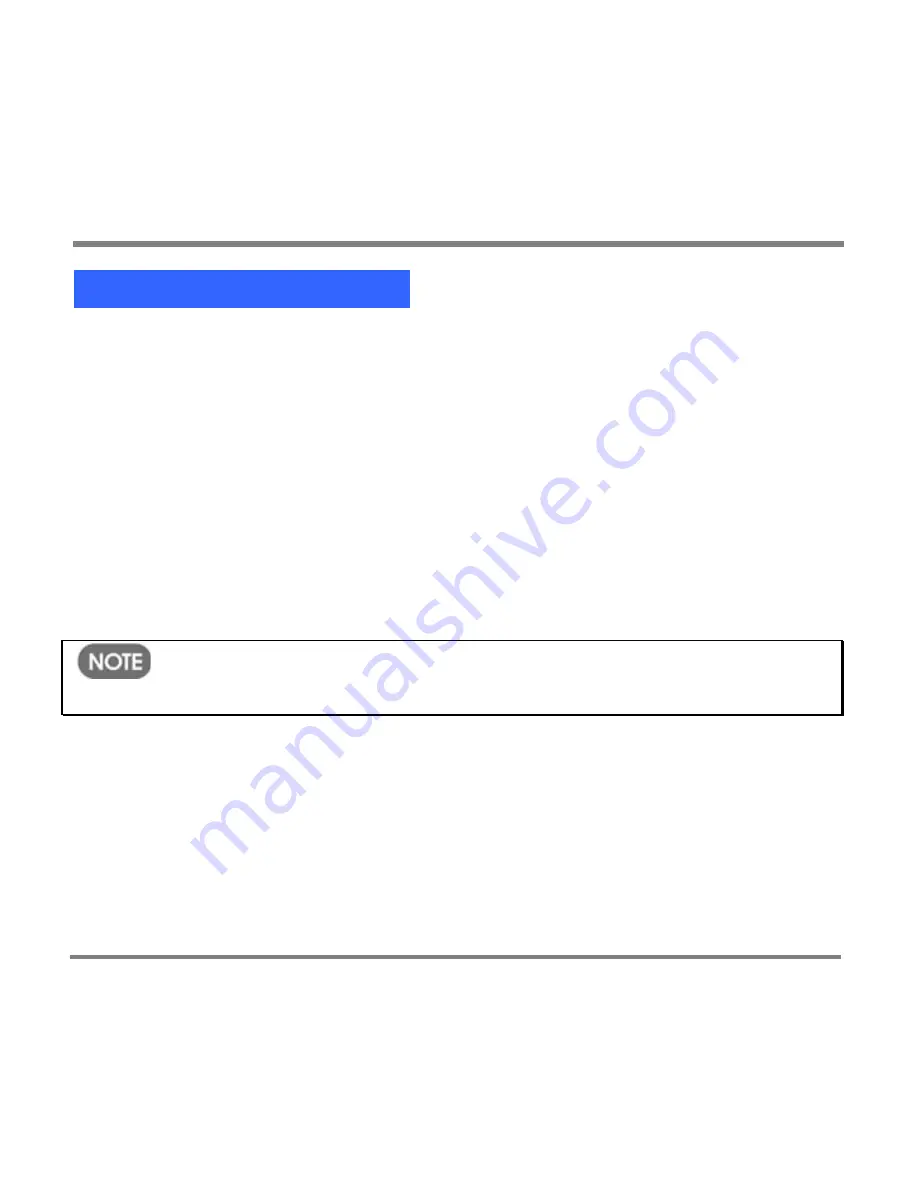
Setting Display Options
- 125 -
To set the TV Out option
1.
On the
Start
screen, click
Settings
; then click
Display
.
2.
On the
Display
screen, click
TV Out.
3.
Use the Up and Down buttons to select
TV display: NTSC
, the display
format most common in the United States, or
TV display: PAL
, the format
most common outside the United States; then press the OK button
.
The following message appears:
You are about to switch to TV display. To return to Device display, turn power
off and then on.
The TV displays the screens previously displayed on your Portable Media
Center
.
Selecting
TV display: NTSC
or
TV display: PAL
works only if your
Portable Media Center is connected to a TV with the correct video cable.
To return to the previous screen without making a selection, press the Back
button.
To return to the
Start
screen without making a selection, press the Start button.
Summary of Contents for PMC-100
Page 9: ...Common Tasks 2 Locating the Controls...
Page 10: ...Common Tasks 3...
Page 11: ...Common Tasks 4 Control Buttons on your Portable Media Center...
Page 45: ...Digital Media File Types 38 Requirements...
Page 50: ...Digital Media File Types 43 2 Select I accept the terms in the License Agreement...
Page 51: ...Digital Media File Types 44 3 Click Next to continue...
Page 52: ...Digital Media File Types 45 4 Select Copy sample content to the media library and click Next...
Page 53: ...Digital Media File Types 46 5 Click Install to start the installation...
Page 55: ...Digital Media File Types 48 7 When you are prompted the Agreement screen click I Accept...
Page 60: ...Digital Media File Types 53 12 Click Next to continue...
Page 79: ...Digital Media File Types 72 c Click the File tab d Select Connect to Device...
Page 80: ...Digital Media File Types 73 e Click the OK button f Select Update OS Image...
Page 89: ...Finding Information 82 Amount of hard disk space remaining on your Portable Media Center...






































