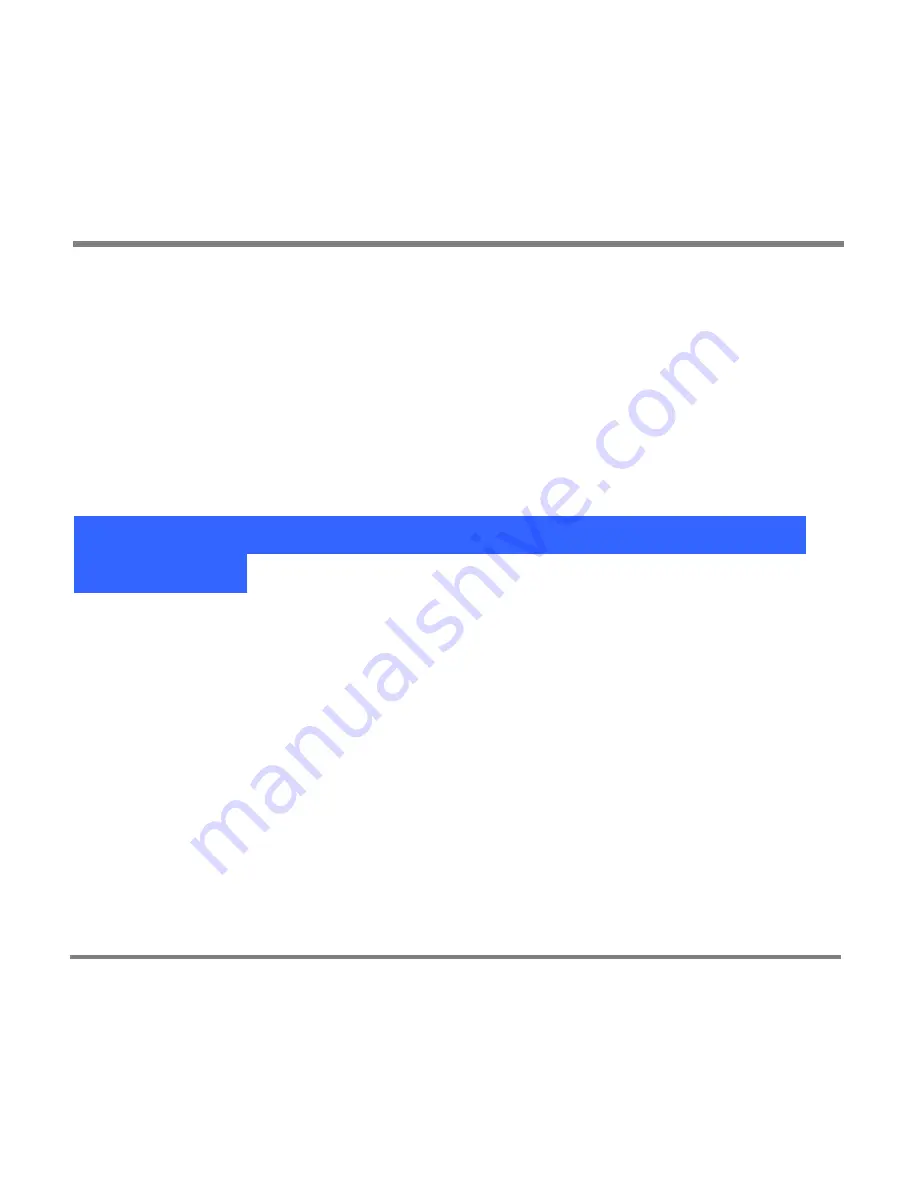
Protected Content
- 78 -
You cannot copy and share licenses among different computers using your
Portable Media Center.
If your Portable Media Center contains a protected file that is not licensed, an
error message appears on the screen if you try to play it. You must download or
otherwise acquire a licensed copy of the file and then transfer the licensed copy to
your Portable Media Center before you can play it.
For more information on acquiring licensed files and managing your licenses, see
Windows Media Player Help on this computer.
Non-Protected Digital Media Content and Your Portable
Media Center
Your Portable Media Center stores and plays non-protected digital media files as
well as protected files with licenses. Because non-protected files have no licenses
associated with them, there are no restrictions on how long or how many times
you can play them.
Summary of Contents for PMC-100
Page 9: ...Common Tasks 2 Locating the Controls...
Page 10: ...Common Tasks 3...
Page 11: ...Common Tasks 4 Control Buttons on your Portable Media Center...
Page 45: ...Digital Media File Types 38 Requirements...
Page 50: ...Digital Media File Types 43 2 Select I accept the terms in the License Agreement...
Page 51: ...Digital Media File Types 44 3 Click Next to continue...
Page 52: ...Digital Media File Types 45 4 Select Copy sample content to the media library and click Next...
Page 53: ...Digital Media File Types 46 5 Click Install to start the installation...
Page 55: ...Digital Media File Types 48 7 When you are prompted the Agreement screen click I Accept...
Page 60: ...Digital Media File Types 53 12 Click Next to continue...
Page 79: ...Digital Media File Types 72 c Click the File tab d Select Connect to Device...
Page 80: ...Digital Media File Types 73 e Click the OK button f Select Update OS Image...
Page 89: ...Finding Information 82 Amount of hard disk space remaining on your Portable Media Center...






























