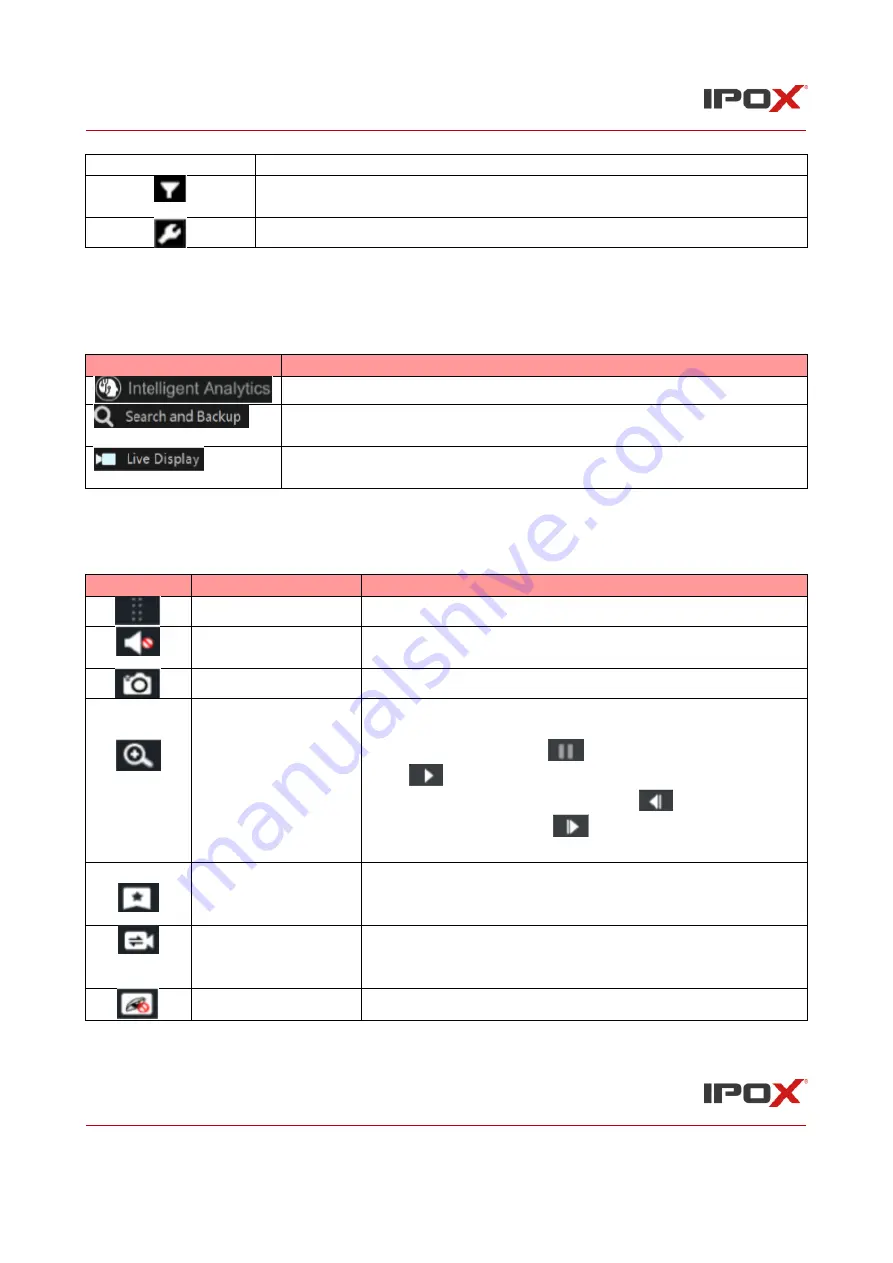
IPOX NVR N9000 Manual
IPOX NVR N9000 Manual
74
drawing it.
Select face button. Click it to select face. (only available for some
models)
Smart playback settings. Click it to set smart playback.
Note:
Some models may not support face search and face smart playback.
Introduction of area
②
:
Button
Meaning
Click it to go to the intelligent analytics interface.
Click it to go to record search and backup interface; see 8.3 Record
Search, Playback & Backup for details.
Click it to go to live preview interface; see Chapter 5 Live Preview
Introduction for details.
Click on the playback window to show the tool bar as shown in area
③
; right click on the window
to show the menu list. The tool bar and menu list are introduced in the table below.
Button
Menu List
Meaning
--
Move tool. Click it to move the tool bar anywhere.
Enable Audio
Click it to enable audio. You can listen to the camera audio
by enabling audio.
Snap
Click it to snap.
Zoom In
Click it to go to the zoom in interface. The zoom in
interface is similar to that of the camera window in the live
preview interface. Click
to pause the record playing;
click
to play the record. When the record is paused in
forward playing mode, you can click
to view the
previous frame and click
to view the next frame.
Add Tag
Click it to add tag. You can play back the record by
searching the added tag. Click it and then enter the tag
name in the popup window. Click “Add” to add tag.
Switch Camera
Click it to switch the playback camera. Click it and then
check the camera in the popup window. Click “OK” to
change the camera.
Close Camera
Click it to close the playback camera.






























