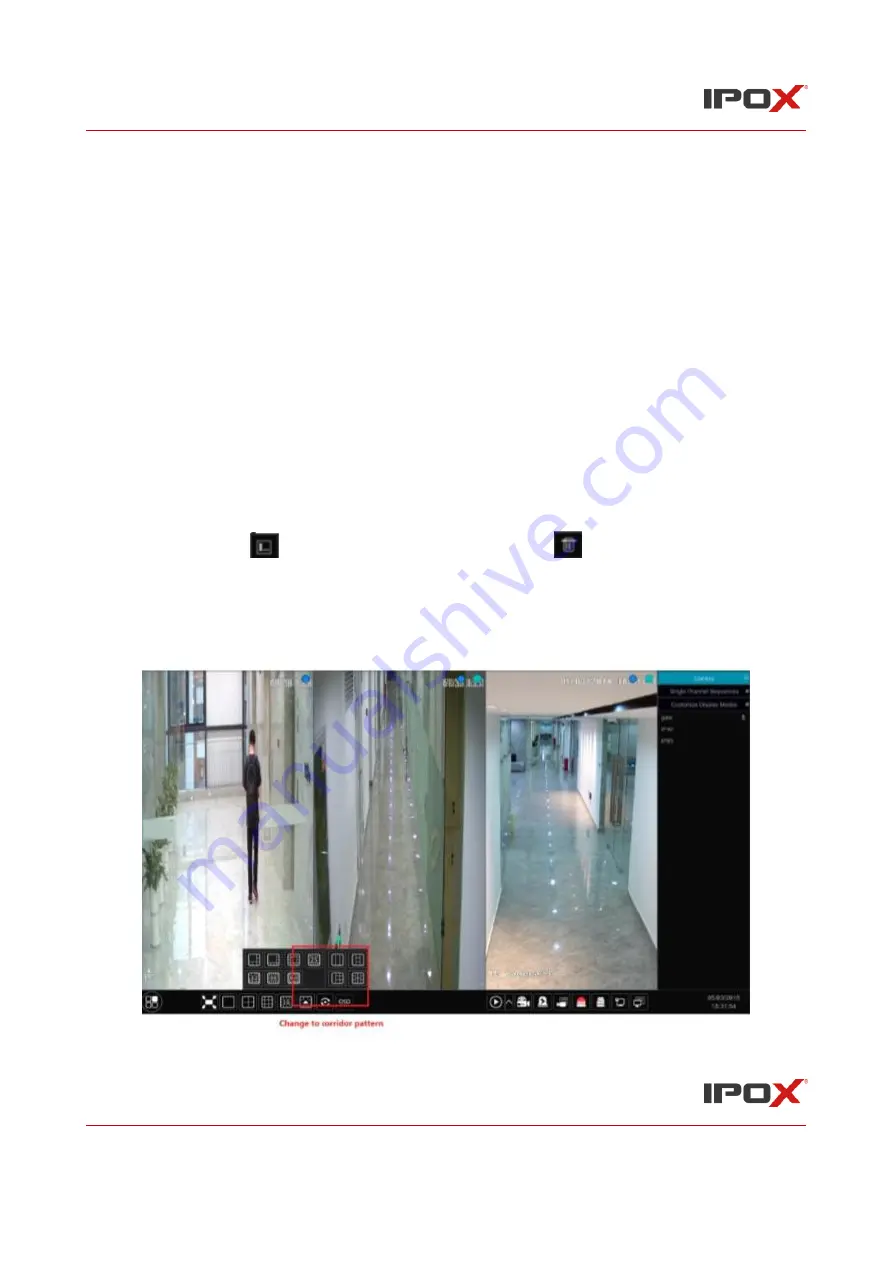
IPOX NVR N9000 Manual
IPOX NVR N9000 Manual
43
➢
Add Display Mode
Method One:
①
Click
“
Customize Display Modes
”
in the above interface
②
Click to add a display mode name and then set the screen mode.
③
Add the cameras and adjust the cameras
’
display sequence as required.
④
Click under the display mode list.
Method Two:
①
Click Start
→
Settings
→
System
→
Basic
→
Output Settings to go to the interface and then set the
screen mode.
②
Double click the camera or camera group in the list to add them to the selected window.
③
Click to save the current display mode (refer to 5.2.4 Scheme View In Sequence for detail
configurations). The display mode will be saved and displayed in the display mode list in the live
preview interface.
➢
Edit Display Mode
Click “Customize Display Modes” tab in the live preview interface and then select one display
mode in the list. Click
to edit the display mode name; click
to delete the display mode.
➢
Corridor Pattern
Some models may not support this function. Select corridor pattern in display mode. You can
change the direction of the video image by using this function. Please refer to User Manual of
relevant camera.






























