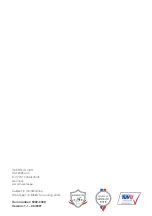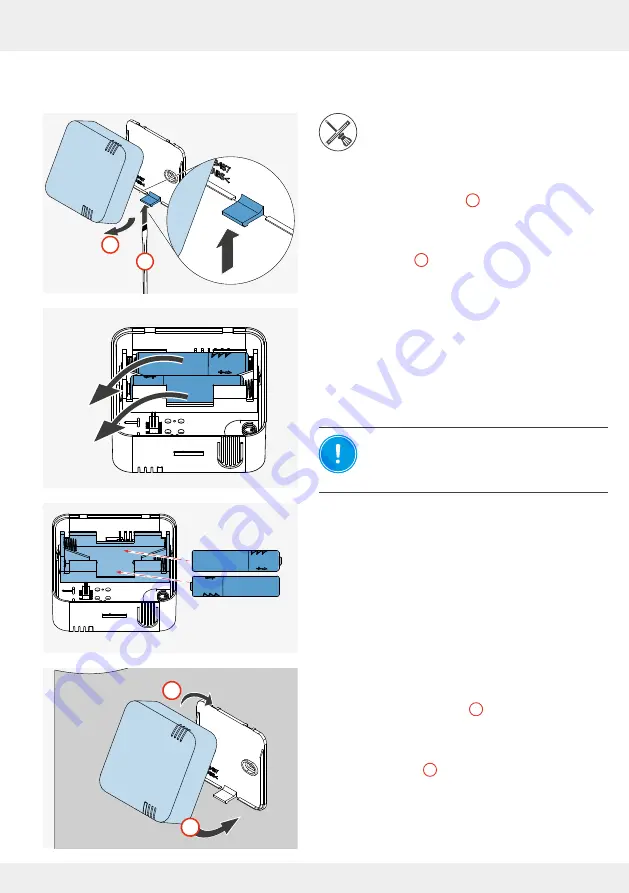
91
CLEANING AND CARE
inVENTer Connect controller platform | Operating instructions
• Indoor humidity/temperature sensor
Slotted
screwdriver
►
At the bottom, press the latching lever carefully
upwards with a suitable tool (e.g. screwdriver) until
the housing disengages (
1
).
►
Lift the upper hooks of the housing out of the eye-
lets of the base plate and remove the housing from
the base plate (
2
).
The base plate and housing are separate.
►
Remove the used batteries from the housing's
battery compartment and dispose of them properly.
NOTICE:
Incorrect polarity of the
batteries.
Insert the batteries according to the polarity
marked in the housing.
►
Insert the new batteries into the battery compart-
ment in the housing.
Once the batteries are inserted, the housing can
be snapped back into the base plate.
►
Slide the housing from above onto the base plate
and hook the hooks of the housing back into the
eyelets of the base plate (
1
).
►
At the bottom, slide the housing over the locking
hook and press it gently onto the base plate until it
clicks into place (
2
).
The batteries have been replaced and the Indoor
humidity/temperature sensor has been reinstalled.
2
1
CLICK
2
1
- +
- +
AAA