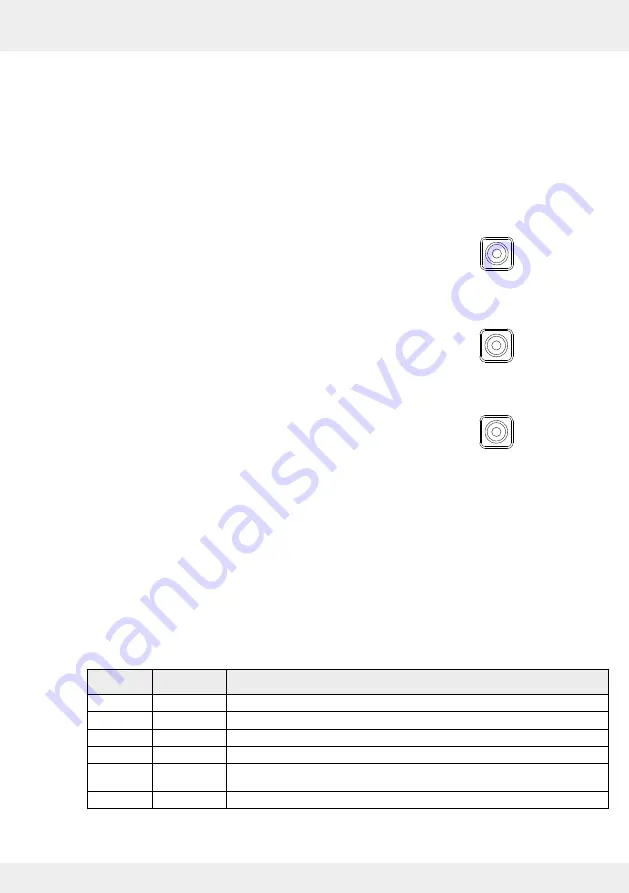
15
OPERATION AND SET-UP ON THE CONTROLLER
inVENTer Connect controller platform | Operating instructions
The mode key – brief overview
The mode key can be used to trigger system configurations. The different actions are triggered by
holding the mode key for different lengths of time.
• Activate controller/call up zone selection menu:
Press the mode key briefly and release it again.
The menu for selecting a ventilation zone opens. You can then use the navigation
keys to select a ventilation zone and call up its status (select key).
During this time the LED lights up solid WHITE.
• Activating pairing of system components:
Press the mode key and hold it down for 3 seconds.
This activates system component pairing for a predefined time to establish a connection with the
ventilation units and sensors. During this time the LED flashes WHITE.
• Activating the Bluetooth connection:
Press the mode key and hold it down for 6 seconds.
This activates Bluetooth pairing for a predefined time to establish a connection with the mobile
application (app). During this time the LED flashes
BLUE.
• Performing a reset:
Press the mode key and hold it down for 10 seconds.
Then confirm the reset procedure by briefly pressing the key again. This will delete all paired
devices and reset all settings. If the operation is not confirmed, the controller automatically returns
to the normal ventilation operation specified by the ventilation profile without resetting.
"Pressing and holding" the mode key is cyclical. If the mode key is pressed for longer than 15
seconds, the activation of the pairing of system components becomes active again.
3 seconds
hold down
6 seconds
hold down
10 seconds
hold down
The status LED (RGB LED)
The status LED indicates the status of the controller using different colours.
The following displays are possible:
LED colour LED state
Status of the controller
WHITE
Solid
Controller in normal ventilation mode
WHITE
Flashing
Controller is ready for pairing with new components (inner covers, sensors)
BLUE
Flashing
Bluetooth connection is being established
BLUE
Solid
Bluetooth connection established
RED /
WHITE
Alternate
flashing
Error is displayed
YELLOW
Flashing
An update is being transferred to the controller
Table 2: Status LED display






























