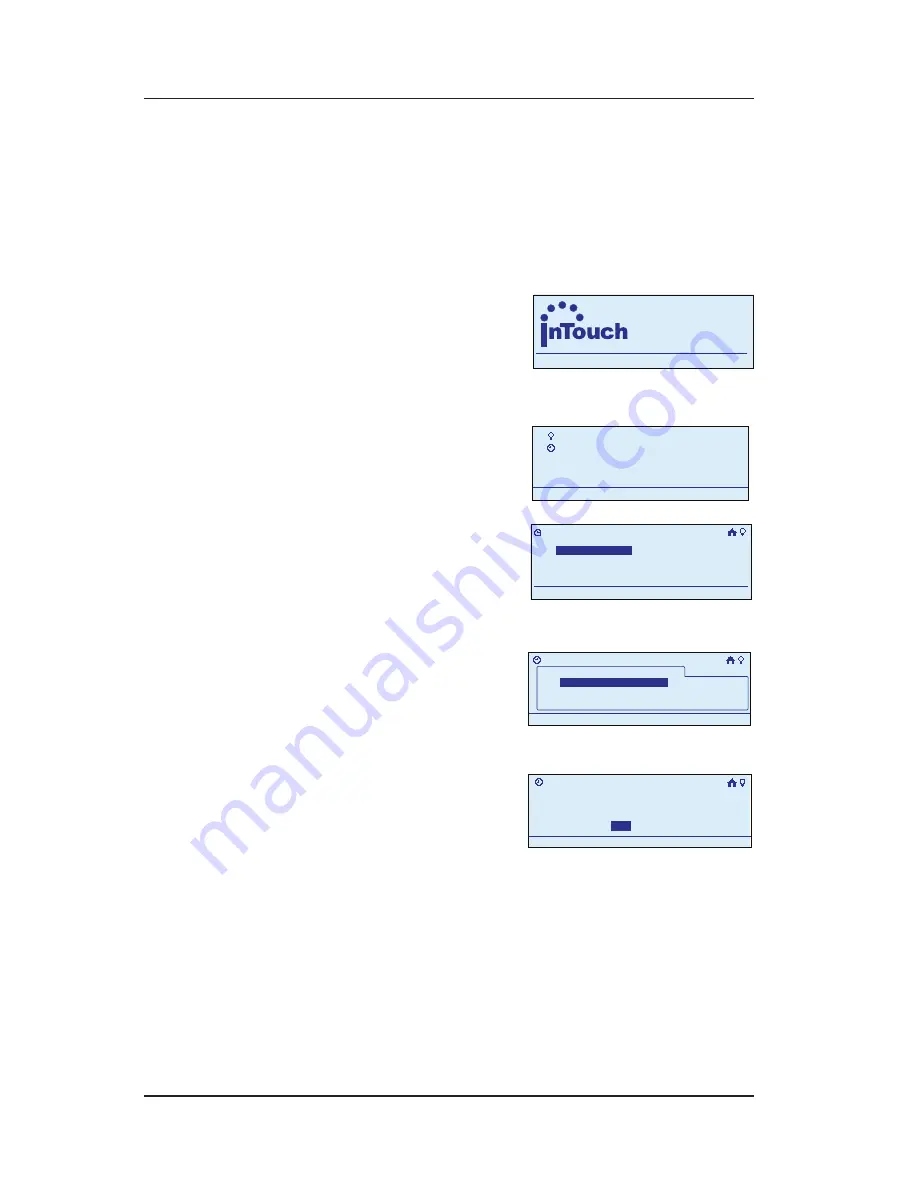
Troubleshooting
Providing a brighter solution.™
Deleting an Event
During programming, use the
<ARROW>
buttons to
navigate to your selections on the screen. Use the
<RIGHT>
arrow to advance to the next screen.
NOTE:
If you pause for more than 30 seconds during
the programming procedure, the In-Wall Master
Controller will time out and
exit programming mode.
Begin at the InTouch Home
Screen as shown.
Press
<ENTER>
. The screen
displays the Main Menu.
Scroll with the
<UP/
DOWN>
arrows to select
My Events
, then press
<ENTER>
. The screen
displays options for working with events.
Select
Delete Event
,
then press
<ENTER>
. The
screen displays a list of
the events programmed
in your system.
Select the event you
want to delete and press
<ENTER>
. The screen
requests confirmation
before it will delete the event.
Press the
<RIGHT/LEFT>
arrows to select
Yes
, then press
<ENTER>
.
The system deletes the event. The display
returns to the Main Menu screen, and automatically
exits programming mode in about 30 seconds if
there’s no activity.
1.
2.
3.
4.
5.
a
WIRELESS CONTROLS
TM
11:25
a
WIRELESS CONTROLS
TM
11:25
My Scenes
My Events
Setup
11:25a
My Scenes
My Events
Setup
11:25a
My Events
Add Event
Configure Event
Rename Event
11:25a
Delete Event
My Events
Add Event
Configure Event
Rename Event
11:25a
Delete Event
>Delete Event
11:25a
My Events
Event 2
Event 1
>Delete Event
11:25a
My Events
Event 2
Event 1
>Delete Event
Remove Event 1
11:25a
Save & Close
No
Yes
>Delete Event
Remove Event 1
11:25a
Save & Close
No
Yes


















