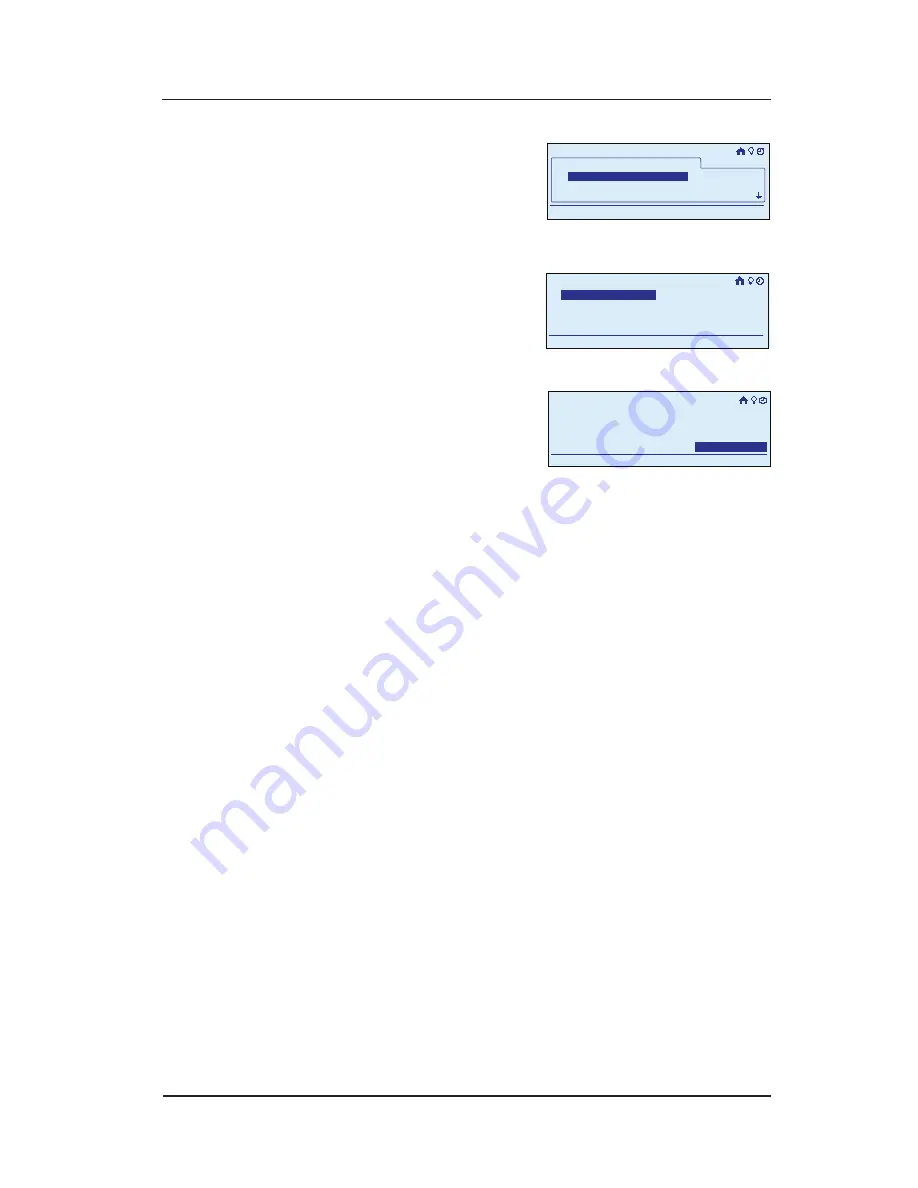
0
InTouch™ User Guide
Copyright © 2006 Intermatic, Inc.
Select
Edit Rooms
, then
press
<ENTER>
. The screen
displays the list of the
rooms you have created
for the house.
Select the room you
want to rename and
press
<ENTER>
. The screen
displays the options for
editing the room.
Select
Rename Room
and
press
<ENTER>
. The screen
displays the old name
and prompts you to enter
the new name.
Scroll with the
<UP/DOWN>
arrows to change the first
character of the new name, then press the
<RIGHT>
arrow to select the second character, and continue
creating the new name.
The characters repeat in a loop in the order shown
below, starting from wherever you are at the time.
There is a “blank space” symbol between the “~”
symbol and the “!” symbol, as shown below.
ABCDEFGHIJKLMNOPQRSTUVWXYZ[\]^_`
abcdefghijklmnopqrstuvwxyz{|}~ !
”#$%&’()*+,-./0123456789:;<=>?@
NOTE:
To shorten a name or “erase” unwanted
characters, override them with a “blank space”
character.
When you are satisfied with the new name of the
room, press the
<ENTER>
button to highlight
Save
& Close
, then press
<ENTER>
again to finish the
renaming procedure. The display returns to the Main
Menu screen, and automatically exits programming
mode in about 30 seconds if there’s no activity.
4.
5.
6.
7.
8.
My Rooms
Bathroom 1
11:25a
Setup>Setup Home>Edit Rooms
Bedroom 1
Bedroom 2
My Rooms
Bathroom 1
11:25a
Setup>Setup Home>Edit Rooms
Bedroom 1
Bedroom 2
Remove Device
Rename Room
Delete Room
Add Device
11:25a
Setup>Setup Home>Edit Rooms
Remove Device
Rename Room
Delete Room
Add Device
11:25a
Setup>Setup Home>Edit Rooms
11:25a
Enter room name
Otto's Bedroom
Save & Close
Setup>Setup Home>Edit Rooms
11:25a
Enter room name
Otto's Bedroom
Save & Close
Setup>Setup Home>Edit Rooms






























