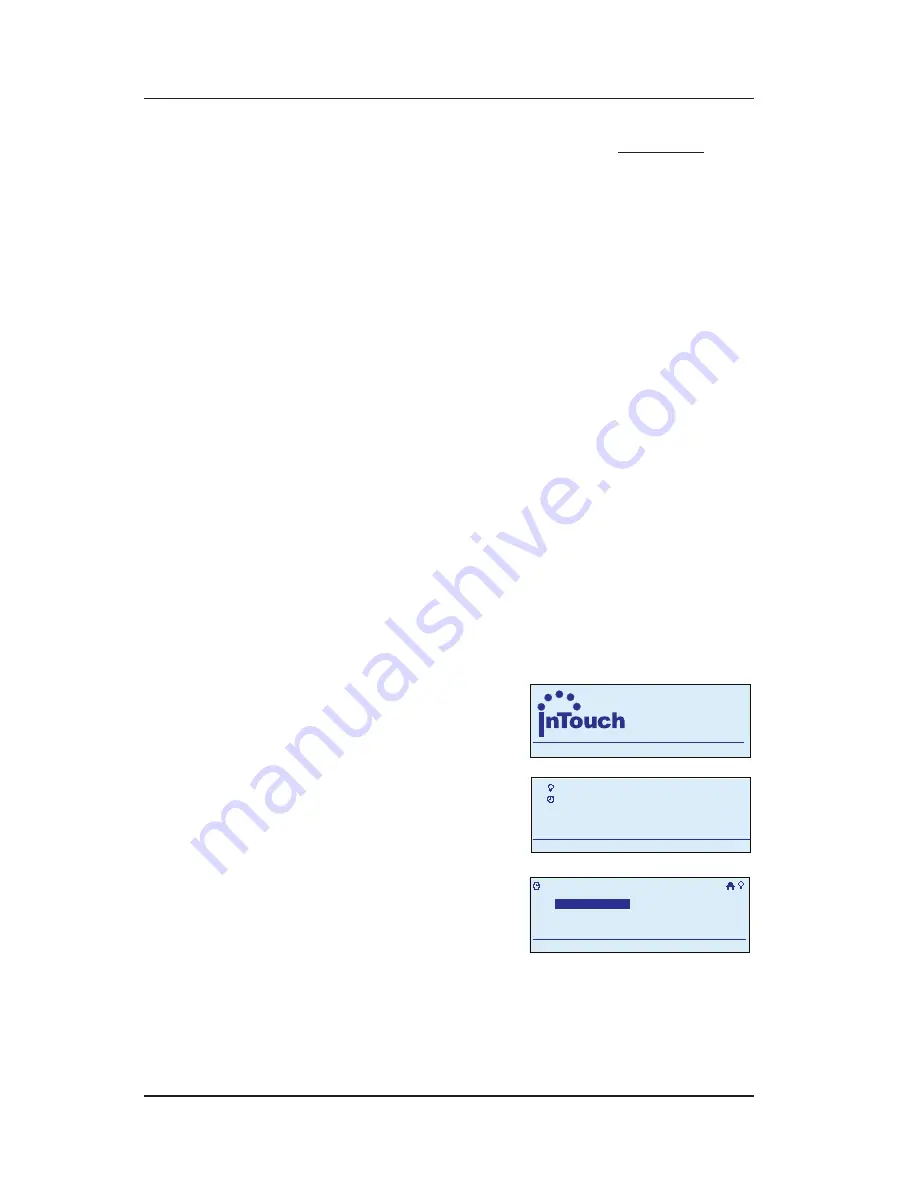
Step-by-Step with the In-Wall Master Controller
Providing a brighter solution.™
Be sure your OFF event includes the same days as
the ON event. See Step 14.
Another idea: You can use the duration setting as
a way to build in an OFF without having to create
another event. You can set a length of time for the
event to stay ON of up to 24 hours. See page
76
.
That’s it. You can set as many ON/OFF pairs as you
want, activating one or more of the scenes in the
network.
Setting Up a Recurring Event of
Specific Duration
Another kind of Recurring Event turns a scene ON at a
specific time, on a repeating basis, and then turns OFF
after the set duration for the event (up to 24 hours) runs
out.
During programming, use the
<ARROW>
buttons to
navigate to your selections on the screen. Use the
<RIGHT>
arrow to advance to the next item.
NOTE:
If you pause for more than 30 seconds during
the programming procedure, the In-Wall Master
Controller will time out and exit programming mode.
.
Begin at the InTouch Home
Screen as shown.
Press
<ENTER>
. The screen
displays the Main Menu.
Scroll with the
<UP/
DOWN>
arrows to select
My Events
, then press
<ENTER>
. The screen
displays options for working with events.
•
•
1.
2.
a
WIRELESS CONTROLS
TM
11:25
a
WIRELESS CONTROLS
TM
11:25
My Scenes
My Events
Setup
11:25a
My Scenes
My Events
Setup
11:25a
My Events
Add Event
Configure Event
Rename Event
11:25a
Delete Event
My Events
Add Event
Configure Event
Rename Event
11:25a
Delete Event






























