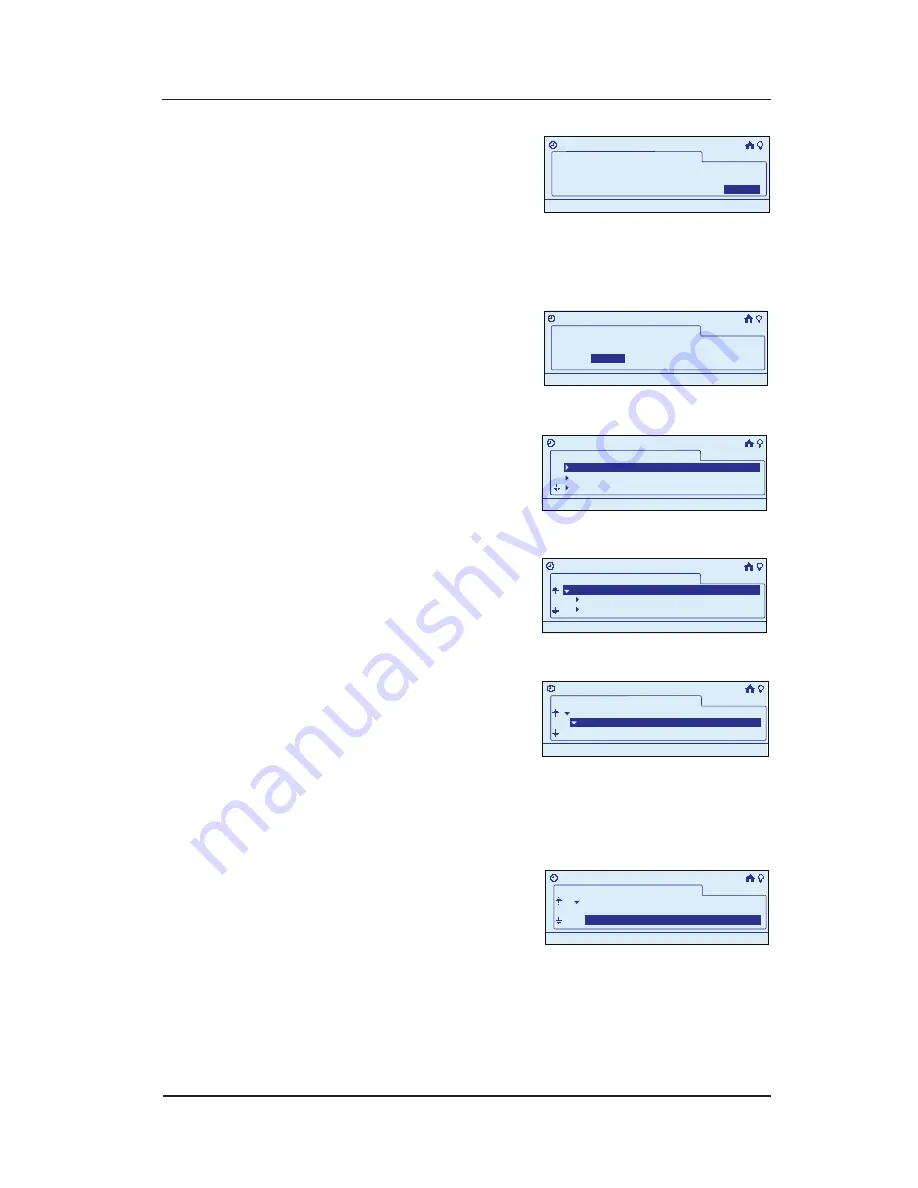
InTouch™ User Guide
Copyright © 2006 Intermatic, Inc.
When you are satisfied
with changes or not
making any, scroll with
the
<DOWN>
arrow to
advance to the bottom of the screen and highlight
Next
, then press
<ENTER>
. The screen prompts for
setting the duration of the event.
Press the
<RIGHT>
arrow
to select
Next
, then press
<ENTER>
. The screen
displays options for
activating the event.
Press the
<RIGHT>
arrow
button to select
Action
,
then press
<ENTER>
. The
screen displays the
option to select which room is to be involved.
Scroll to select a room
and press
<ENTER>
. The
screen displays devices
associated with the
room.
Scroll with the
<UP/
DOWN>
arrows to
select the device you
want to configure,
then press
<ENTER>
. The screen displays the input
actions available to trigger the event, for example,
depending on the device, “Input 1” might be the
press of a button, a signal from a motion sensor, etc.
.
Scroll with the
<UP/
DOWN>
arrows to select
the input action(s) you
want to activate the
event, then press
<ENTER>
. The screen places a “
+
”
sign next to your choices.
10.
11.
12.
13.
14.
15.
What is the event duration?
>Configure Event
11:25a
Next>
Next>
Event 1
Manual Off
What is the event duration?
>Configure Event
11:25a
Next>
Next>
Event 1
Manual Off
>Configure Event
What begins this Event?
Event 1
Action
Time
11:25a
>Configure Event
What begins this Event?
Event 1
Action
Time
11:25a
Event 1
>Configure Event>Action
11:25a
Bathroom 1
Bedroom 1
Bedroom 2
Event 1
>Configure Event>Action
11:25a
Bathroom 1
Bedroom 1
Bedroom 2
Event 1
>Configure Event>Action
11:25a
Wall Control 3
PIR Sensor 1
Bathroom1
Bathroom 1
Event 1
>Configure Event>Action
11:25a
Wall Control 3
PIR Sensor 1
Bathroom1
Bathroom 1
Event 1
>Configure Event>Action
11:25a
Input 1
Bathroom1
Bathroom 1
Wall Control 3
Event 1
>Configure Event>Action
11:25a
Input 1
Bathroom1
Bathroom 1
Wall Control 3
Event 1
>Configure Event>Action
11:25a
Input 1
Wall Control 3
+Input 2
Event 1
>Configure Event>Action
11:25a
Input 1
Wall Control 3
+Input 2























