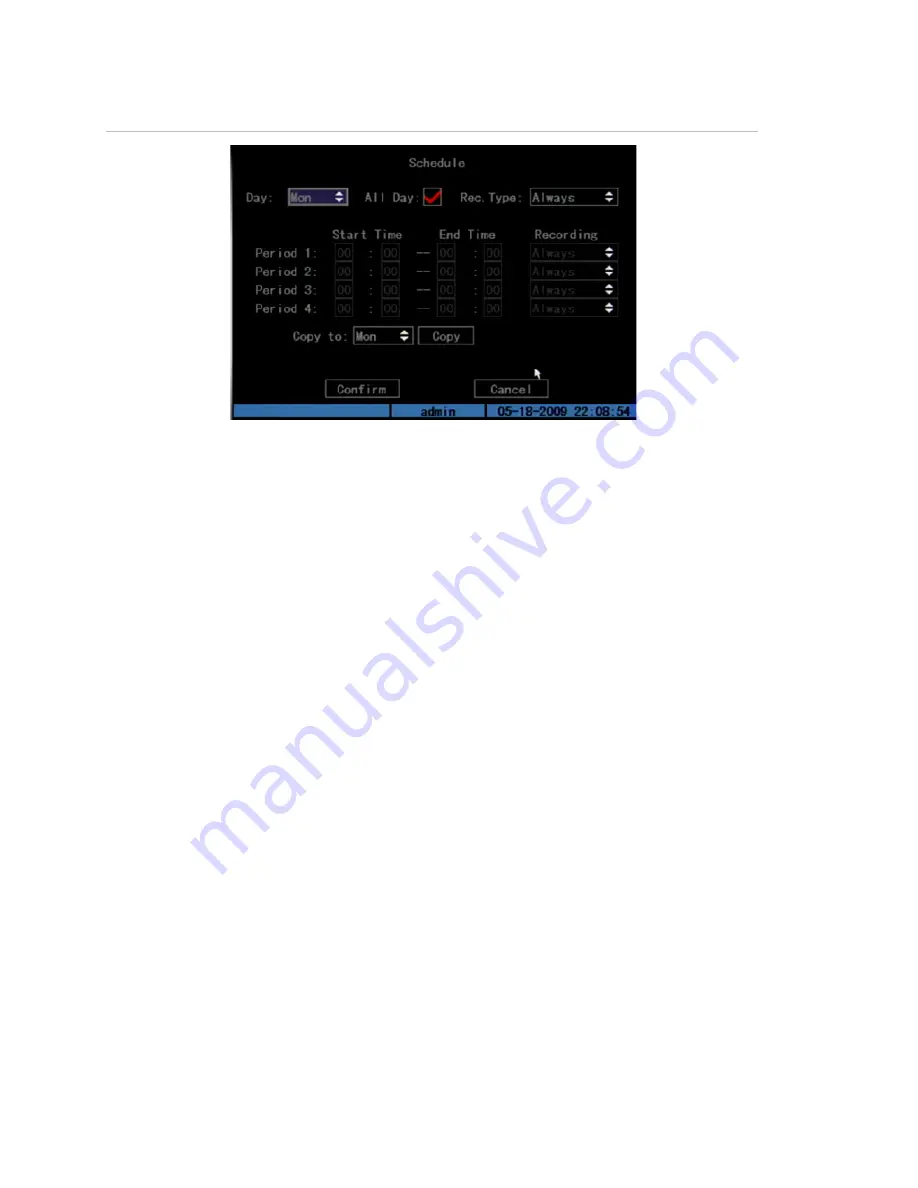
Chapter 5: Advanced setup
64
TruVision DVR 10 User Manual
Figure 24: Recording schedule screen
To define a recording schedule:
1. Display the Schedule screen.
On the Recording Channel Configuration screen, click Record to enable
recording. Then click Schedule to display the Schedule screen.
2. Select a day of the week for which you want to set the recording schedule.
Select a day of the week using the Day list box to define specific periods for
recording during that day. If you want to the TVR 10 to record the entire day,
check All Day to enable All Day recording.
3. Set the start and end time for recording.
Click the Start Time edit box and enter a time you want the TVR 10 to begin
recording. Click the End Time edit box option to specify an end time.
4. Select a recording type.
Select one of the recording types:
• Always
• Motion
• Alarm
• Motion or alarm
• Motion and alarm
• Command
If you checked the All Day recording check box, this box is automatically set
to Always. To be able to search for motion detection video, select Motion,
Summary of Contents for TVR-1004-1T
Page 1: ...P N 1068258 REV C ISS 06APR12 TruVision DVR 10 User Manual...
Page 8: ......
Page 42: ......
Page 84: ......
Page 98: ......
Page 105: ...Appendix E Factory defaults TruVision DVR 10 User Manual 101 Function Setting Http port 80...
Page 106: ......






























