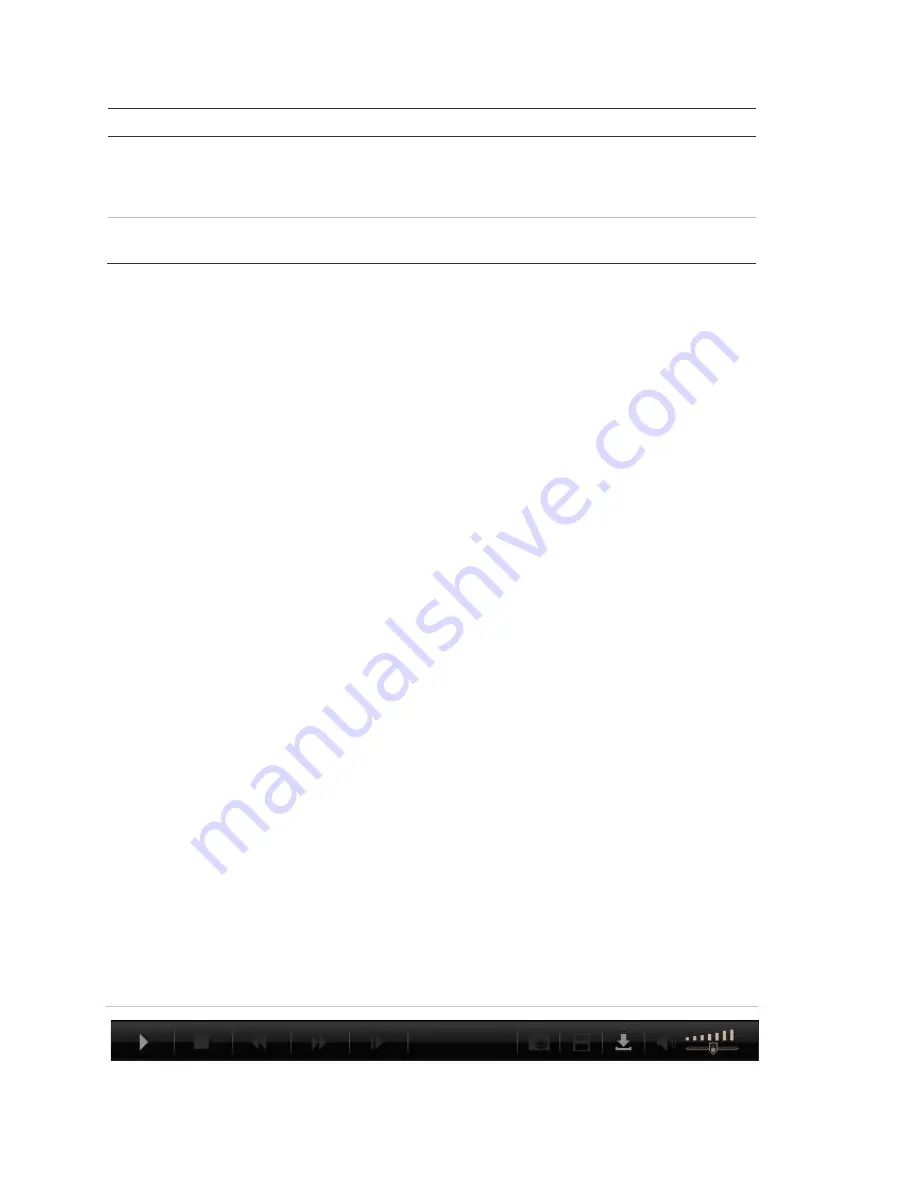
Chapter 3: Operating instructions
16
TruVision DVR 10 User Manual
Item
Name
Description
5
Taskbar
Displays single or four-screen views. Selects multiscreen.
Captures screen. Archives video. Lets you talk through a
microphone to a speaker connected to the TVR 10 (bidirectional
audio).
6
Video adjust
Adjusts video image such as brightness, saturation, hue, and
audio volume. Restores default settings.
To access the TVR 10, open a Web browser and enter the IP address assigned
to the TVR 10 as a Web address. In the login screen, enter the default user ID
and password.
User ID: admin
Password: 1234
The Web browser uses the following ports:
Video Port: 8000
HTTP Port: 80
Searching recorded video for playback
To search for recorded video for playback, click the Playback button on the
navigation bar. The Search screen displays. Select a play type and a file type in
the appropriate boxes and specify a time range. Click the Search button
(displayed as a magnifying glass) to start your search.
Search results display below your specified search criteria and are arranged by
start time. Double-click a result item to play back video.
Playing back recorded video
Use the playback control bar, shown in Figure 7 below, to control playback video.
The playback control bar lets you do the following:
• Control playback speed (fast forward, slow forward, and stop)
• Capture a screen image of the playback video
• Save a video segment onto your desktop
• Download recorded video to your hard drive
Figure 7: Playback control bar
Summary of Contents for TVR-1004-1T
Page 1: ...P N 1068258 REV C ISS 06APR12 TruVision DVR 10 User Manual...
Page 8: ......
Page 42: ......
Page 84: ......
Page 98: ......
Page 105: ...Appendix E Factory defaults TruVision DVR 10 User Manual 101 Function Setting Http port 80...
Page 106: ......






























