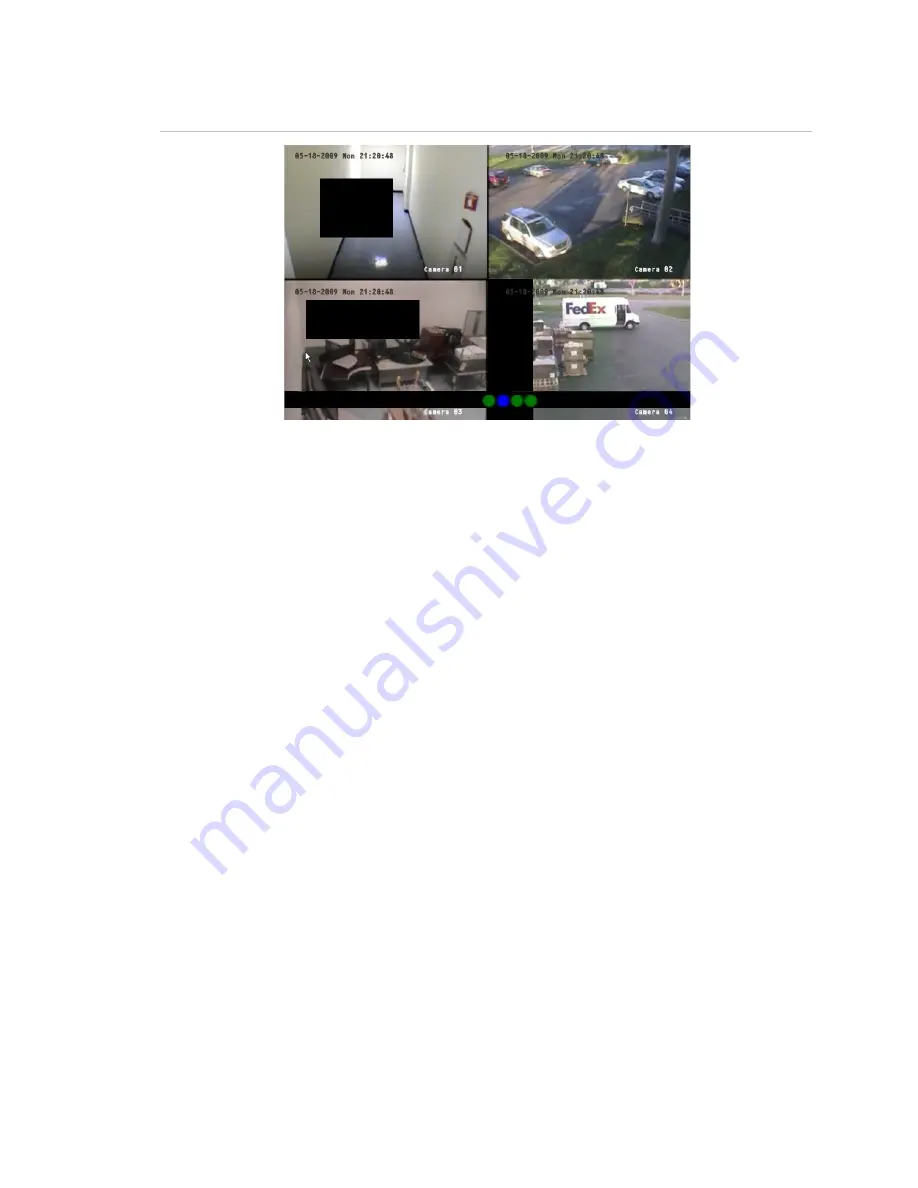
Chapter 5: Advanced setup
TruVision DVR 10 User Manual
49
Figure 18: Area masked
To define privacy masking:
1. Display the Camera Configuration screen and select a camera.
2. Click Advanced Settings Setup to display the Advanced Settings screen.
3. Select the Enable the Privacy Masking check box to enable privacy masking.
4. Click Privacy Masking Zone to enter the Mask Area Setup interface.
The setup interface displays a grid (22 x 18 panes for PAL, 22 x 15 for
NTSC). A single pane in yellow is displayed at the top left corner. The yellow
pane indicates the area to be masked.
5. Select the areas to be masked.
Move the pointer and click or use the directional arrow buttons (Up, Down,
Left, or Right) to move the yellow pane to the zone you want to mask. Click
the mouse again to select that area for privacy masking. The yellow panes
turn red, indicating that this area will be hidden from view. Drag the mouse or
use the directional arrow buttons to extend or shrink privacy masking as
shown in the figure below.
Summary of Contents for TVR-1004-1T
Page 1: ...P N 1068258 REV C ISS 06APR12 TruVision DVR 10 User Manual...
Page 8: ......
Page 42: ......
Page 84: ......
Page 98: ......
Page 105: ...Appendix E Factory defaults TruVision DVR 10 User Manual 101 Function Setting Http port 80...
Page 106: ......






























