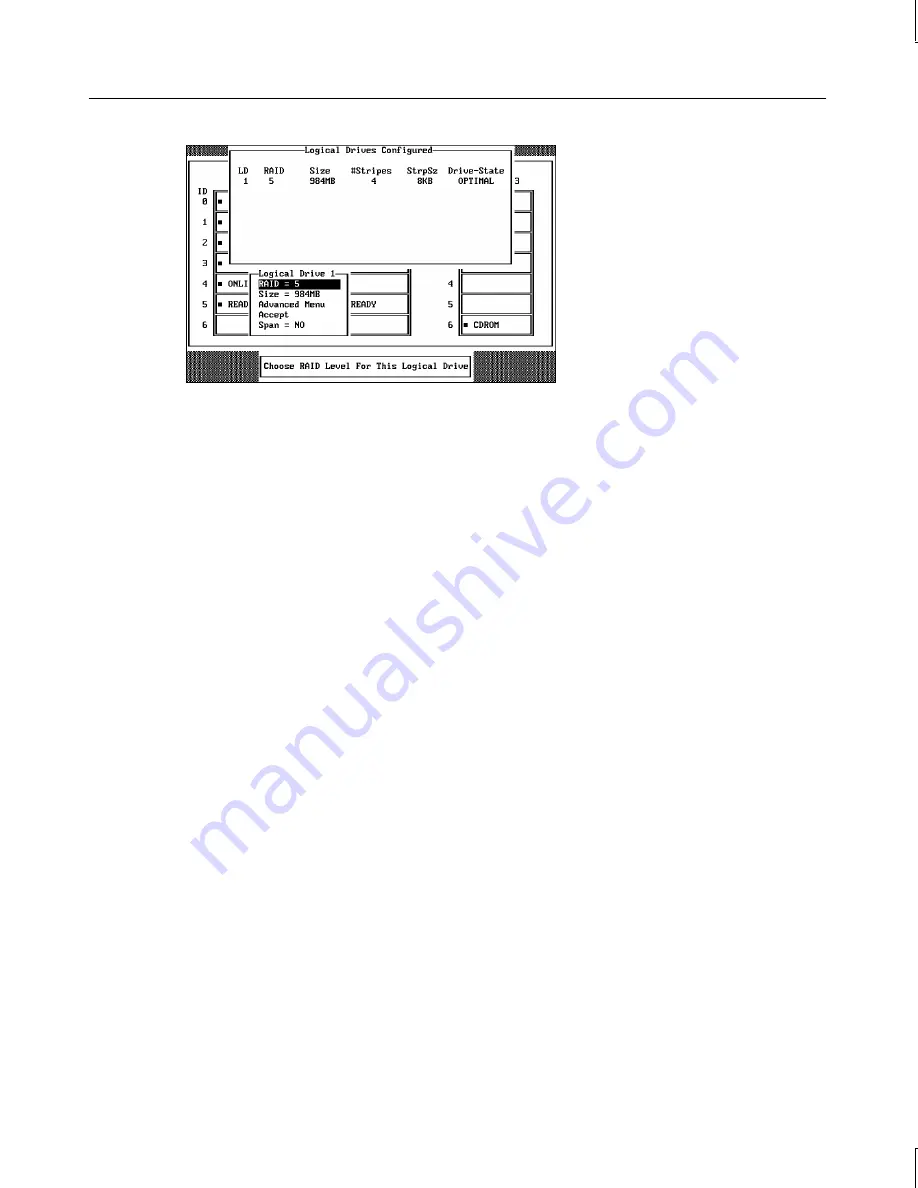
64
The window at the top of the screen shows the logical drive that is currently being
configured as well as any existing logical drives. The column headings are as follows:
LD
The logical drive number
RAID
The RAID level
Size
The logical drive size
#Stripes
The number of stripes (physical drives) in the associated physical array
StrpSz
The stripe size
Drive-State
The state of the logical drive
6. Set the RAID level for the logical drive. Highlight RAID and press
ENTER
. A list of the
available RAID levels for the current logical drive displays. Select a RAID level and
press
ENTER
to confirm.
Do not use RAID 3 for any logical drive to be used as a DOS volume.
7. Set the spanning mode for the current logical drive. Highlight Span from the bottom
window of the logical drive configuration screen, and press
ENTER
. The choices are as
follows:
CanSpan Array spanning is enabled for the current logical drive. The logical drive can
occupy space in more than one array.
NoSpan Array spanning is disabled for the current logical drive. The logical drive can
occupy space in only one array.
For two arrays to be spannable, they must have the same stripe width (they must contain
the same number of physical drives) and must be consecutively numbered. If Array 2
contains four disk drives, it can be spanned only with Array 1 and/or Array 3, and only
if Arrays 1 and 3 also contain four disk drives. If the two criteria for spanning are met,
MegaRAID automatically allows spanning. If the criteria are not met, the Span setting
makes no difference for the current logical drive. Highlight a spanning option and press
ENTER
.
















































