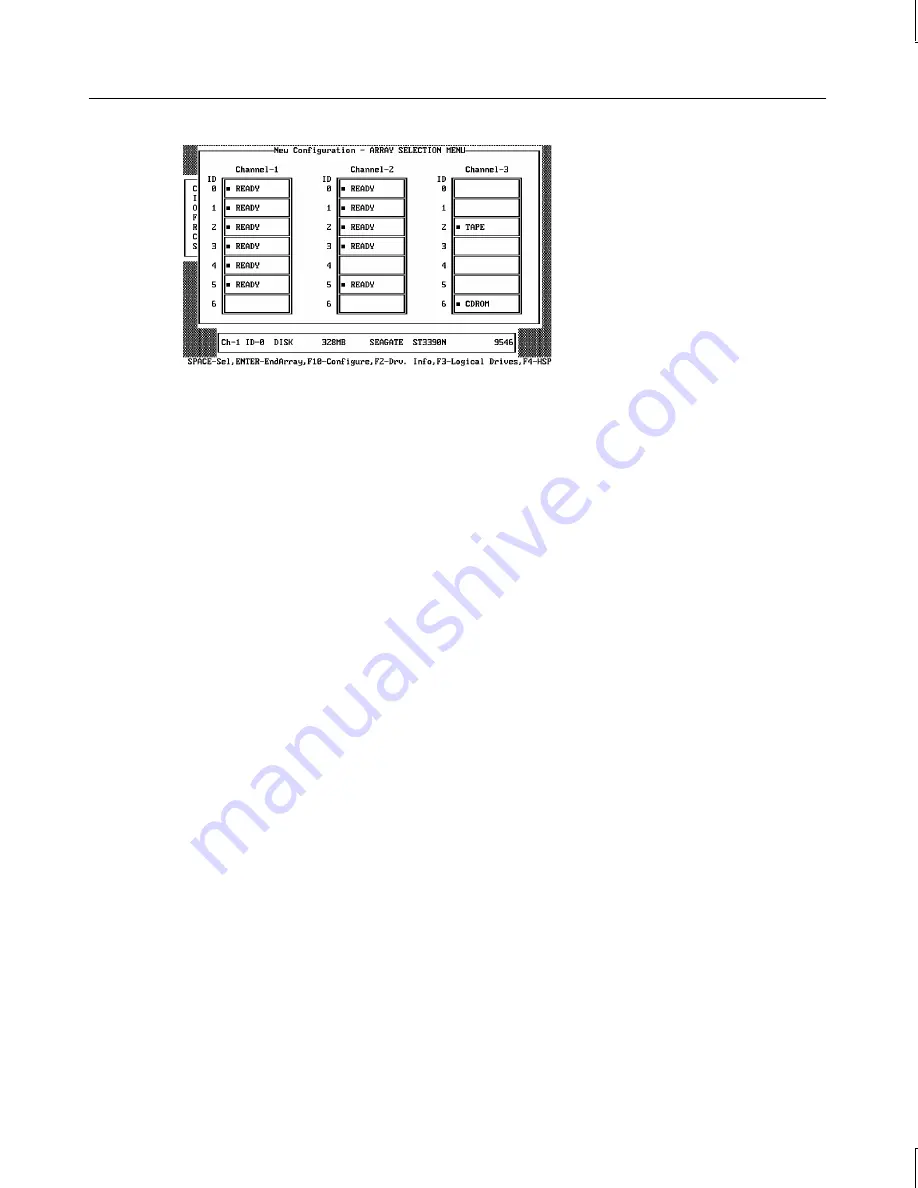
63
Hot key information appears at the bottom of the screen. The hot key functions are as
follows:
F2
Display the manufacturer data and error count for the highlighted drive.
F3
Display the logical drives that have been configured.
F4
Designate the highlighted drive as a hotspare .
F10
Display the logical drive configuration screen.
3. Press the arrow keys to highlight specific physical drives. Press the spacebar to
associate the highlighted physical drive with the current array. The indicator for the
selected drive changes from READY to ONLIN A[array number]-[drive number]. For
example, ONLIN A2-3 means disk array 2, drive 3.
Add physical drives to the current array as desired. Try to use drives of the same
capacity in a specific array. If you use drives with different capacities in an array, all the
drives in the array are treated as if they have the capacity of the smallest drive in the
array.
The number of physical drives in a specific array determines the RAID levels that can be
implemented with the array.
RAID 0 requires one to eight physical drives per array.
RAID 1 requires exactly two physical drives per array.
RAID 3 requires three to eight physical drives per array.
RAID 5 requires three to eight physical drives per array.
4. Press
ENTER
when you finish creating the current array. To continue defining arrays,
repeat step 3. To begin logical drive configuration, go to step 5.
5. Press
F10
to configure logical drives. The logical drive configuration screen displays as
shown:
















































