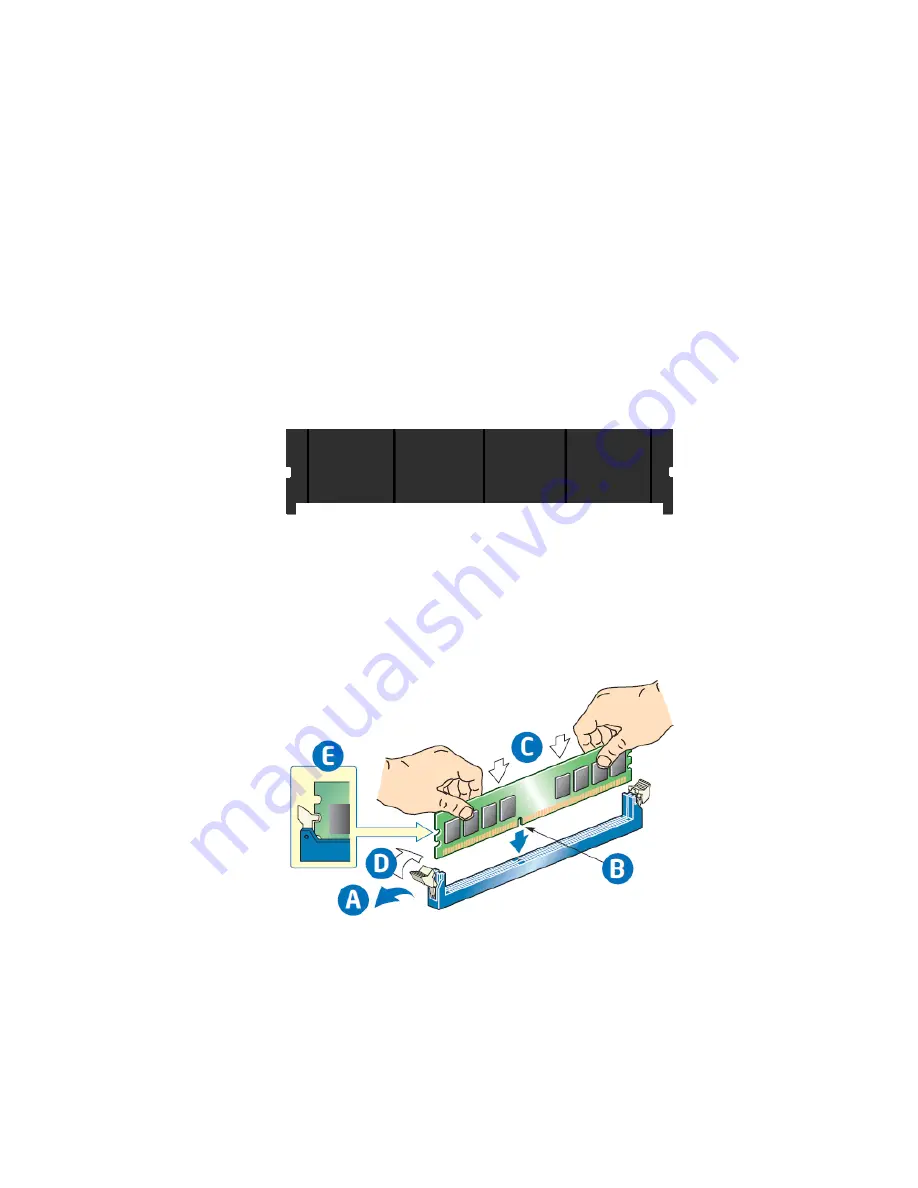
Intel
®
Server System R2000WT Product Family System Integration and Service Guide
34
2.6
Memory Installation and Removal
2.6.1
Memory Slot population requirements
NOTE: Some system configurations may come with pre-installed DIMM blanks. DIMM blanks should only be
removed when installing a DIMM in the same DIMM slot. Memory population rules apply when installing
DIMMs.
•
DIMM Population Rules on CPU-1 – Install DIMMs in order; Channels A, B, C, and D. Start with1st DIMM
(Blue Slot) on each channel, then slot 2, then slot 3. Only remove factory installed DIMM blanks when
populating the slot with memory.
•
DIMM Population on CPU-2 – Install DIMMs in order; Channels E, F, G, and H. Start with1st DIMM (Blue
Slot) on each channel, then slot 2, then slot 3. Only remove factory installed DIMM blanks when
populating the slot with memory.
•
The following system configurations require that specific memory slots be populated at all times using
either a DIMM or supplied DIMM Blank:
Figure 37. DIMM Blank
R2312WTxxxx
and
R2224WTxxxx
(Storage Models) – 3.5”x12 and 2.5”x24 Front drive bays
Memory slots 2 and 3 populated for all memory channels
R2308WTxxxx, R2208WTxxxx, and R2216WTxxxx (All non-storage models)
Memory slot 3 populated for all memory channels
2.6.2
DDR4 DIMM Installation
Figure 38. DDR4 DIMM Installation
•
Locate the DIMM sockets. Make sure the clips at either end of the DIMM socket(s) are pushed outward to
the open position (see letter ‘A’).
•
Holding the DIMM by the edges, remove it from its anti-static package. Position the DIMM above the
socket. Align the notch on the bottom edge of the DIMM with the key in the DIMM socket (see letter ‘B’).
•
Insert the bottom edge of the DIMM into the socket (see letter ‘C’). When the DIMM is inserted, push
down on the top edge of the DIMM until the retaining clips snap into place (see letter ‘D’). Make sure the
clips are firmly in place (see letter ‘E’).
















































