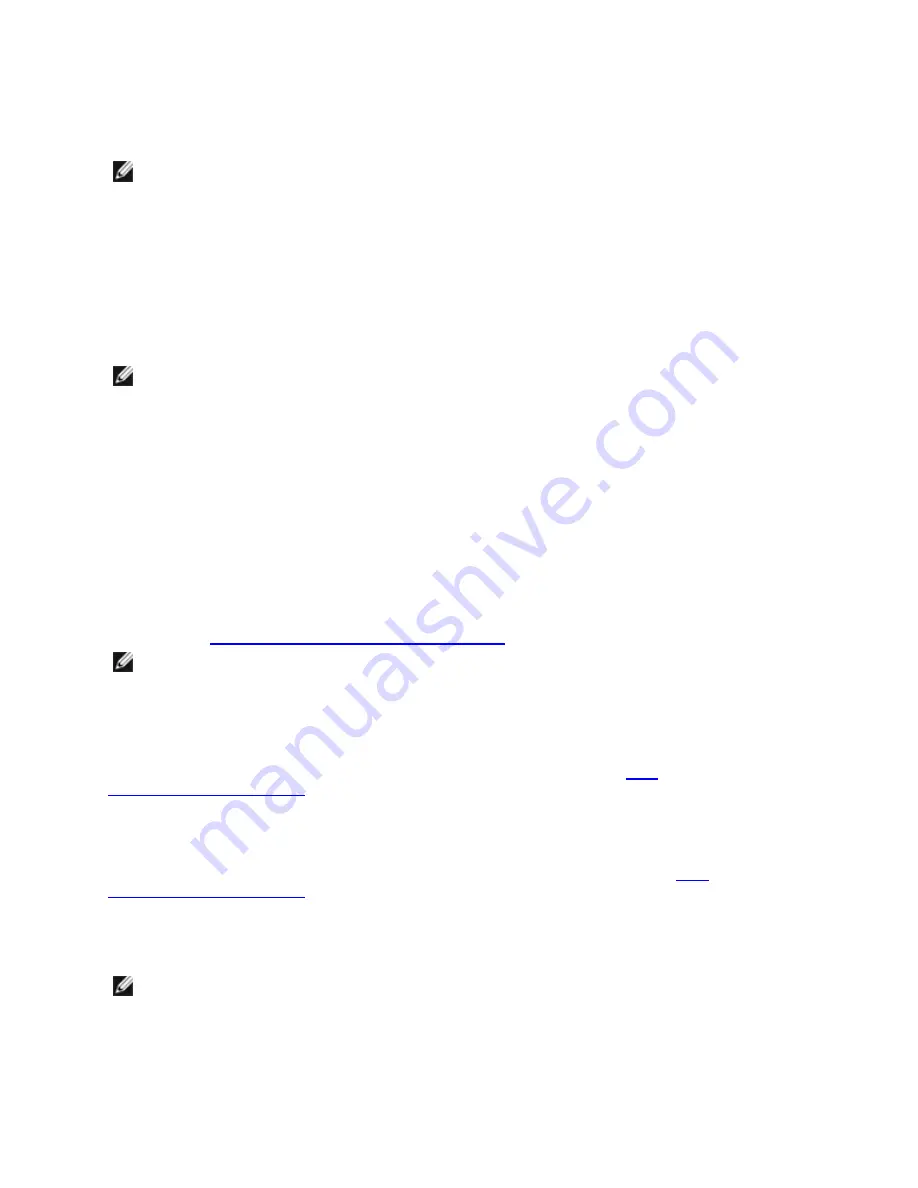
Viewing Link Messages
Link messages will not be displayed to the console if the distribution is restricting system messages. In order to see net-
work driver link messages on your console, set dmesg to eight by entering the following:
dmesg -n 8
NOTE:
This setting is not saved across reboots.
Jumbo Frames
Jumbo Frames support is enabled by changing the Maximum Transmission Unit (MTU) to a value larger than the
default of 1500 bytes. Use the ifconfig command to increase the MTU size. For example:
ifconfig eth<x> mtu 9000 up
This setting is not saved across reboots. The setting change can be made permanent by adding
MTU = 9000
to the file
/etc/sysconfig/network-scripts/ifcfg-eth<x>
, in Red Hat distributions. Other distributions may store this set-
ting in a different location.
NOTES:
l
Using Jumbo Frames at 10 or 100 Mbps may result in poor performance or loss of link.
l
To enable Jumbo Frames, increase the MTU size on the interface beyond 1500.
l
The maximum Jumbo Frames size is 9238 bytes, with a corresponding MTU size of 9216 bytes. The
adapters with this limitation are based on the Intel® 82571EB and 82572EI LAN controllers. These cor-
respond to the following product names:
Intel PRO/1000 PT Dual Port Server Adapter
Intel PRO/1000 PT Server Adapter
Intel PRO/1000 PF Server Adapter
ethtool
The driver utilizes the ethtool interface for driver configuration and diagnostics, as well as displaying statistical inform-
ation. ethtool version 3.0 or later is required for this functionality, although we strongly recommend downloading the
latest version at:
http://ftp.kernel.org/pub/software/network/ethtool/
.
NOTE:
When validating enable/disable tests on some parts (for example, 82578) you need to add a few
seconds between tests when working with ethtool.
Speed and Duplex
Speed and Duplex are configured through the ethtool utility. ethtool is included with all Red Hat versions 7.2 or later.
For other Linux distributions, download and install ethtool from the following website:
http://-
sourceforge.net/projects/gkernel
.
Enabling Wake on LAN*
Wake on LAN (WOL) is configured through the ethtool* utility. ethtool is included with all versions of Red Hat after Red
Hat 7.2. For other Linux distributions, download and install ethtool from the following website:
http://-
sourceforge.net/projects/gkernel
.
For instructions on enabling WOL with ethtool, refer to the website listed above.
WOL will be enabled on the system during the next shutdown or reboot. For this driver version, in order to enable WOL,
the igb driver must be loaded prior to shutting down or suspending the system.
NOTE:
Wake on LAN is only supported on port A of multi-port devices.















































