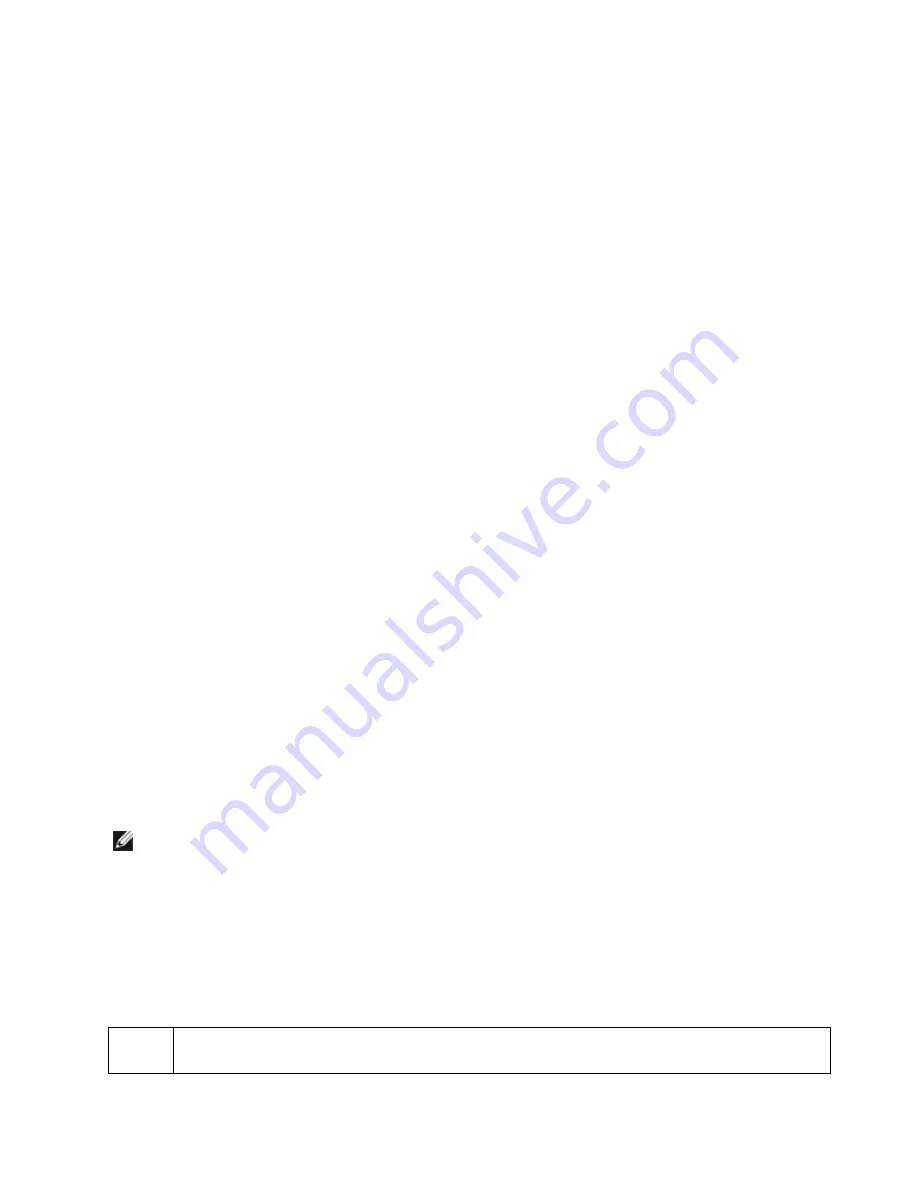
Restrictions
:
l
Jumbo Frames are not supported in multi-vendor team configurations.
l
Supported protocols are limited to IP (TCP, UDP).
l
Jumbo Frames require compatible switch connections that forward Jumbo Frames. Contact your switch vendor
for more information.
l
The Jumbo Frame setting inside a virtual machine must be the same, or lower than, the setting on the physical
port.
l
When standard sized Ethernet frames (64 to 1518 bytes) are used, there is no benefit to configuring Jumbo
Frames.
l
The Jumbo Frames setting on the switch must be set to at least 8 bytes larger than the adapter setting for
Microsoft* Windows* operating systems, and at least 22 bytes larger for all other operating systems.
For information on configuring Jumbo Frames in Windows, see the Intel PROSet for Windows Device Manager online
help.
For information on configuring Jumbo Frames in Linux*, see the Linux Driver for the Intel Network Adapters.
Quality of Service
Quality of Service (QoS) allows the adapter to send and receive IEEE 802.3ac tagged frames. 802.3ac tagged frames
include 802.1p priority-tagged frames and 802.1Q VLAN-tagged frames. In order to implement QoS, the adapter must
be connected to a switch that supports and is configured for QoS. Priority-tagged frames allow programs that deal with
real-time events to make the most efficient use of network bandwidth. High priority packets are processed before lower
priority packets.
To implement QoS, the adapter must be connected to a switch that supports and is configured for 802.1p QoS.
QoS Tagging is enabled and disabled in the
Advanced
tab of Intel PROSet for Windows Device Manager.
Once QoS is enabled in Intel PROSet, you can specify levels of priority based on IEEE 802.1p/802.1Q frame tagging.
Supported Operating Systems
l
Windows Server 2012
l
Windows Server 2008
l
RHEL 6.5 (Intel® 64)
l
SLES 11 SP3 (Intel® 64 only)
Saving and Restoring an Adapter's Configuration Settings
The Save and Restore Command Line Tool is a VBScript (SavResDX.vbs) that allows you to copy the current adapter
and team settings into a standalone file (such as on a USB drive) as a backup measure. In the event of a hard drive fail-
ure, you can reinstate most of your former settings.
The system on which you restore network configuration settings must have the same configuration as the one on which
the save was performed.
NOTES:
l
Only adapter settings are saved (these include ANS teaming and VLANs). The adapter's driver is
not saved.
l
Restore using the script only once. Restoring multiple times may result in unstable configuration.
l
The Restore operation requires the same OS as when the configuration was Saved.
Command Line Syntax
cscript SavResDX.vbs save|restore [filename] [/bdf]
SavResDX.vbs has the following command line options:
save
Saves adapter and team settings that have been changed from the default settings. When you restore with
the resulting file, any settings not contained in the file are assumed to be the default.
















































