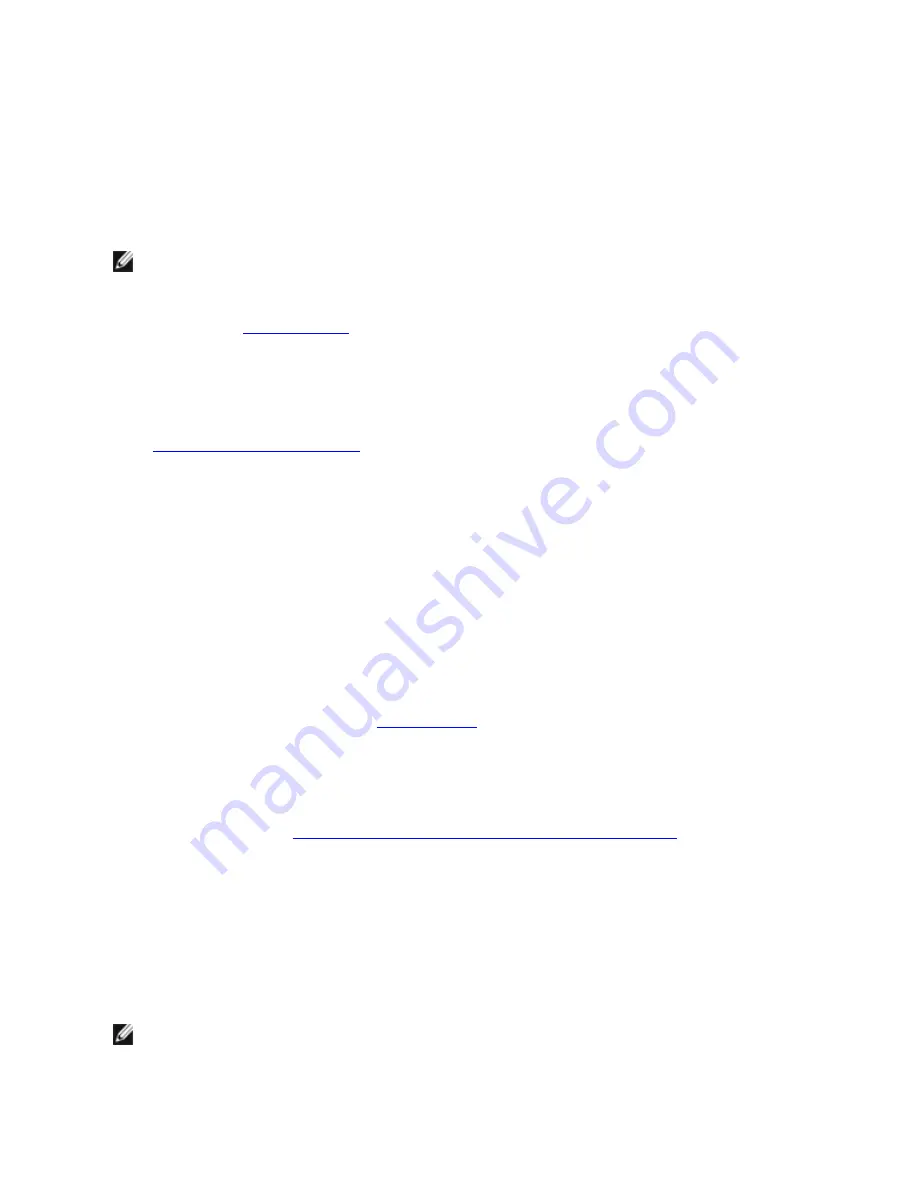
Windows Drivers
Installing Windows* Drivers
Installing the Drivers
The drivers can be installed using the Found New Hardware wizard.
Installing Drivers on Windows Server Using the Found New Hardware Wizard
NOTES:
l
When Windows Server detects a new adapter, it attempts to find an acceptable Windows driver already
installed on the computer. If the operating system finds a driver, it installs this driver without any user inter-
vention. However, this Windows driver may not be the most current one and may provide only basic func-
tionality.
Update the driver
to make sure you have access to all the base driver's features.
l
The Roll Back Driver feature of Windows Server 2008 or Windows Server 2012 (available on the Adapter
Properties dialog's
Driver
tab) will not work correctly if an adapter team or Intel PROSet are present on
the system.
Before you use the Roll Back Driver feature, use Intel PROSet to remove any teams, then remove Intel
PROSet using
Programs and Features
from the Control Panel of Windows.
1.
Install the adapter in the computer
and turn on the computer.
2. When Windows discovers the new adapter, the Found New Hardware Wizard starts.
3. Extract the Dell Driver Update Package to a specified path.
4. Open a DOS command box and go to the specified path.
5. Type "setup -a" at the command prompt to extract the drivers.
6. Type in the directory path where you want the files saved. The default path is c:\Program Files\Intel\Drivers.
7. The Wizard Welcome screen asks whether you want to connect to Windows Update to search for software.
Click
No, not this time
.
Click
Next
.
8. Click
Install from a list or specific location
, then click
Next
.
9. On the next screen, type in the directory path where you saved the driver files and click
Next
.
10. Windows searches for a driver. When the search is complete, a message indicates a driver was found.
11. Click
Next
.
The necessary files are copied to your computer. The wizard displays a Completed message.
12. Click
Finish
.
If Windows does not detect the adapter, see
Troubleshooting
.
Installing Drivers Using the Windows Command Line
You can also use the Windows command line to install the drivers. The driver install utility (setup.exe) allows unat-
tended install of the drivers.
For complete information, see
Command Line Installation for Base Drivers and Intel® PROSet
.
Installing Additional Adapters
When you use the Found New Hardware Wizard to install drivers, Windows installs the driver for the first adapter and
then automatically installs drivers for additional adapters.
There are no special instructions for installing drivers of non-Intel adapters (e.g., for multi-vendor teaming). Follow the
instructions that came with that adapter.
Updating the Drivers
NOTE:
If you update the adapter driver and are using Intel PROSet, you should also update Intel PROSet. To
update the application, double-click setup.exe and make sure the option for Intel® PROset for Windows Device
Manager is checked.






























