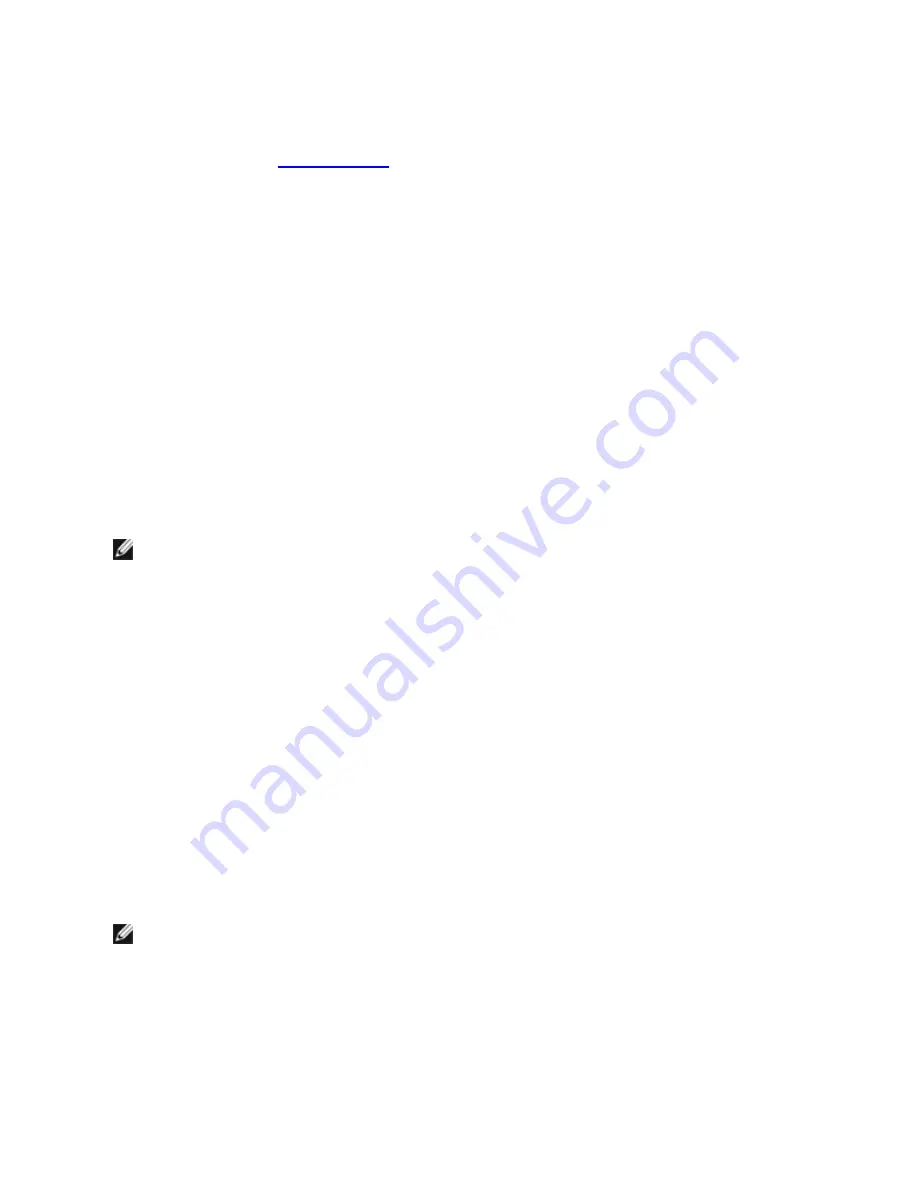
View Adapter Configuration
Selecting
View Adapter Configuration
will bring up the adapter configuration screen. This screen describes various
properties of the adapter.
Press <F5> to view additional information on the PCI Express slot occupied by the adapter. This information is primarily
used for troubleshooting by
Customer Support
.
Press any key to return to Adapter Configuration.
Test Adapter Menu
Selecting
Test Adapter
from the Main Menu brings up the Test Menu. This menu allows you to select which tests to per-
form on the adapter and configure the test options.
Begin Adapter Tests
Selecting this option brings up the test screen. While tests are being performed, a rotating spinner is shown to indicate
the application is still "alive." The results of the tests are displayed as each test is performed. If multiple test passes are
selected, the results contain a count of test failures. A list containing zeros means that all tests have passed. Single
tests will display "Passed" or "Failed" for each pass.
Change Test Options
The test setup screen allows you to configure and select the specific tests desired. Each option is toggled by moving
the cursor with the arrow keys and pressing <Enter> to change the option. The number of tests is simply entered from
the keyboard in the appropriate box. If there is a gap in the menu, that means the test is not supported by your adapter.
By default, local diagnostics run automatically, while network diagnostics are disabled.
NOTE:
The test program will test attributes that are applicable to your adapter. Only supported tests are dis-
played.
Device Registers
- Test patterns are written, read, and verified through the adapter's device registers to ensure proper
functionality.
FIFOs
- This will write test bit patterns to the adapter's FIFO buffers to make sure the FIFOs are working properly. Not all
adapters have FIFO, so it will not appear in all test lists.
EEPROM
- This test tests both the readability of the EEPROM as well as the integrity of the data stored in the EEPROM.
It reads the EEPROM and calculates the checksum. This checksum is then compared to the checksum stored in the
EEPROM. If values are not the same, the test reports failure.
Interrupt
- This tests the adapter's ability to generate an interrupt and have it propagated through the system to the Pro-
grammable Interrupt Controller (PIC). The test triggers an interrupt by setting the interrupt cause register and then veri-
fies that an interrupt has been triggered.
Loopback
- There are two internal loopback tests. These tests set the adapter in the appropriate loopback mode and
send packets back through the adapter's receive circuitry and logic. These tests are chipset-dependent and may not be
selectable.
Link
- Checks to see if the adapter has link or does not have link.
Network Test
- The Network Test looks for a responder, and then sends packets. If no responder is found, the test
reports failure. If packets are received back from the responder, the test reports success.
NOTE:
In some instances, the test may fail when it is connected to a switch with Spanning Tree Protocol
enabled.
Networking Menu
The networking menu contains network-specific tests, such as Spanning Tree detection and Network test responder.






























