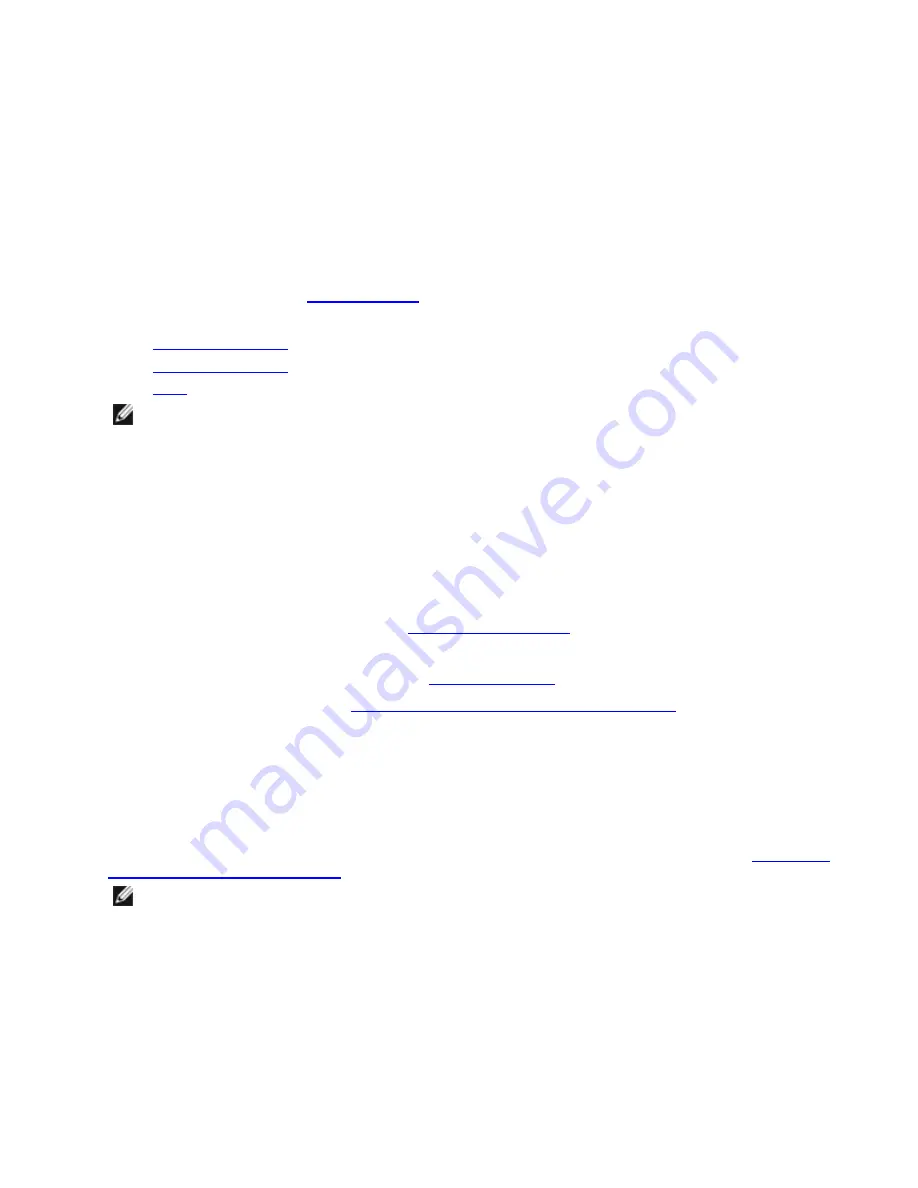
Setup
Installing Network Drivers
Before you begin
To successfully install drivers or software, you must have administrative privileges on the computer.
To install drivers
For directions on how to install drivers for a specific operating system, click one of the links below.
You can download the files from
Customer Support
.
For directions on how to install drivers for a specific operating system, select an operating system link below.
l
Windows Server 2012
l
Windows Server 2008
l
Linux
NOTES:
l
If you are installing a driver in a computer with existing Intel adapters, be sure to update all the adapters
and ports with the same driver and Intel® PROSet software. This ensures that all adapters will function
correctly.
l
If you are using an Intel 10GbE Server Adapter and an Intel Gigabit adapter in the same machine, the
driver for the Gigabit adapter must be running with the gigabit drivers found in respective download pack-
age.
l
If you have Fibre Channel over Ethernet (FCoE) boot enabled on any devices in the system, you will not
be able to upgrade your drivers. You must disable FCoE boot before upgrading your Ethernet drivers.
Installing Multiple Adapters
Windows Server users:
Follow the procedure in
Installing Windows Drivers
. After the first adapter is detected, you may
be prompted to insert the installation media supplied with your system. After the first adapter driver finishes installing,
the next new adapter is detected and Windows automatically installs the driver. (You must manually update the drivers
for any existing adapters.) For more information, see
Updating the Drivers
.
Linux users:
For more information, see
Linux* Driver for the Intel® Gigabit Family of Adapters
.
Updating drivers for multiple adapters or ports:
If you are updating or installing a driver in a server with existing Intel
adapters, be sure to update all the adapters and ports with the same new software. This will ensure that all adapters
will function correctly.
Installing Intel PROSet
Intel PROSet for Windows Device Manager is an advanced configuration utility that incorporates additional con-
figuration and diagnostic features into the device manager. For information on installation and usage, see
Using Intel®
PROSet for Windows Device Manager
.
NOTE:
You must install Intel® PROSet for Windows Device Manager if you want to use adapter teams or
VLANs.
Push Installation for Windows
An unattended install or "Push" of Windows enables you to automate Windows installation when several computers on
a network require a fresh install of a Windows operating system.
To automate the process, a bootable disk logs each computer requiring installation or update onto a central server that
contains the install executable. After the remote computer logs on, the central server then pushes the operating system
to the computer.













































