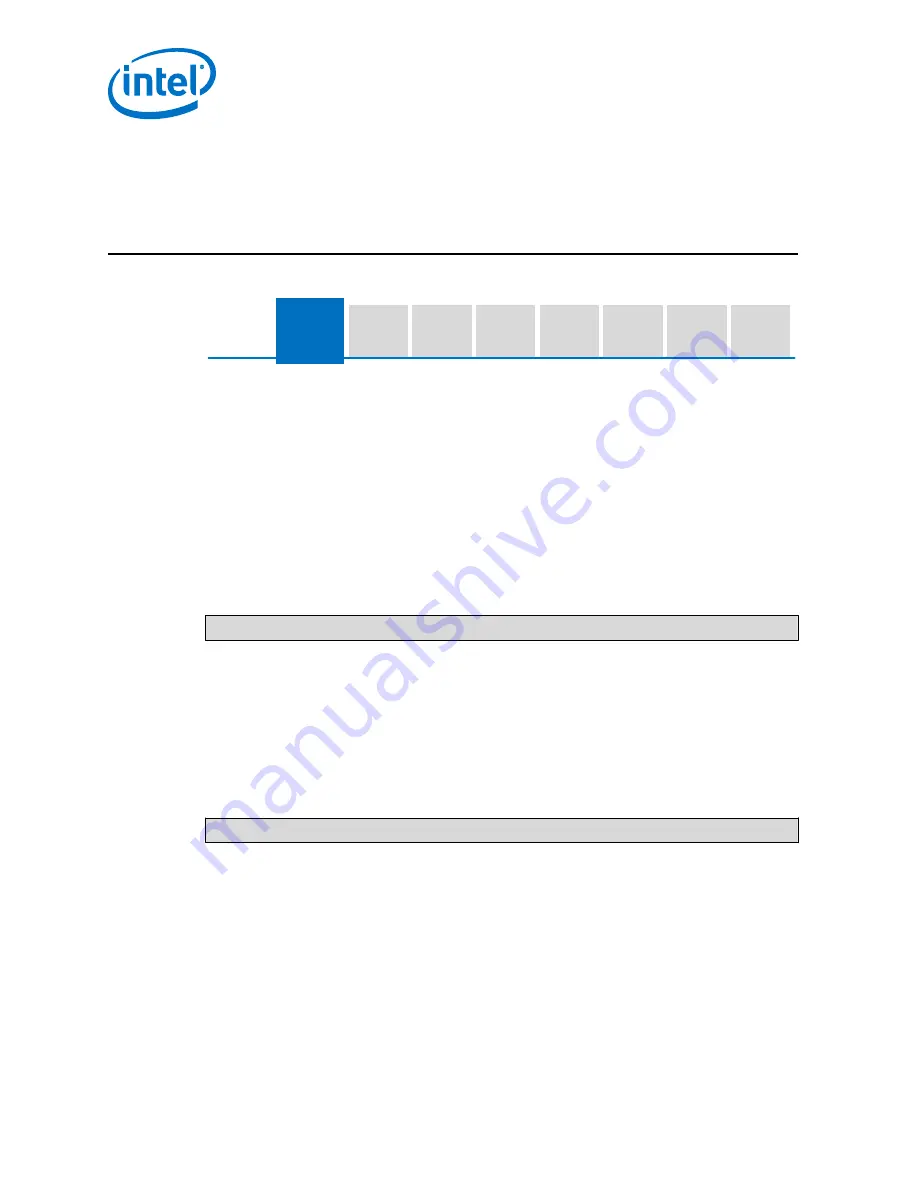
3.0
Connect the Target Device to a Host System
Connect
Hardware /
Connect
Target Device
to Host
System
Put Runtime
Software on
Flash Drive
Prepare Host
System for
Wind River
Software
Register Target
Device
Install Linux
and Wind River
Packages on
Host System
Build Runtime
on Host
System
Update SPI
Firmware on
Target Device
Install Runtime
on Target
Device
Before you
Begin
This section shows you how to make a connection between your Host System and
Target Device using the PuTTY utility for a serial console connection. The instructions
in this section are specific to PuTTY, but you can use a different utility to make your
connection if you prefer. See your instructions for your utility if you use another
utility. If you need help configuring PuTTY on your Host System, see
on page 76.
What you need to do
1. Save a session in your PuTTY configuration named Intel IoT Gateway. Under
Serial line type
/dev/ttyUSB0
2. From your Host System
$HOME
command prompt, display the available TTY ports.
Use the following command:
ls /dev/tty*
Write down the resulting TTY port information. You will use this in the next step.
3. The RS-232 cable is already connected to your Target Device. Connect the other
end to your Host System USB port.
4. Plug in your Target Device.
5. While still at the
$HOME
prompt, change the ownership and permissions for using
PuTTY. This example uses
ttyUSB0
for the port. Your port may be different; see
the port you wrote down in the previous step. Use the following command,
replacing
ttyUSB0
with the port that you wrote down.
sudo chmod 666 /dev/ttyUSB0
6. Start the PuTTY utility.
7. Load the IoT Gateway session that you saved in step 1.
8. Click Open to launch a PuTTY Virtual Terminal session. You are now connected to
the Target Device.
9. At the boot prompt, shown below, select MMC device as the boot media.
Intel IoT Gateway Development Kit DK200 Series —Connect the Target Device to a Host System
Intel
®
IoT Gateway Development Kit DK200 Series
Getting Started Guide
April 2015
18
Order No.: 330295-004
















































