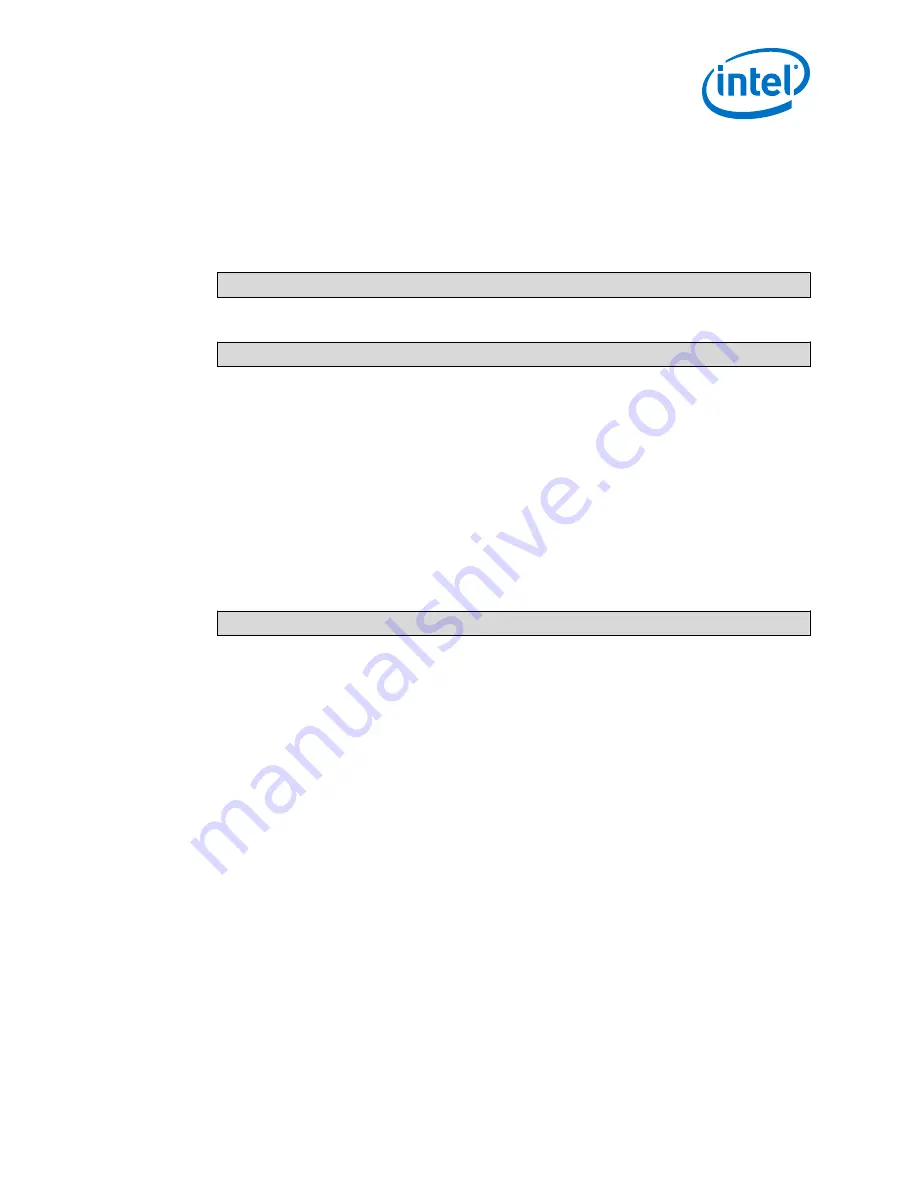
Verify All Required Linux Packages Are Installed
These steps verify that all Linux operating system packages required for using the
Wind River Host Tools are present. If any are not present, this section guides you
through installing them.
1. Change to the directory
$HOME/WindRiver/wrlinux-5/scripts
. Use the
following command:
cd $HOME/WindRiver/wrlinux-5/scripts
2. Use the following command to verify all packages have been installed:
./host_package_install.sh
3. Choose the correct path:
•
Continue to
Build Intelligent Device Platform XT Runtime Software
38 if you receive the response:
All required host packages are
installed.
•
Continue with the steps below if you receive a response similar to the
following:
Following packages need to be installed: [package
#1] [package #2]
.
4. You should already be in the
$HOME/WindRiver/wrlinux-5/scripts
directory. If not, go to this directory.
5. Use the following command to install the additional package(s), replacing the
package number with the information in the response you received in step 3:
sudo apt-get install [package #1] [package #2] [etc]
where you replace
[package #1]
with the first item listed in step 3,
[package
#1]
with the second item, and so on.
You may need to type your password at the prompt:
[sudo] password for
[username]
Blank line. Do not delete.
Install Linux Packages and Wind River Linux Host Tools on the Host System—Intel IoT Gateway
Development Kit DK200 Series
Intel
®
IoT Gateway Development Kit DK200 Series
April 2015
Getting Started Guide
Order No.: 330295-004
37






























